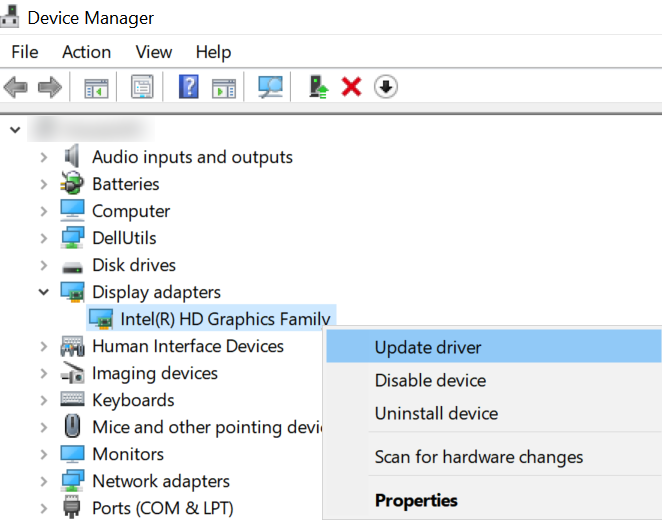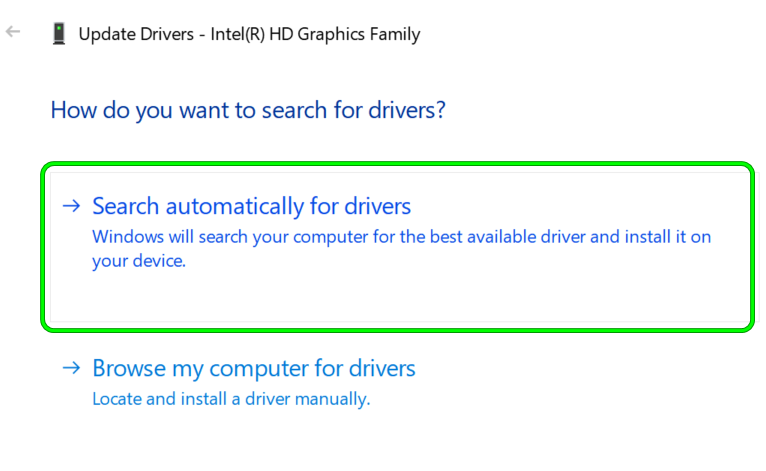Snipping Tool might not work on Windows 11, mainly due to the following:
Update the PC’s Windows and Microsoft Store Apps to the Latest Build
A reported bug in Windows 11 stopped the Snipping Tool from working. Moreover, if the PC’s Windows is outdated, its incompatibility with the other OS modules (like a display driver) might also cause the Snipping Tool issue at hand. Here, updating the PC’s Windows to the latest build may solve the Snipping Tool working issue.
Open the Snipping Tool App Through the Start Menu
The Snipping Tool issue could be a result of a temporary glitch in the Snipping Tool modules (especially, the keyboard shortcut). Here, launching the Snipping Tool through the Start menu may solve the problem.
Click Get for the Snipping Tool in the Microsoft Store
You may find the Snipping Tool not working if you do not own the app in the Microsoft Store which may cause permissions issues for Snipping Tool. In this context, clicking Get for the Snipping Tool in the Microsoft Store to clear out any permissions issues may solve the problem.
Disable Auto Copy to Clipboard Feature of the Snipping Tool
The Auto Copy to Clipboard is a Snipping Tool feature that may break the Snipping Tools operation if it fails (due to a glitch) to automatically copy the screenshot to the system’s clipboard. In such a case, disabling the Auto Copy to Clipboard in the Snipping Tool settings may solve the problem.
Perform a Clean Boot of the System
The Snipping Tool might not work on Windows 11 if another process/utility on the system is interfering with the operation of the Snipping Tool. In this context, ending the conflicting applications in the system’s Task Manager or performing a clean boot of the system may solve the Snipping Tool issue.
Reinstall the Snipping Tool App
The Snipping Tool might not work on Windows 11 if its installation is corrupt. This corruption might have occurred due to a glitch while upgrading to Windows 11 or performing a clean installation of the OS. In this case, reinstalling the Snipping Tool app may solve the problem.
Update the Graphics Driver of the System to the Latest Build
If the graphics driver of the system is outdated, then its incompatibility with the Windows 11 PC may cause the Snipping Tool issue at hand as the screen snipping process involves the display driver. In this scenario, updating the graphics driver to the latest build may solve the Snipping Tool non-working issue. If not, check if updating the graphics driver through the OEM utility (like Dell Support Assistant) solves the problem.
Set the System’s Date Before 31st October 2021
Till now, Snipping Tool in Windows 11 is just a repackaging of the old Snip & Sketch app of Windows 10 but due to negligence in the development phase, the Snipping Tool app was released with a certificate that expired on 31-10-2021. In many cases, this expired certificate caused the Snipping Tool issue under discussion when the utility was first launched after the mentioned date. In this case, changing the system date to a time before the expiry date of the certificate and launching Snipping Tool may let the certificate properly register with the OS, thus solving the problem.
Set the Screen Scaling of the System to 100%
If the screen scaling of the system is not set to 100%, then it may break the operation of the Snipping Tool, especially, in a multi-display set up with different scaling levels of the displays. Here, setting the screen scaling of all the connected displays to 100% may solve the problem.
Set the Laptop’s Display as the Main Display
In a multi-monitor setup, if an external monitor is set as the main display, it may break the operation of the Snipping Tool and cause the issue at hand. Here, setting the laptop’s display as the main may solve the problem.
Use the Older Version of the Snipping Tool
If none of the above worked for you, then using an older version of the Snipping Tool may solve the problem. If none of the above solved the issue (or fulfills a user’s requirements), then using a 3rd party utility to take the screenshots may solve the problem. If a user wants to go with the Windows built-in utilities, then enabling the Print Screen or using the Xbox Game Bar may solve the problem.
Fix: Windows Snipping Tool Shortcut not WorkingHow to: Use Snipping Tool in Windows 10Windows 11 Renovates The Snipping Tool, Now Packed With Screen Recording…How to Get Snipping Tool on Windows 10