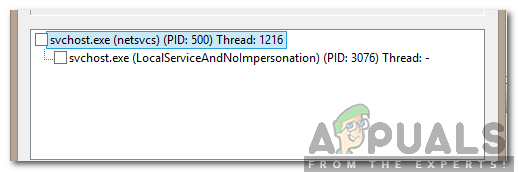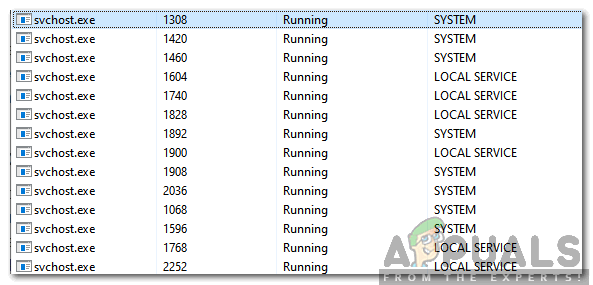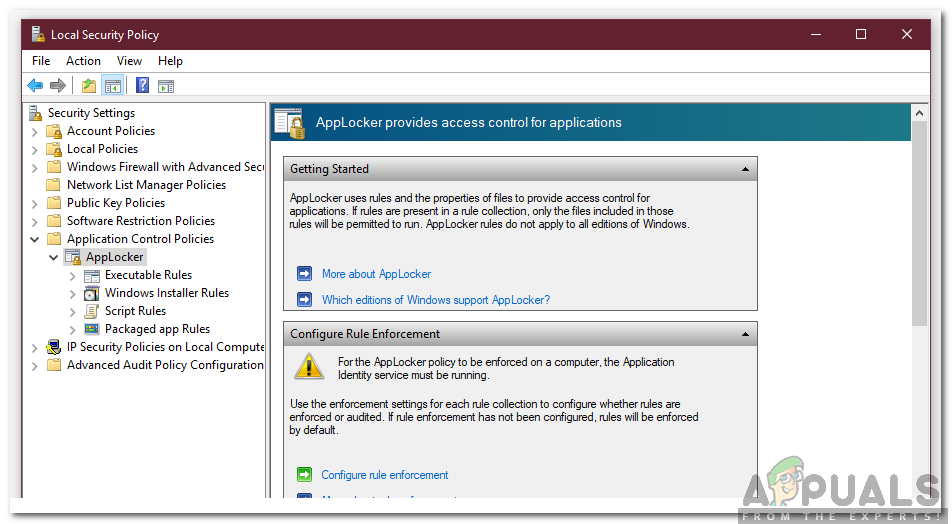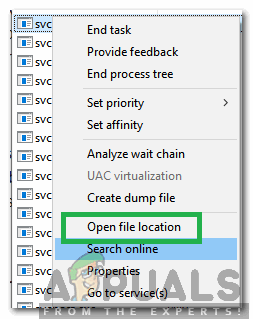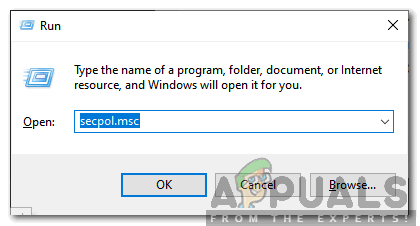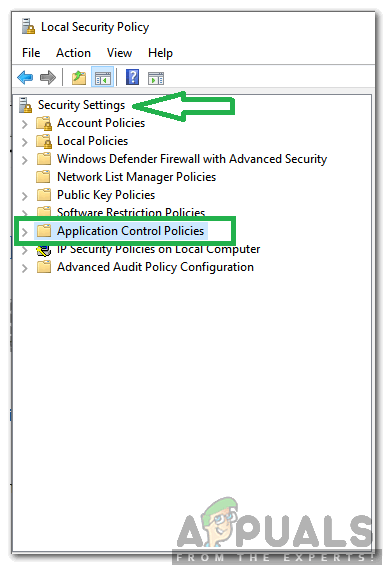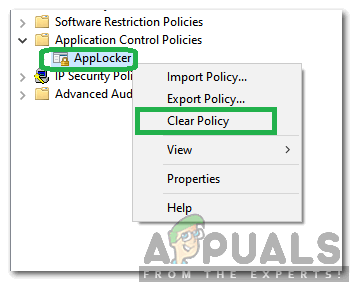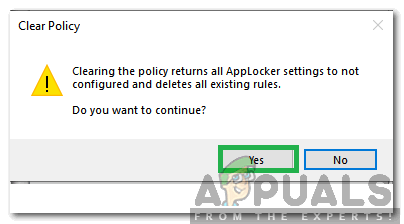What is “Svchost.exe(LocalServiceAndNoImpersonation)”?
Windows 10 is the latest and the greatest of Microsoft’s operating systems. It comes with many performance improvements over the previous versions but it also includes a bunch of additional services. Windows runs these services in the background and they can only be observed by launching the detailed version of Task Manager. Services are responsible for the execution of certain background tasks and all the integral processes related to Windows. Most of the times, Windows runs the services in the background under the guise of “svchost.exe“. There are in fact many entries of “svchost.exe” running in the background simultaneously at all times. This is done intentionally to prevent the crashing of the whole operating system if a particular service crashes. Microsoft describes the SvcHost as “svchost.exe is a generic host process name for services that run from dynamic-link libraries”. The “svchost.exe (LocalServiceAndNoImpersonation)” is a very suspicious name and it catches a lot of users off-guard as many viruses/malware are known to run in the background under the guise of slightly altered service names. However, this process is related to the “Windows App Locker” application and is situated in the “System32” folder.
Is “SvcHost.exe (LocalServiceAndNoImpersonation)” a Virus?
There are many viruses/malware that guise themselves under the slightly altered names of trusted Windows’ services. This service has quite an unusual name and is often seen when a particular application is launched. However, it is totally safe and isn’t associated with any malware/virus. Therefore, it is recommended to let it run in the background as long as it is located inside the “System32” folder. You can “right-click” on the process in the Task Manager and select “Open File Location” to identify its root folder.
How to Prevent “SvcHost.exe (LocalServiceAndNoImpersonation)” From Running in the Background?
In this step, we will be stopping the “SvcHost.exe (LocalServiceAndNoImpersonation)” from running in the background by clearing all the configurations for its root application Windows App Locker. Keep in mind that by doing so we will be resettings all the app locker related configurations. In order to do that:
How to Fix High CPU and RAM Usage by svchost.exe (netsvcs)Is Win32:Bogent a Virus and How Do I Remove It?How to Hide the Virus and Threat Protection Area in Windows 10?Is Soap2Day a Virus? How to Remove It from Windows and Mac?