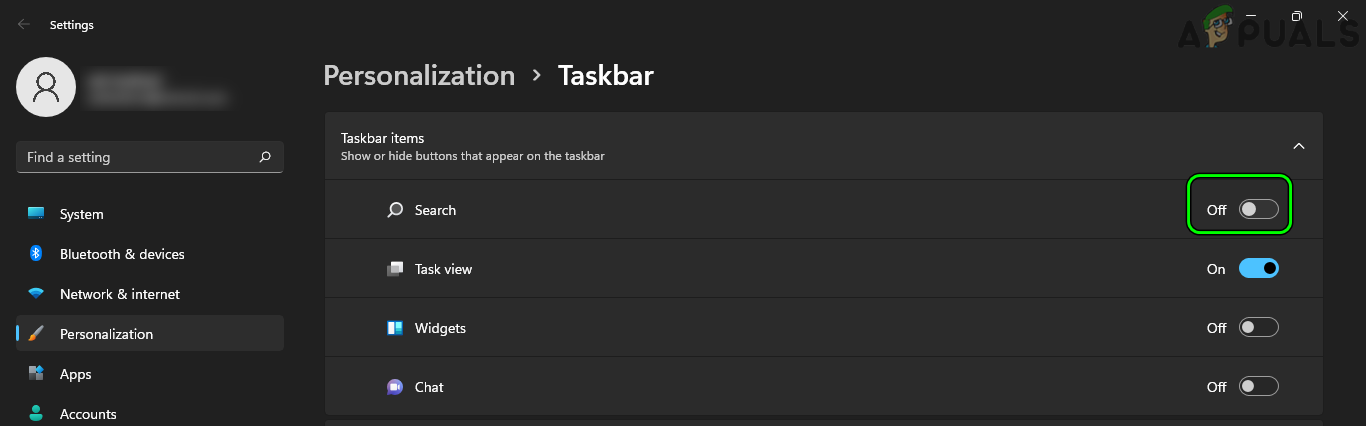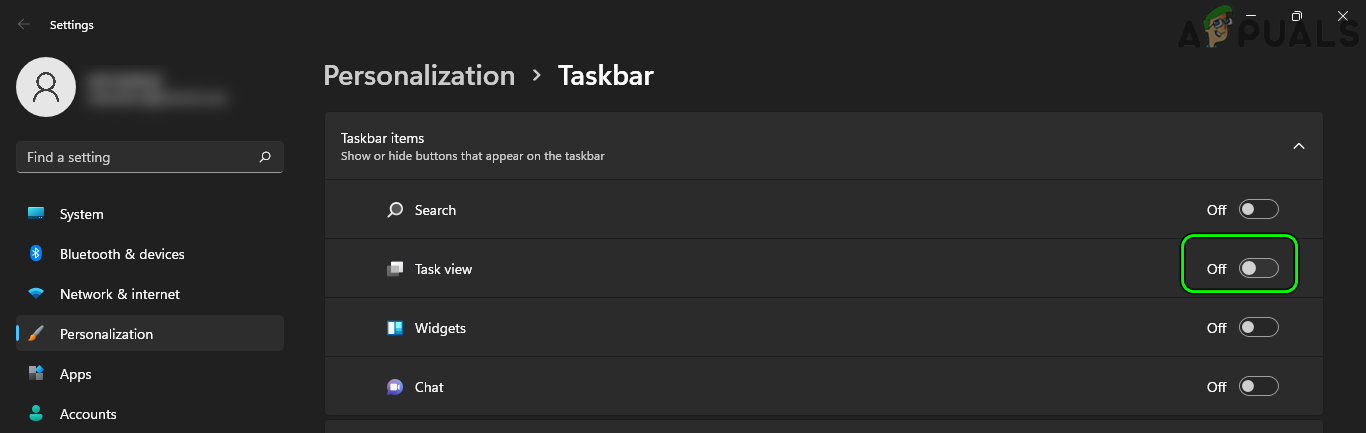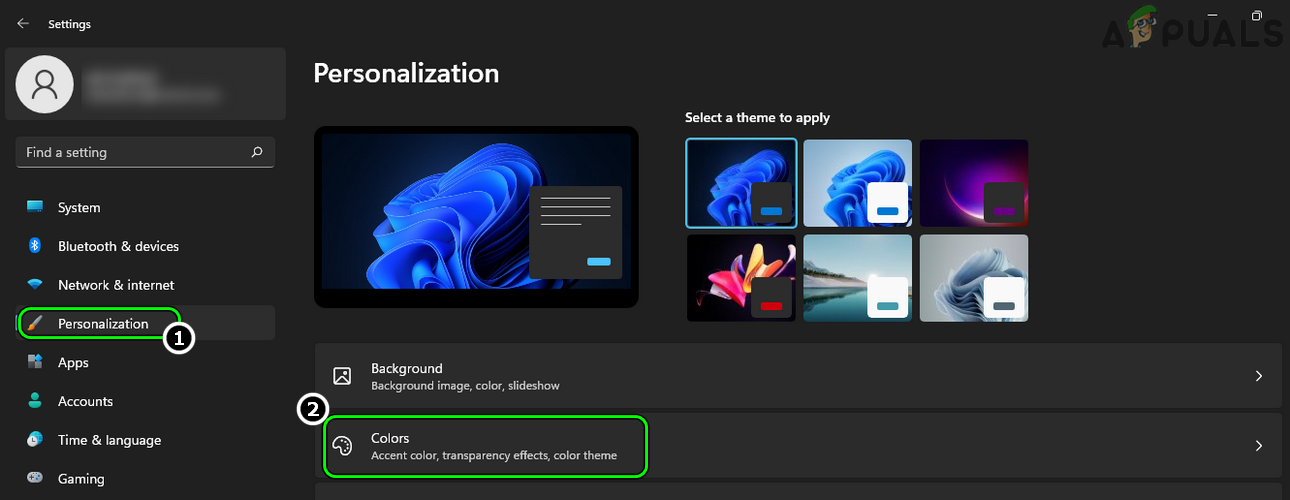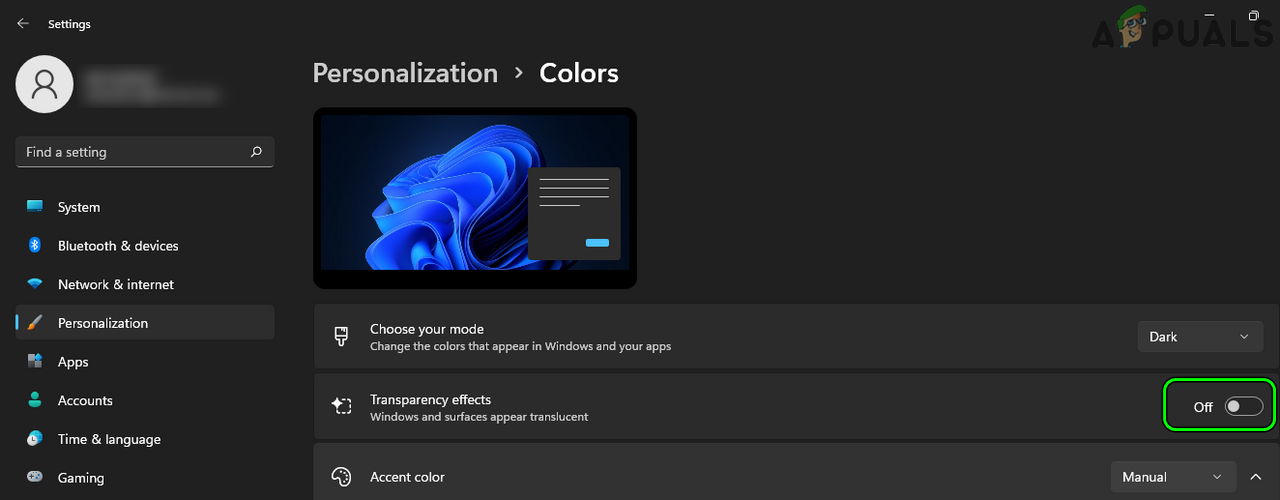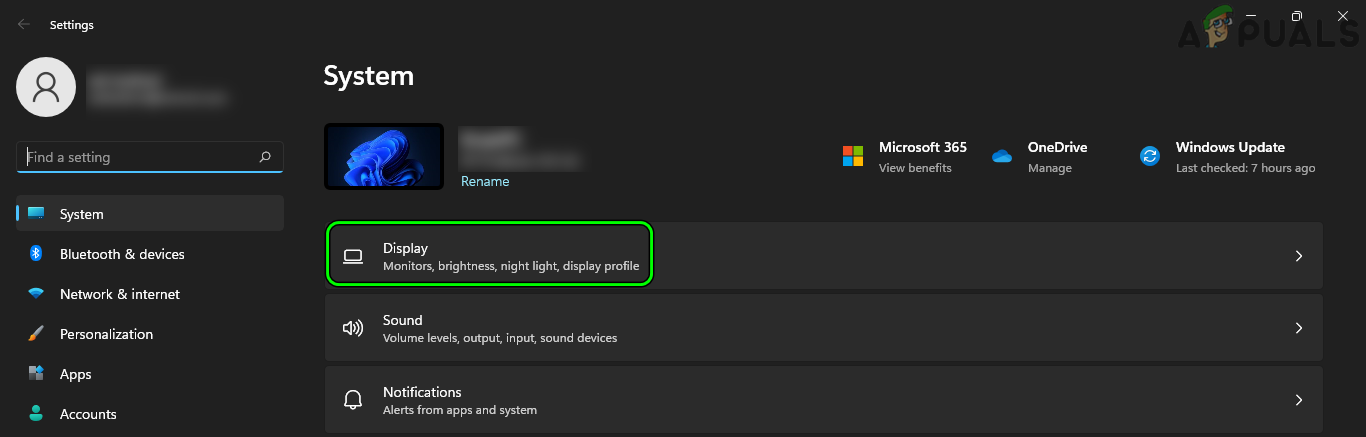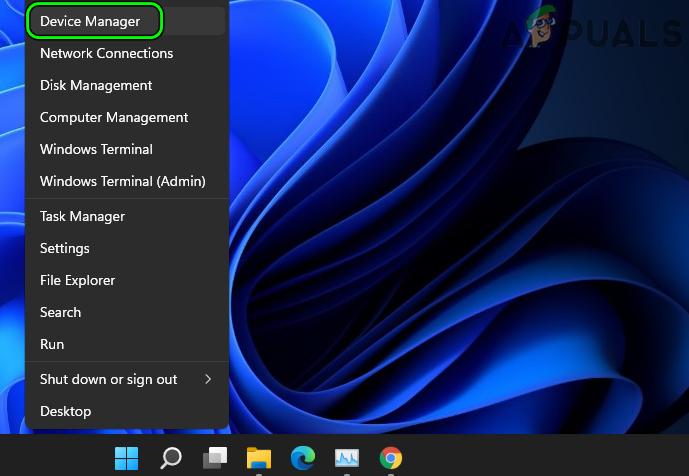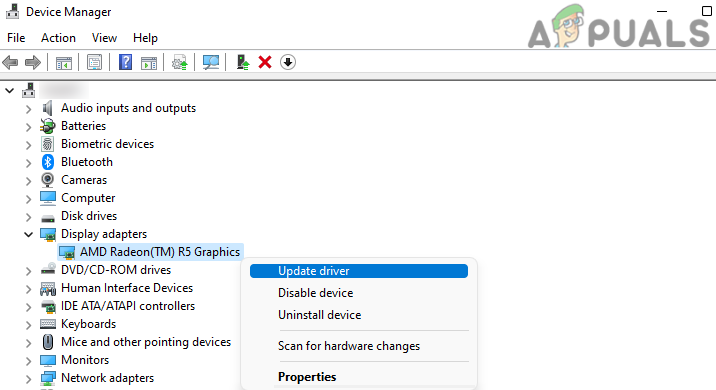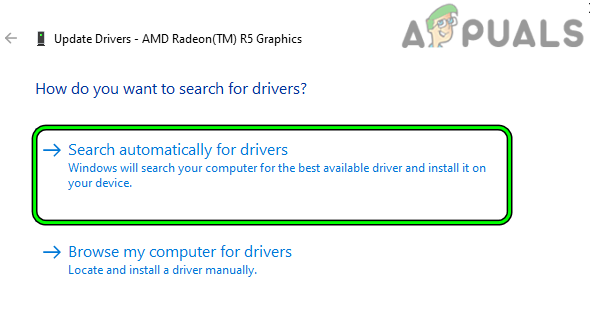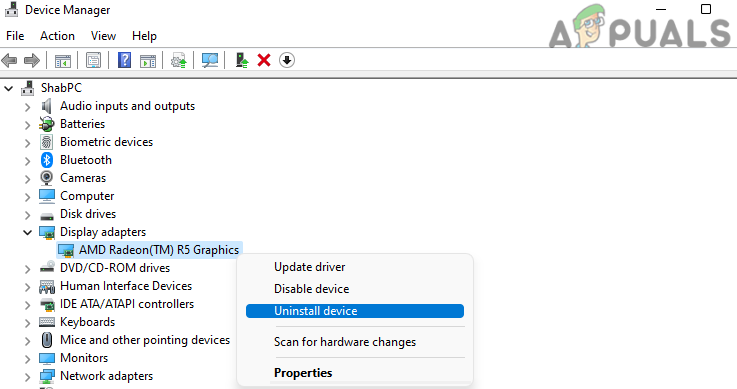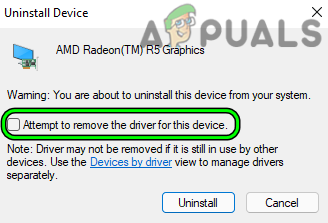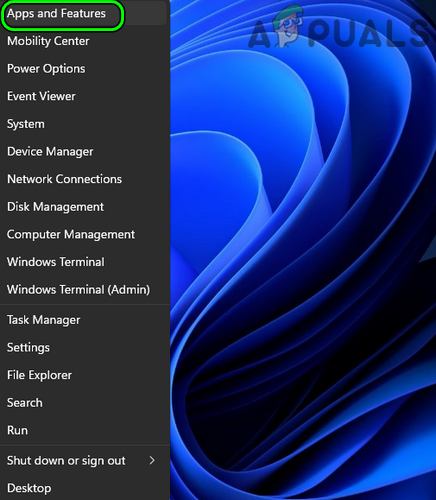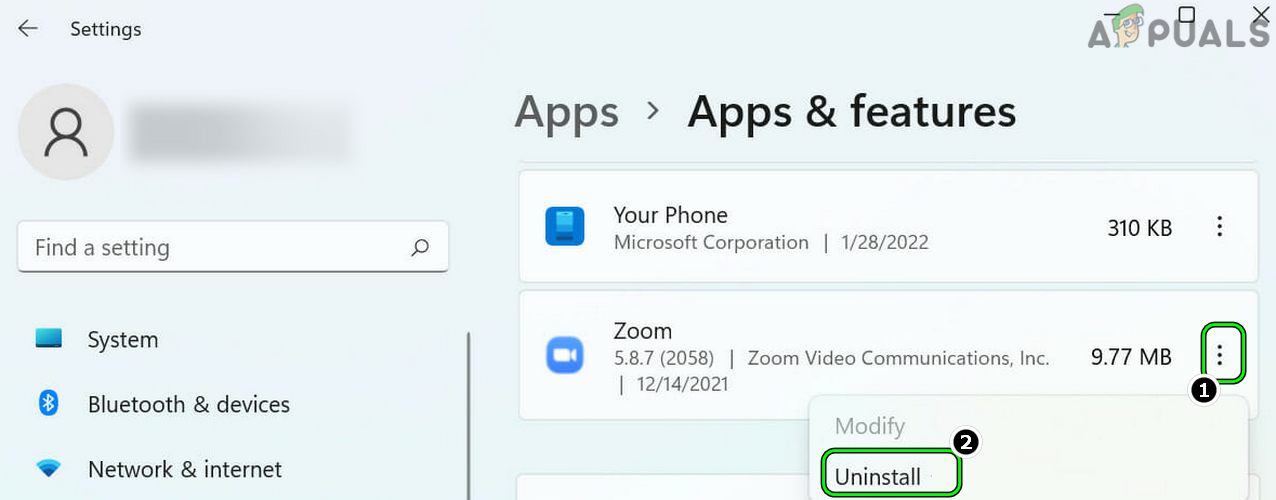In some cases, the mouse/touchpad’s cursor got trapped inside the box. Some users reported dragging/dropping the box to a different location on the desktop, whereas, others failed to click/hold the box. The issue is not limited to a particular OEM and is reported on nearly all the major OEMs (like Lenovo, Dell, Hp, etc.). You may see an invisible box on your computer screen, mainly, due to the following factors:
Update the PC’s Windows to the Latest Build
An incompatibility between the different OS modules or a bug in Windows 11 might have caused a translucent box on the screen. Here, updating the PC’s Windows to the latest build may solve the problem. But before going on to that route, make sure the box is not shown when the system boots into the BIOS, otherwise, the issue might be occurring due to a hardware issue.
End MiniSearchHost Process in the System’s Task Manager
The MiniSearchHost is a process identified by many users to cause a translucent box on their screen and the same can also be the reason for the box on your display. So, ending the MiniSearchHost process in the system’s Task Manager may solve the problem. Keep in mind that if the box reappears, then you may repeat the above steps. But if you have to repeat this again and again, then you may set up a script to do it (till the bug is cleared by Microsoft).
Restart Windows Explorer Through the Task Manager
The transparent box on the screen could be the result of a temporary glitch in Windows Explorer. In this case, restarting the Windows Explorer through the Task Manager may solve the problem. If a user repeatedly has to do the above steps, then setting up a batch file with the following would be a better approach:
Disable SteamVR Prompt
The box on the screen could be a stuck SteamVR Prompt. This might happen if Steam “thinks” there is a VR controller connected to the system and disabling the SteamVR Prompt may solve the problem.
Disable Task View from The Taskbar
The translucent box on the screen could be a result of the stuck entry of the search menu; when the user hovers the mouse over the search icon. Here, disabling ‘Recent Searches When I Hover Over the Search Icon’ or removing the Search Icon from the taskbar may solve the problem.
Disable Show Recent Searches When I Hover Over the Search Icon
Remove Search Icon from the Taskbar
Keep in mind that a user might have to use the search from the Start menu as the search on the taskbar would not be available.
Remove the Task View Icon from the Taskbar
Disable Transparency Effects in the System’s Settings
Transparency Effects add visual enhancements to Windows by adding a transparent effect to the overall look and feel of Windows. The transparent box on the screen might be a result of a glitch in the system’s Transparency Effects as the effects fail to properly apply to a menu. Here, you may get rid of the transparent box on your desktop by disabling the Transparency Effects of the system.
Change the Screen Resolution
If the screen resolution is not optimal as per the display, then that may glitch out the graphics driver and thus cause the issue at hand. Here, changing the screen resolution may solve the problem.
Update or Reinstall the Graphics Driver
A user may see a transparent box on the screen if the graphics driver of his system is outdated or corrupt. Here, you can fix the transparent box in Windows 11 by updating or reinstalling the graphics driver of the system.
Update the Graphics Driver
Reinstall the Graphics Driver
End Processes in Task Manager and Perform Clean Boot of the System
If none of the above worked for you, then the box on the screen could be a result of a processor stuck in the operation or can be caused by a third-party application utility. In this scenario, ending all the non-essential processes in the system’s Task Manager and performing a clean boot of the system may solve the problem. The following are reported by users to cause a box on their screens and if you have any of these, check if disabling or uninstalling these solves the problem: For illustration, we will discuss the process of uninstalling the Zoom client.
How to Make Taskbar Translucent or Fully Transparent in Windows 10GeeGee Launcher Black Screen? Try these fixesApple Screen Time Not Working? Try These 19 Easy FixesSims 4 Stuck on Loading Screen? Try These Fixes

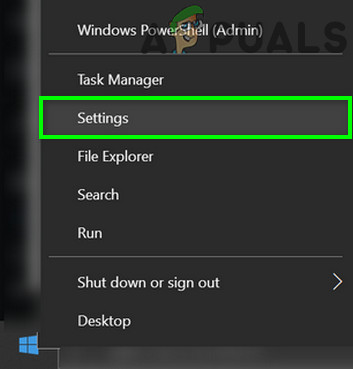

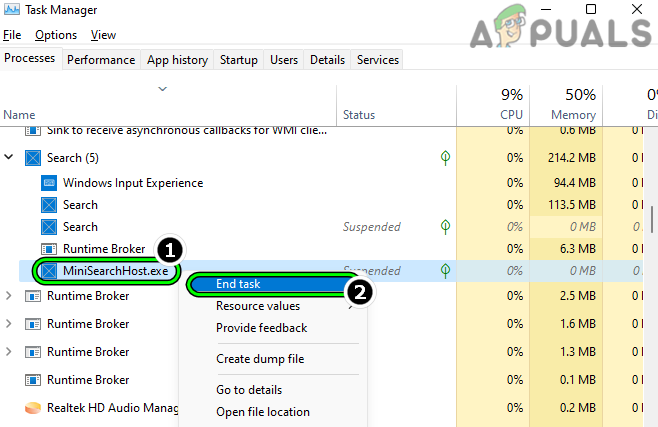
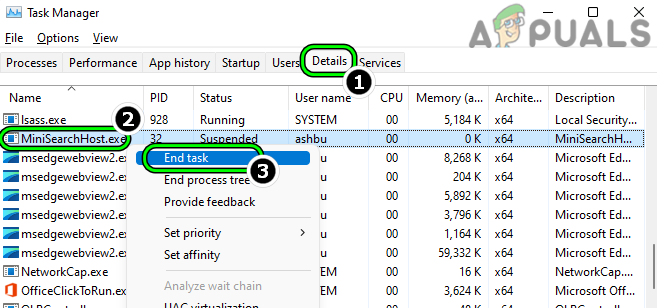
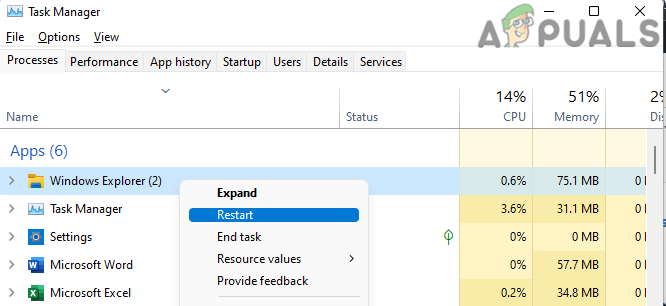
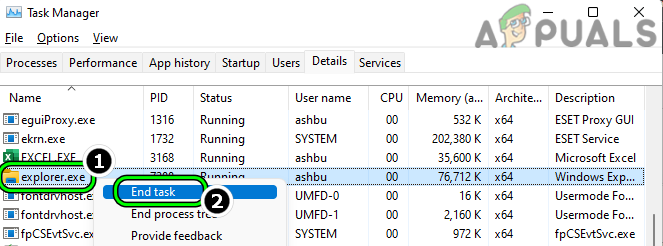
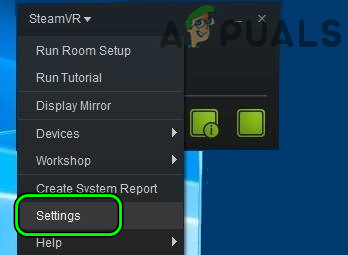
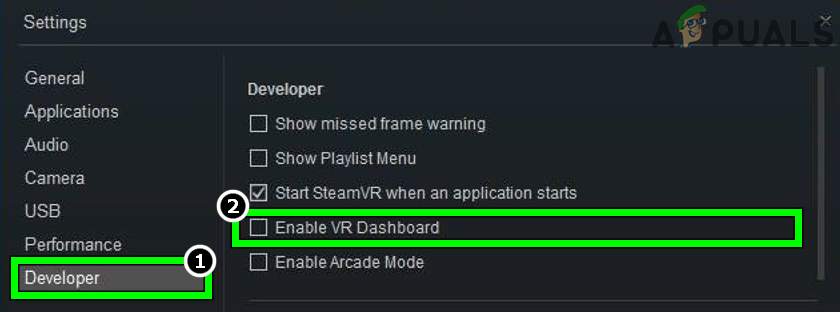
![]()
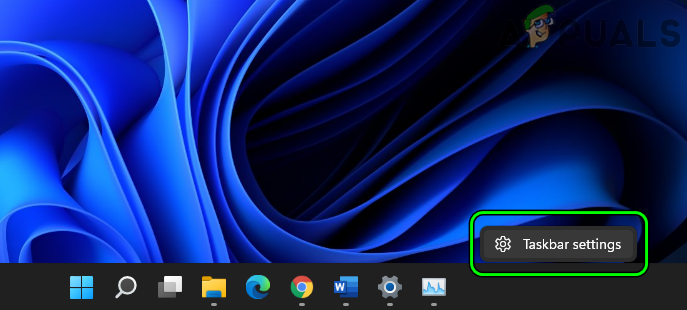
![]()