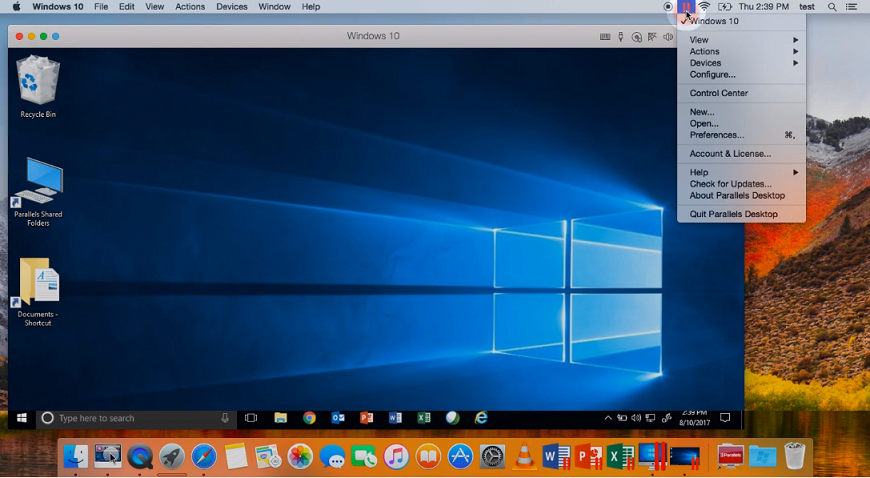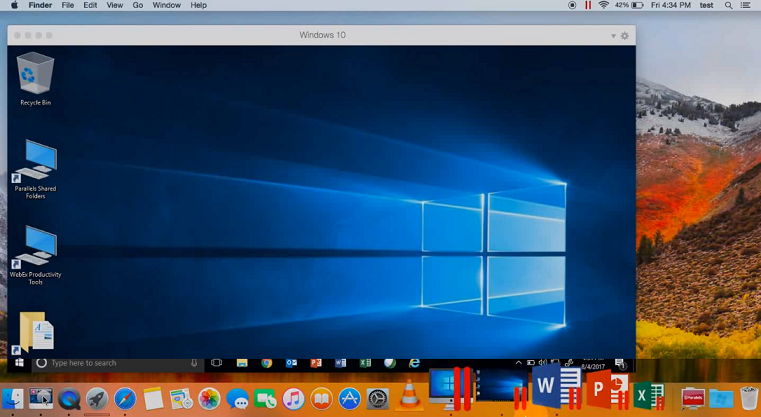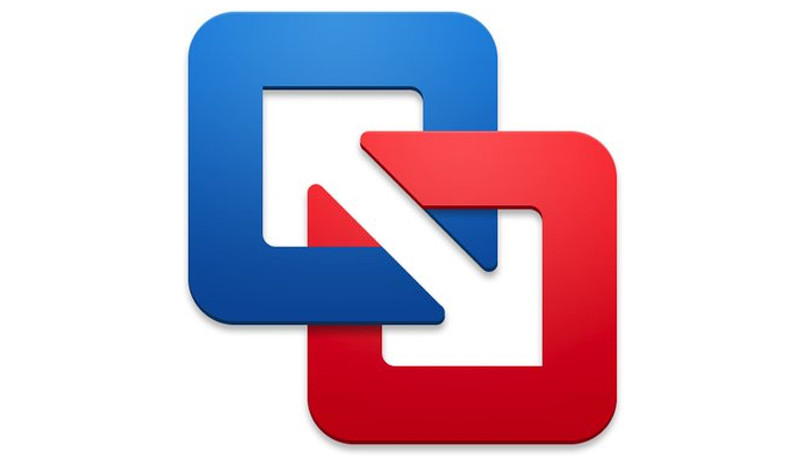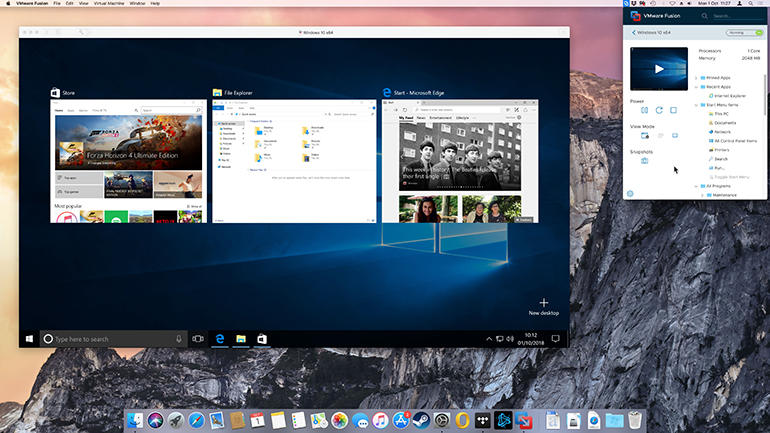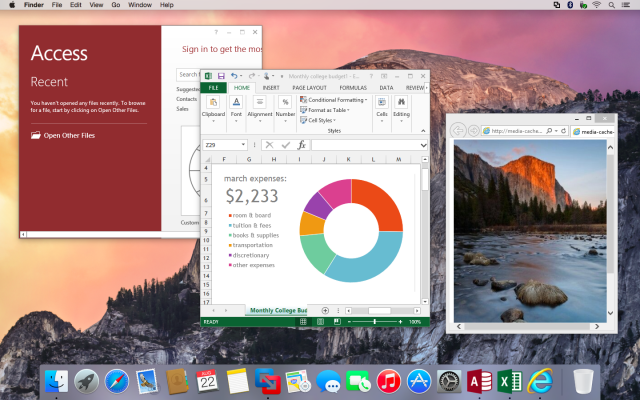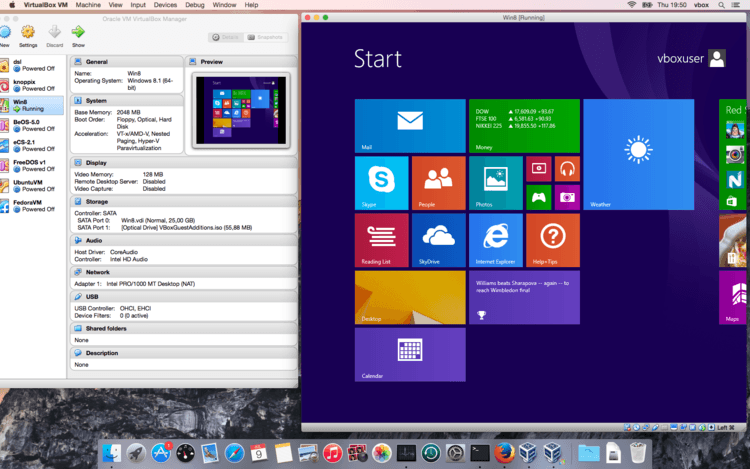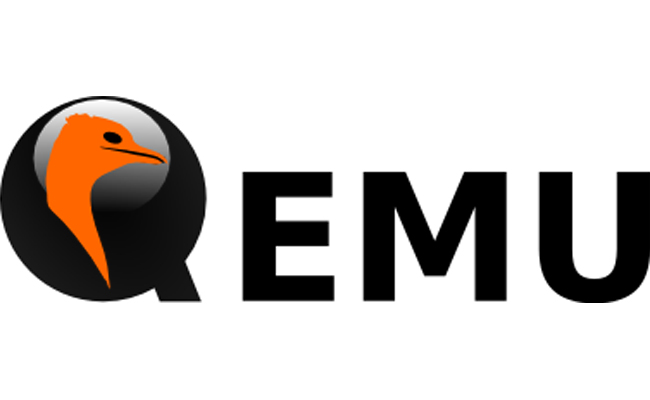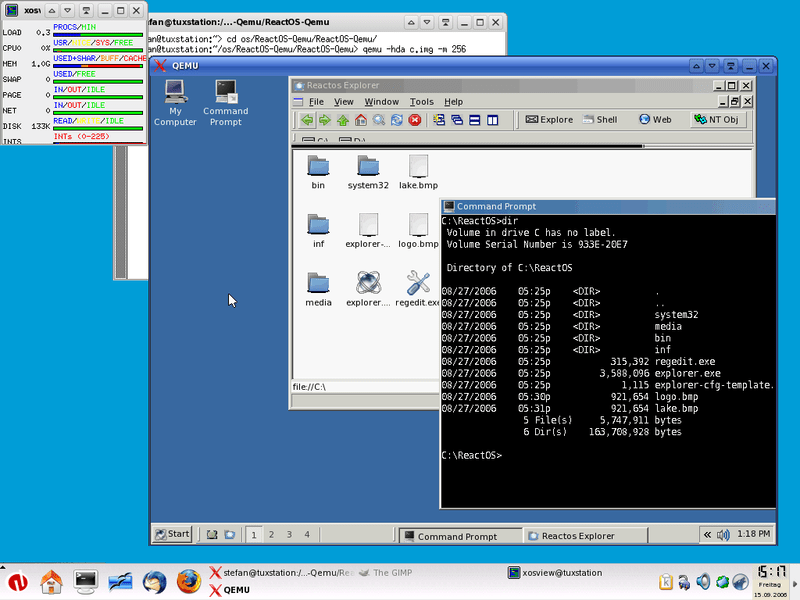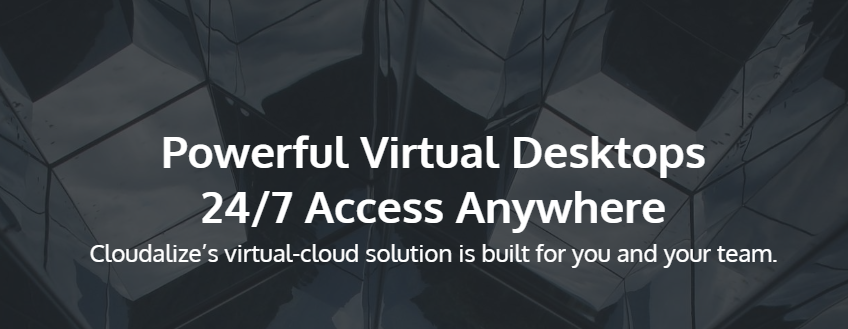Or take our case for example. You have a Mac Computer but you need to use some applications that are Windows-specific. You could buy a Windows PC but that is the expensive option. Why not use Virtualization instead. With a good virtual machine software, you can create a virtual environment on your Mac that allows you to run the Windows OS and all the associated programs. And depending on the software, you can also run other operating systems such as Linux.
Why Virtualization is Better than Boot Camp
In case you are not familiar with Boot Camp, it’s an alternative way to run Windows OS on a Mac computer. The utility is already incorporated into Mac OS X so no installations required. All you need to do is open the Boot Camp assistant application and follow the onscreen instructions. This will enable you to partition your hard disk allowing space for the Windows OS Installation. Once done you can switch between Windows and Mac OS anytime by restarting the computer. And that is why Virtualization is better than Boot Camp. Having to restart the computer every time you want to access the other OS is tedious and counterproductive. Unlike in virtualization where both systems work together seamlessly. Also, some iMac models will not allow you to upgrade the current version of your OS once you have set up Boot Camp. Finally, Apple’s current support is specific to Windows 10 which becomes a problem if you want to use Windows 8 or any other version Then again, Boot Camp is better than virtualization in some regards. Since you are using only one OS at a particular time, you can utilize the full computing power of your machine. In Virtualization, the RAM will be shared between the two OSes and so will the CPU power. This is why I recommend using a multi-processor Mac with a minimum of two cores. It should also have sufficient memory, preferably 8GB RAM so that each OS instance has at least 4GB to use. You will get the best performance that way. All factors considered, I believe virtualization is the more convenient alternative.
When to Use Virtualization and When to Use Boot Camp
If you want to use the Windows OS for business purposes then Virtualization is the way to go. Most business applications can smoothly run on the virtual OS and it’s also easier to manage. But, if the reason for wanting a Windows environment is so that you can enjoy Windows games, especially the heavier ones, then Boot Camp is better since it gives you full system performance. Note that in both instances, you will still need to purchase a Windows license. Follow along as we look at the 5 great virtualization software that you can use in 2022. Parallels Desktop is, without doubt, one of the most popular virtual machine software among Mac users. And seeing as it’s the only solution that can currently support macOS Big Sur, the popularity is about to increase. Some other features that have been included in the latest release of the software include the ability to share printers between the host and virtual machines across operating systems and also perform zoom and rotate using multi-touch gestures. Apart from Windows, you can also run other OSes like Linux, Unix, Ubuntu, and macOS Server on the virtual machine. Parallels Desktop has two operation modes that you can choose from. There is the Coherence mode which allows you to hide the Windows interface but continue using its application. Then there is the other mode where you make the Windows interface fit on your entire screen so that it seems you are using a PC. But what impressed me most about Parallels Desktop is how smoothly you can run even the heaviest Windows application like the Adobe Suite all without affecting the performance of your Mac applications. Parallels Desktop 16 has been lauded to be twice as fast as the previous versions with a 20 percent improvement in DirectX performance. I still wouldn’t recommend it for heavy gaming but anybody using Parallels Desktop 16 will have a better gaming experience than those using other versions. Especially if you make use of the available tuning features that allow you to optimize your system based on what you are doing in the virtual machine. This could be gaming, software design, or development. I also found Parallels Desktop very easy to use for a number of reasons. The first is that it allows you to open your Windows application right from the Mac dock. Second, Microsoft Office 365 can be integrated into your Mac OS allowing you to open documents in Safari through their native Windows Office application. The alternative would be to download them and then transfer them to the Windows virtual environment. But even better, Parallels Desktop allows you to transfer your BootCamp OS to your Virtual Machine which will save you a lot of configuration work if you decide to migrate from Boot Camp to Virtualization. Once you purchase Parallels Desktop, you will also get two additional software as a bonus. The first is the Parallels toolbox which comes with 30+ one-touch tools for various purposes such as system optimization, downloading videos, taking screenshots, and more. And then there is Parallels Remote Access which will allow you to remotely access your Mac computer from any iOS or Android device. Parallels Desktop is available in three versions. Standard, Pro, and Business editions. VMWare Fusion is another excellent option that’s widely popular among IT Pros, Developers and Businesses. It allows you to run hundreds of Operating Systems on the Virtual environment with Windows and Linux being the most notable. Developers will particularly be pleased with the inclusion of a RESTful API that allows integration with modern development tools such as Docker, Vagrant, Ansible, among others. The latest VMWare Fusion also supports the use of MacBook Pro’s Touch Bar to control Windows applications. It also allows you to create a virtual machine on MacOS 10.14 and Mojave. VMware Fusion comes with an improved hardware-accelerated 3D graphics engine which leverages on Apple Metal graphics technology to ensure that heavy applications and games run smoothly. Additional features that help boost application performance include the incorporation of DirectX 10.1 and OpenGL for Windows and Linux virtual machines. This Virtual Machine software also has two operations mode. The Unity View mode that hides the Windows interface allowing you to use the Windows Application directly from the Mac interface. And the other mode where you use Windows in full-screen mode. Moreover, it allows you to launch the Windows app from Dock, Launchpad, or SpotLight and then view them in Expose, Spaces, and Mission control just like Mac apps. Again with VMWare Fusion, you can easily convert your existing Boot Camp OS into a Virtual OS without having to reinstall it. Thanks to the seamless integration between the Windows virtual environment and OS X, file-transfers are as simple as a drag and drop. It also allows folder sharing and mirroring. A distinguishing feature of this software is that it allows you to separate the two Operating Systems by disabling integration. VMWare Fusion is available in Standard and Pro edition. The former will be perfect for home users while the Pro edition includes additional features that make it ideal for business use. For instance, it can be integrated with VMWare vSphere to allow the virtualization of servers. Of course, this will come at an extra cost. If you are looking for a free virtualization software to use, then Oracle VM VirtualBox is your best bet. It’s an open-source software that includes numerous impressive features such as 3D virtualization and Easy transfer of files between the guest and host operating systems. Unlike the tools that we have already mentioned that only support Mac as the host OS, VM VirtualBox can also be installed on Windows, Linux, and Solaris. The supported guest OSes include Windows, Linux, Solaris, and OpenBSD and you can run multiple of them at the same time. And what’s interesting is that you can transfer a VM created on one host computer to another host with a different operating system. As with most open-source software, VM VirtualBox may not be as easy to use as the other software. Therefore, I would not recommend it to a beginner user. Although they do try to make things a little easier by including some tutorial on their site and also offering pre-built virtual machines tailored for specific needs. Nonetheless, you have to deal with the fact that there is no official support so you will be relying on resources that have been made available by other users. These may not be very useful when you have a unique problem that has not been experienced before or when you want a solution promptly. QEMU is also an open-source software that doubles as an Emulator and also a Virtualizer. The software was natively created to support Windows and Linux OSes but can now be installed on OS X through another tool called Homebrew. To do this install Homebrew from here, then open the terminal on Mac and enter this command. $ brew install qemu. Next, copy the image file of the OS you want to run on your documents folder or any folder of your choice. Refer to this page for further clarification. QEMU does not come with a far-reaching functionality like the other tools on our list but it is still a great option for running a guest operating system on a Mac computer. Cloudalize is not a typical Virtual Machine software. Instead of installing it on your Mac as the host, the Windows OS has been hosted on the cloud and all you need to do is log in to your account. And the beauty of it is that you don’t have to deal with software installations and maintenance. It’s also less demanding in terms of required resources. And the best part is that unlike the other solutions, the Windows OS in Cludalize has already been licensed and preconfigured. You will still have full administrative rights to install any application that you need and payment is based on your usage of the OS and GPU utilization. But what I love the most about Cloudalize is that you aren’t just limited to one device. You can log in to the virtual environment from any Mac computer and access your Windows environment. Cloudalize only supports the Windows OS.
5 Best Computers For Graphics Design In 2022How to Manage and Uninstall Software on Local and Remote Computers?How to Remotely Control Mac Computers Using Dameware Remote SupportCreate Your First Virtual Machine in Hyper-V 2019