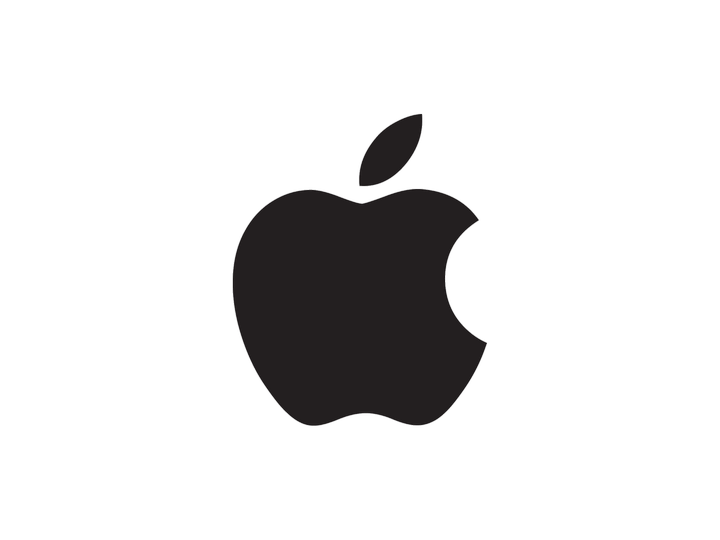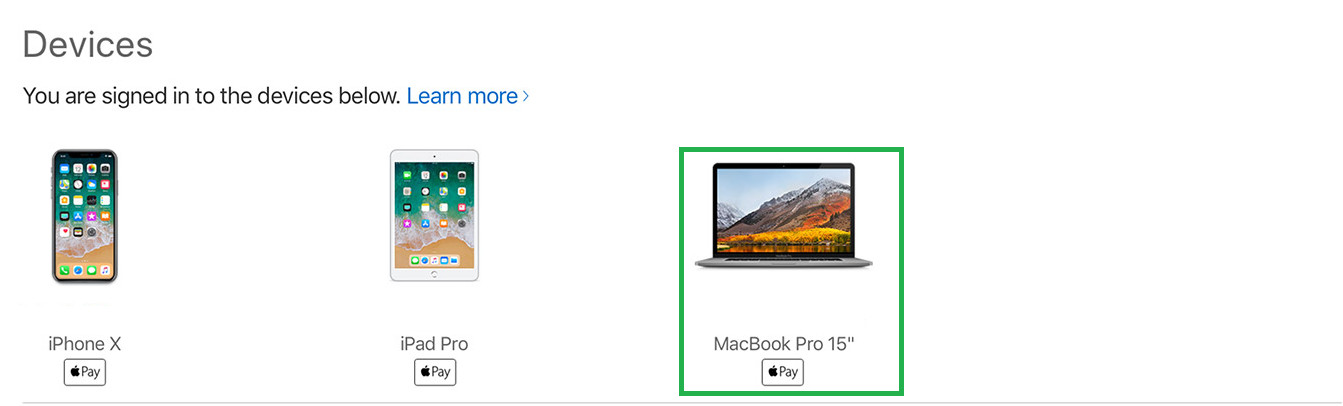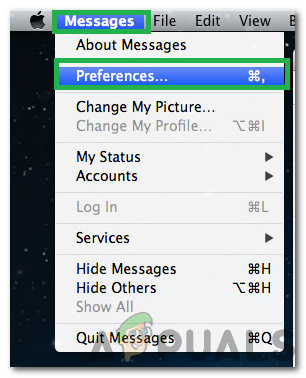However, sometimes these features can have the reverse effect for a user and cause them inconvenience. One such example is the iMessage feature. Now it is a very good and creatively designed messaging app that is automatically integrated into the Mac as well and you can also get iMessage on Windows. But this integration can become a problem if the user is being disturbed by the constant iMessage notifications on their Mac. We can easily get rid of this integration by logging out of iMessage on the Mac or by removing the device from your Apple ID page. We will be showing both the methods in the guide below, make sure to follow it carefully and accurately to avoid mistakes.
Method 1: Removing Device From Apple ID Page
The Apple ID Page can be used to view information related to the account and to determine the devices on which the account is being used. Therefore, in this step, we will be removing the device from the account which will prevent the messages from being synced on the Mac. For that:
Method 2: Logging out on Mac
The more specific fix for this is to log out from the Mac which is facing the issue. This will prevent the user from losing all the Account related features. In order to do that:
How to Sync your iMessages to Mac?How to Print Text Messages or iMessages from iPhoneSteps for Using RSS Feed in IE ‘Internet Explorer’FIX: Steps to Fix Winload.EFI Error / 0xc0000001