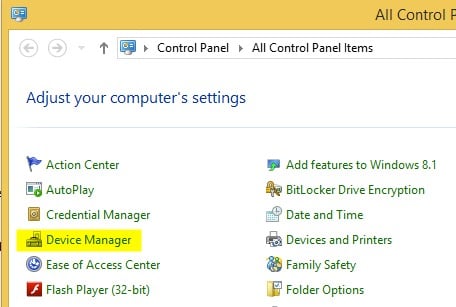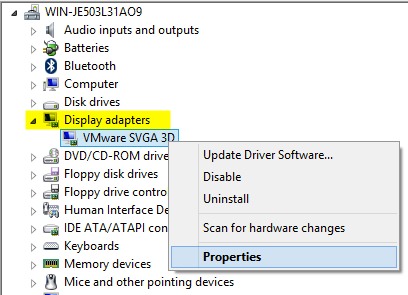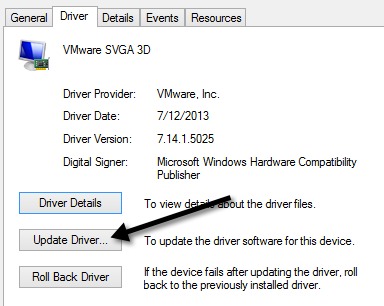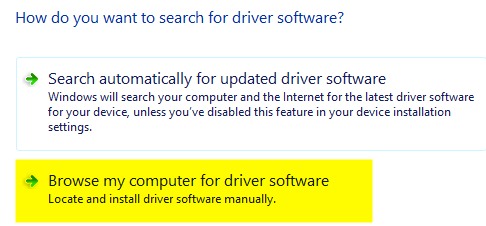First, open the Control Panel and click on Device Manager:
Next, expand Display Adapters and then right-click on the graphics card installed on your system and choose Properties. It could be something like Intel HD Graphics 4000, etc. It’ll depend on what kind of graphics card you have installed, but there really should only be one or two listed max.
Now go ahead and click on the Driver tab and then click on the Update driver button.
Next you’ll have two options. You want to choose the Browse my computer for driver software option.
We’re almost done, so keep going! Now go ahead and click on the Let me pick from a list of device drivers on my computer button at the bottom. Now you want to choose a different driver for the graphics card. You might have play around and pick a different ones and see which works for you, but the safest will always be Microsoft Basic Display Adapter.
Depending on your system, you may see several drivers listed in the box, even the same driver listed multiple times. You can try some of the other ones, but if nothing works, just use the basic driver. Unfortunately, you won’t be able to run the OS at the highest resolution or frame rate if you use the basic driver, but at least you can adjust the brightness. In my case, I simply switched to the basic driver, adjusted the brightness to where I needed it and then switched back to the original manufacturer driver. The brightness level remained at the level I had set it, so that was good. Then just check every so often to see if there is a new driver and install that when it becomes available. If you’re still having trouble adjusting the brightness on your Windows 8.1 machine, post a comment here and let us know the details. Enjoy!
Step By Step Guide To Fix Eudora 550 5.7.1 Authentication RequiredStep By Step Guide To Install Microsoft Teredo Tunneling AdapterStep By Step Guide to Resolve “U052 This type of print head is incorrect.“Step By Step Guide To Setup A Free Email Account