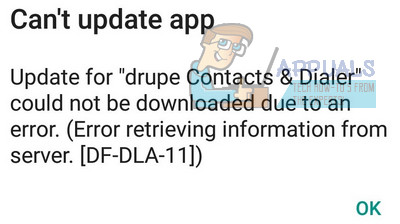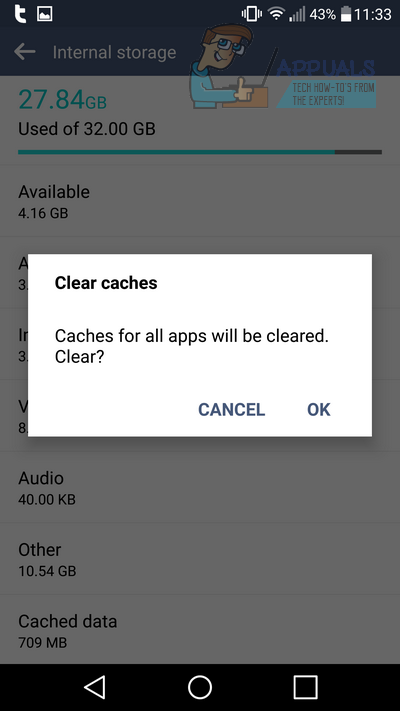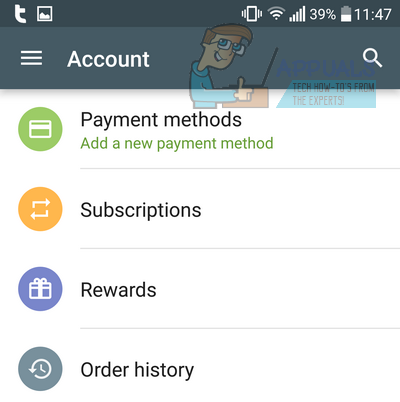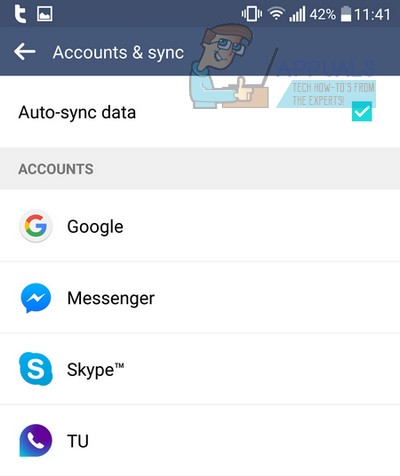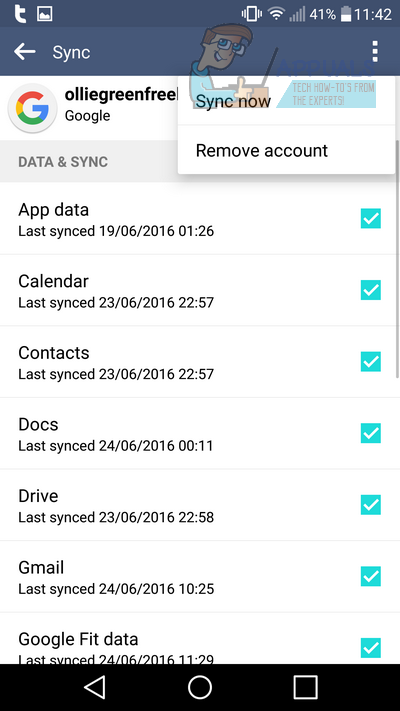Below, we have listed three methods that have been confirmed to work for other users. We’d suggest trying method 1 first and if you’re still having issues with Error df-dla-15, move to method 2, and then method 3. Let us know in the comments if you have any luck!
Method 1: Clear Cache
The easiest method and perhaps the option with the most success rate for fixing df-dla-15 involves clearing your Google Play cache. Here’s how to do it. Open the Google Play Store Press your home button to return to your launcher Go into your device settings Locate and open ‘applications’ or ‘apps’ Scroll down and search for Google Play Store and tap it to open Next, press force stop Then, press clear cache Press clear data Error df-dla-15 should now hopefully be fixed The above is based on a Samsung device. To clear your cache on a different device, you may need to follow different steps. For example, on an LG G4, in the settings menu, tap storage, then cached data, then OK to the prompt. You can search ‘how to clear cache’ for your own device on Google to learn how to clear it properly
Method 2: Add Payment Option
One fix for the Google Play error involves adding a payment option to your Google Play account. Sometimes apps are prevented from updating due to an error with verifying a payment option, so to add an option, follow the steps below. Please note that you do not need to make any payments to try this fix. Open the Play Store Touch the menu icon to the left of the search bar Tap ‘Account’ Tap ‘payment methods (add a new payment method) Press the green ‘+’ payment button Go through the process to add a new payment If you already have a payment option, you can delete it by tapping ‘more payment options,’ signing into Google and then tapping the payment method you’d like to remove. After, you can come back to add a new payment method again.
Method 3: Remove Accounts
Error df-dla-15 could be caused because you have multiple accounts connected to Google Play, or an account with a potential issue. If you are still having problems after following the steps above, follow the steps below to remove all accounts and add a brand new one. Go to settings in your app drawer Look for ‘Accounts’ or ‘Accounts & Sync’ or something similar and open it You should have a page similar to the one shown below
Next, tap Google and follow these steps for each account on this page. Tap the account to open it Tap the menu icon Tap ‘remove account’ Repeat steps for other accounts Enter your pin
Now that you have removed your accounts, the option to add an account will be available at the bottom of the screen. Tap this, then tap Google, and go through the sign-in process. We would advise creating a new account. Hopefully, following these methods has helped to solve Google Play Error df-dla-15. Below, the sources for these methods have been provided.
SOLVED: Google Play Store Error 501SOLVED: Download Unsuccessful “Error 940” Play StoreGoogle Play Celebrates 10 Years with a New Logo and a 10x Play Points BonusAndroid App ‘Play Store’ Alternative ‘Aptoide’ Launches ‘Google Play Fair’…