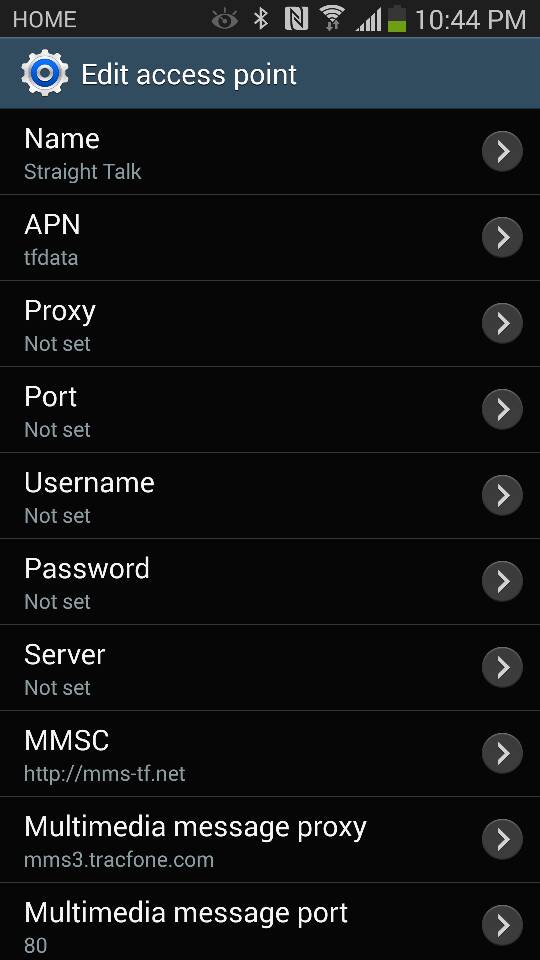There can be various reasons behind this problem due to the fact that it is communication and works on a network. Both the phones should have a functional network connection established and settings configured accordingly in order to have a successful communication via MMS. If you are experiencing MMS issues with your Samsung Galaxy Note 3, it is likely to be because of poor mobile data connection or invalid MMS settings. This guide will help you troubleshoot both of these.
Method 1: Check your mobile data
On your home screen, tap the checkered icon to go to Apps. Scroll the apps and find Settings. Once you are in Settings, search for More Networks in the Connections Tab and tap it when you find it. In More Networks, search for Mobile Networks and check if your mobile data is on. If it is not, turn it on and then try sending (or downloading) the MMS again. If you are still unable to send or download MMS, move on to the next method.
Method 2: Create an APN for MMS
If everything is fine with your mobile data settings, setting up an APN will most probably fix your problem. To set up an APN, go in Mobile Networks following the aforementioned steps and tap Access Point Names. Now, tap the plus sign at the bottom of the screen, right in the center. This will give you an option of adding an APN. For creating the APN for MMS, you will need to get details from your cellular service provider. Contact your providers via phone or email and ask them to send you MMS APN settings for Samsung Galaxy Note 3. Once you have added an APN for MMS on your smartphone, you should be able to send MMS from your Galaxy Note 3.
How to Remap Bixy Button on Samsung Galaxy S8 and Note 8iPhone X vs. Samsung Galaxy Note 8: Beauty vs. BeastHow to Easily Remap the Bixby 2.0 Button on Samsung Galaxy Note 9How to Root Samsung Galaxy Note 9