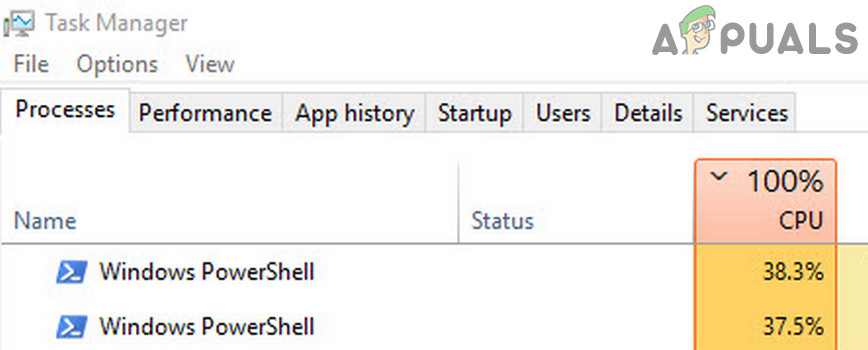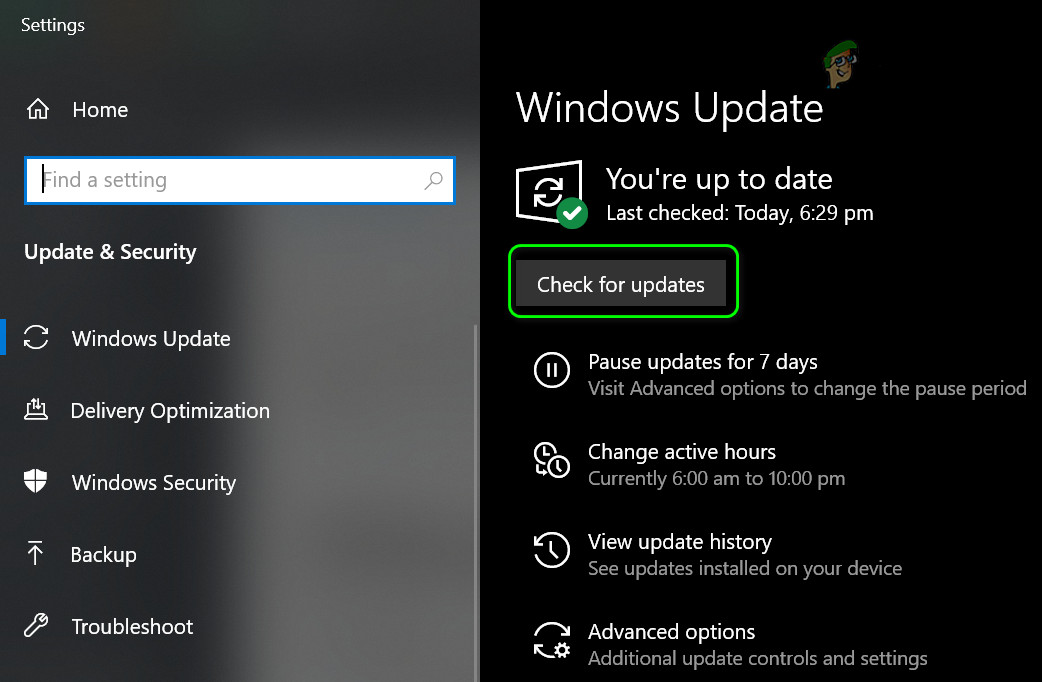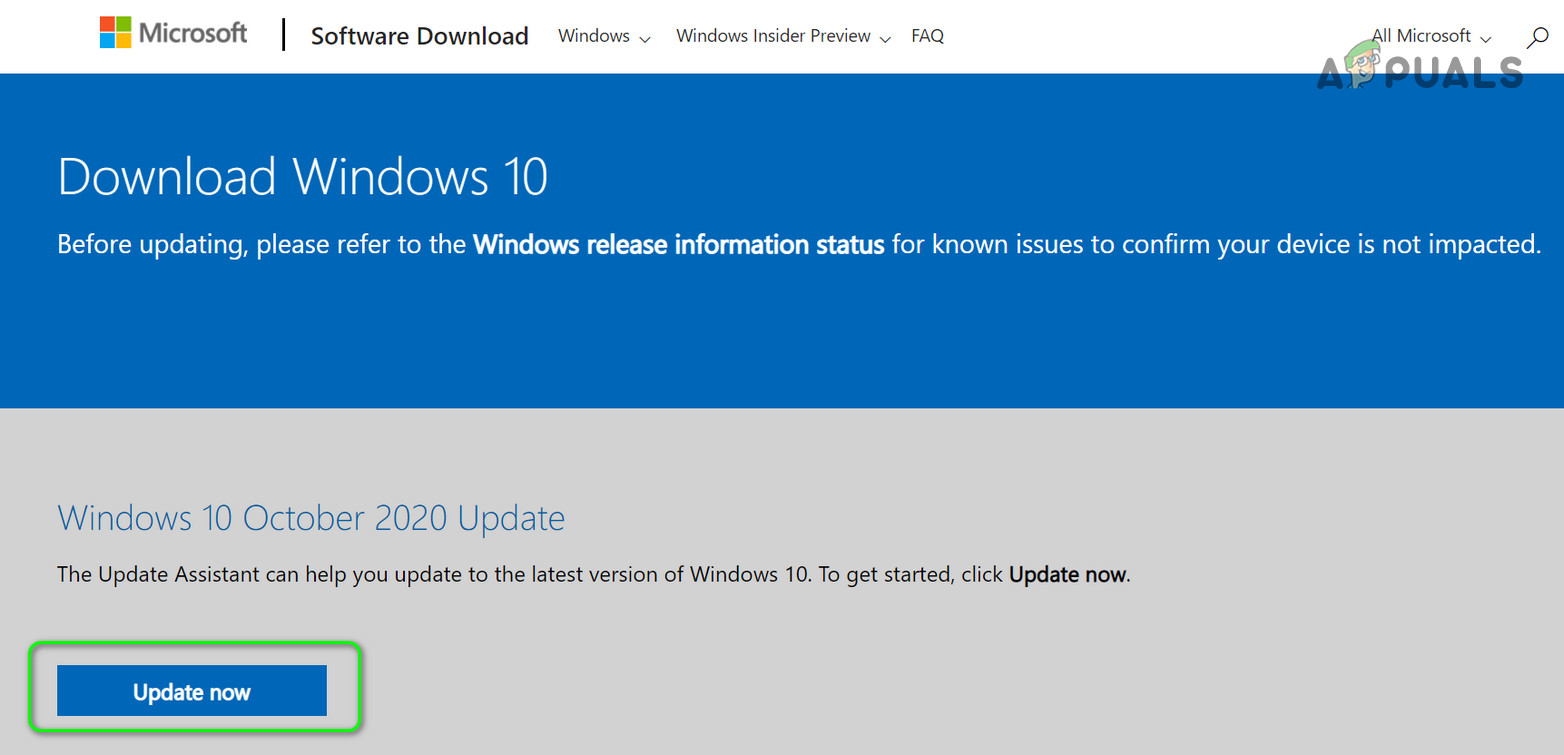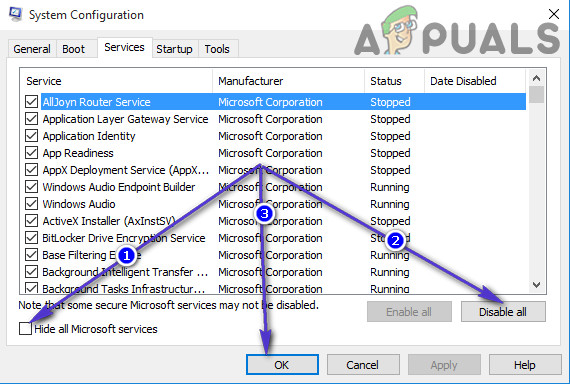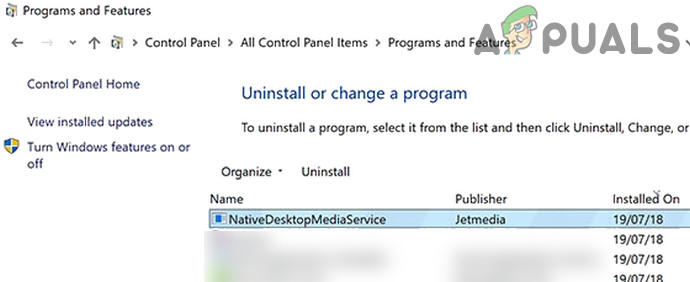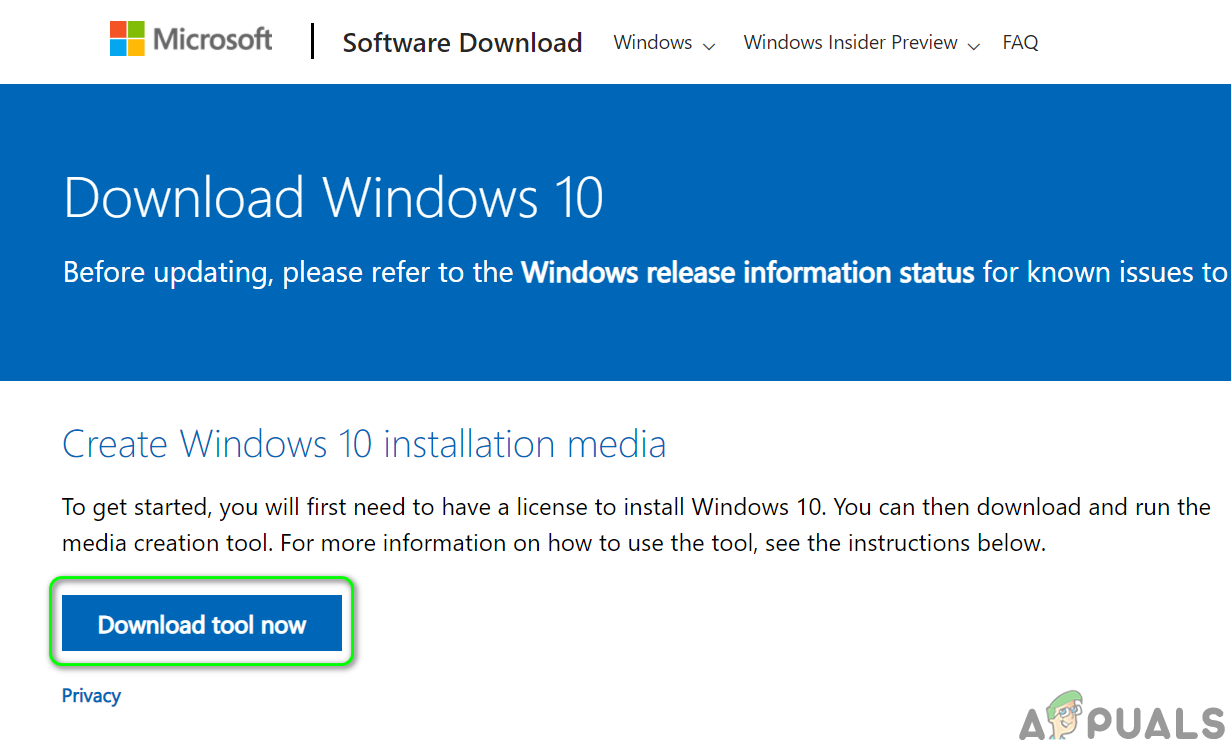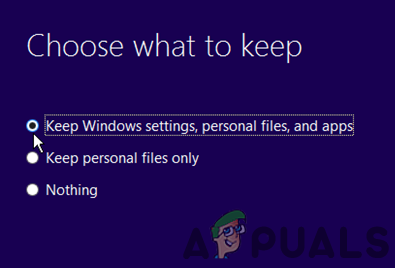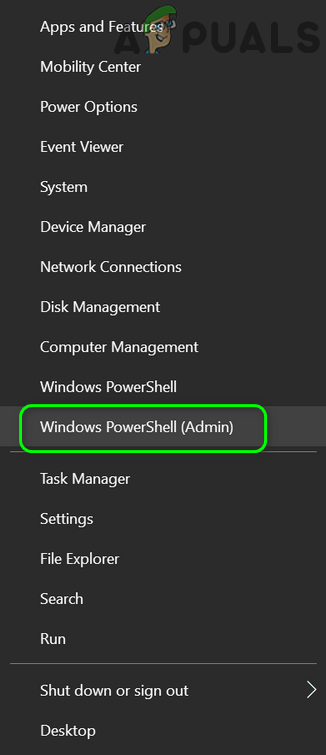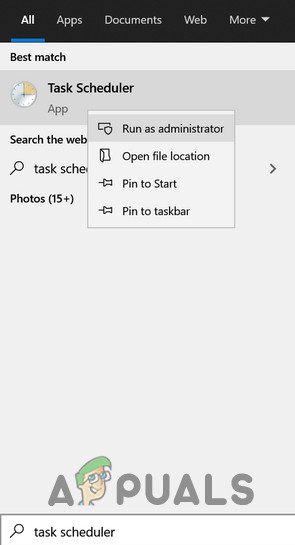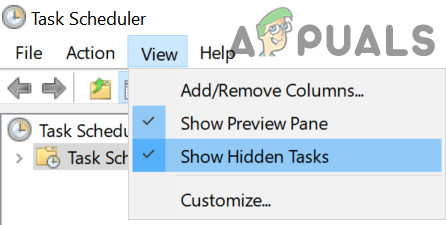The user notices the issue when his PC starts behaving sluggish and upon opening the Task Manager, he notices a high CPU usage by PowerShell (in some cases, multiple PowerShell processes keep appearing and disappearing in the Task Manager). Before proceeding, check if ending the PowerShell process through the Task Manager solves the problem (if due to a temporary glitch).
Update the Windows of Your System to the Latest Release
You may encounter high CPU usage by the PowerShell if the Windows of your system is outdated (as it may cause the incompatibility between the OS modules). In this case, updating the Windows of your system to the latest release may solve the high CPU usage issue. If the issue persists (or you are using an obsolete version of Windows), then you may download the Update Assistant (currently, Windows 10 October 2020 Update) from the Windows 10 download page. Then use that assistant (make sure you launch it as administrator) to update the system and check if that solves the PowerShell issue.
Clean Boot Your PC and Disable/Uninstall the Problematic Applications
The Windows PowerShell process may cause high CPU usage if an application on your system is triggering the PowerShell process. In this context, clean booting the system and disabling/removing the application (causing the issue) may solve the problem.
Perform a Repair Upgrade of the PC’s Windows
If none of the solutions solved the high CPU usage issue so far, then you performing a repair upgrade of the PC’s Windows may solve the problem.
Remove Malware
The PowerShell process may cause high CPU usage if malware (crypto miner processes or EternalBlue are reported to cause the issue) is triggering the execution of the PowerShell process. In this context, removing the malware may solve the problem. Before proceeding, make sure your antivirus product and its definitions are updated to the latest built. If that is too technical for you, then you may backup the essential data (but make sure to delete the data that is not essential) and reinstall the Windows (after formatting the storage drive). After reinstalling the OS, make sure to scan the data with at least two security products (i.e., antivirus and antimalware). Then you may copy back the data to the system. If that is not easy for you, then you may contact an I.T. security expert.
Fix: High CPU and RAM usage caused by dllhost.exeMicrosoft Fixes Most Bugs Caused By Latest September 2019 Patch Tuesday…Windows 10 IME Bug Causes High CPU Usage & UnresponsivenessHow to Fix High CPU Usage by GfxUI.exe on Windows 10