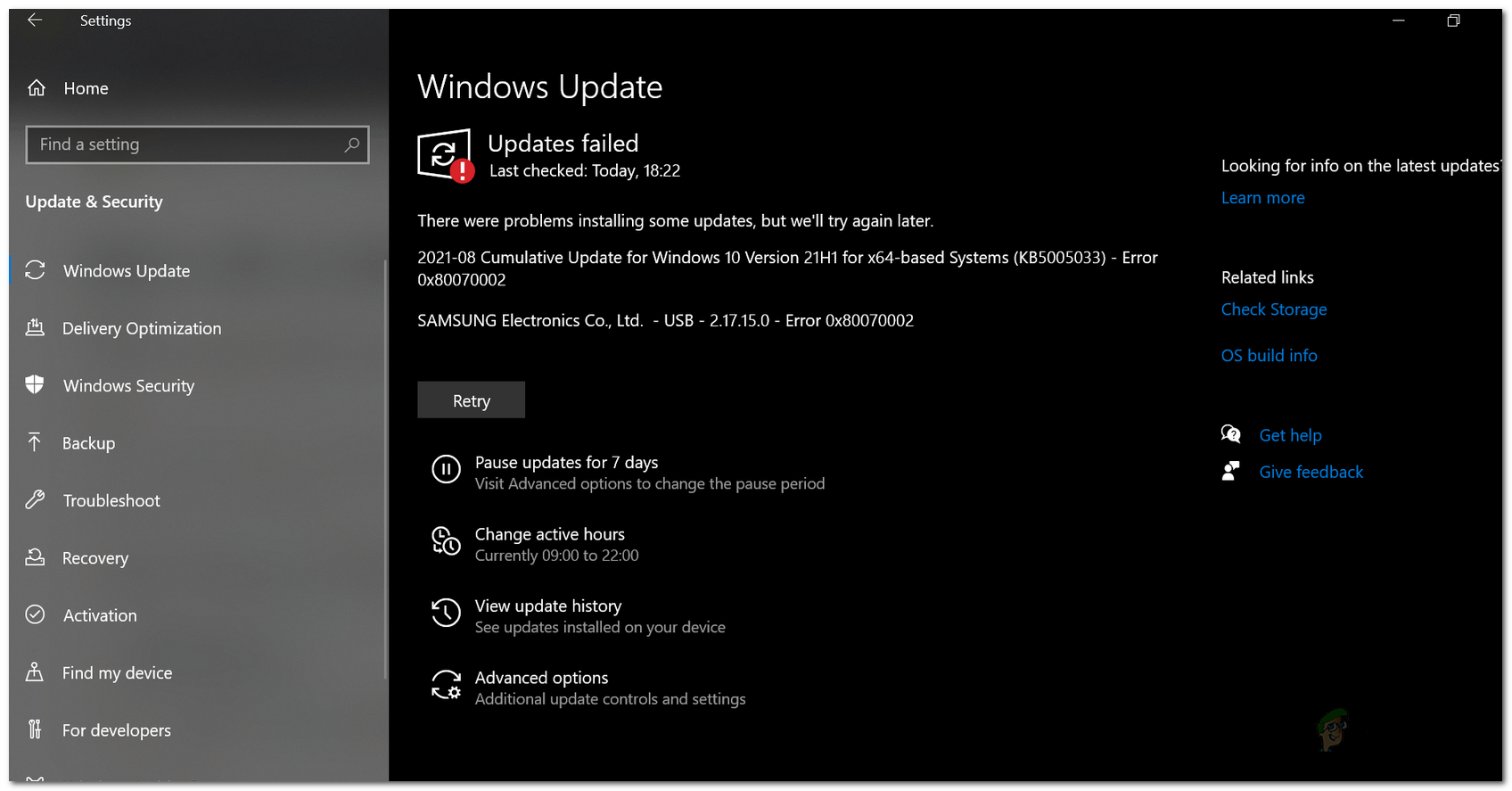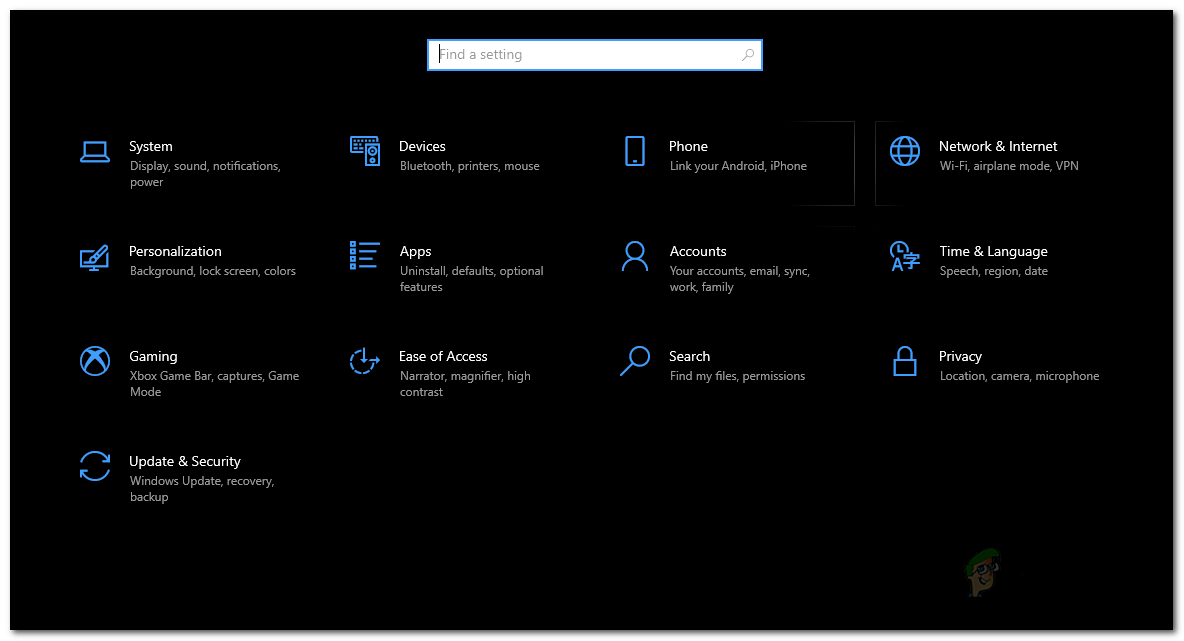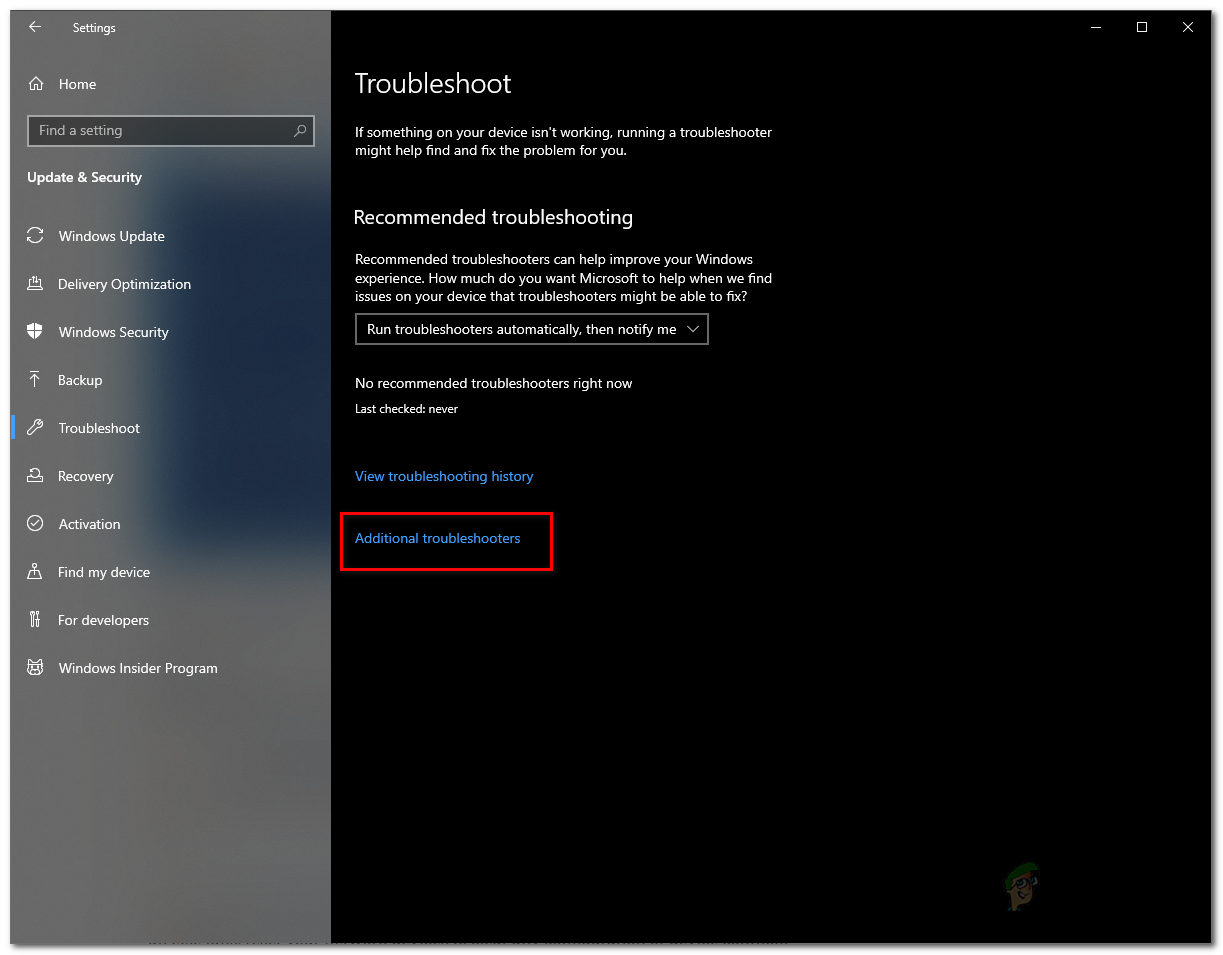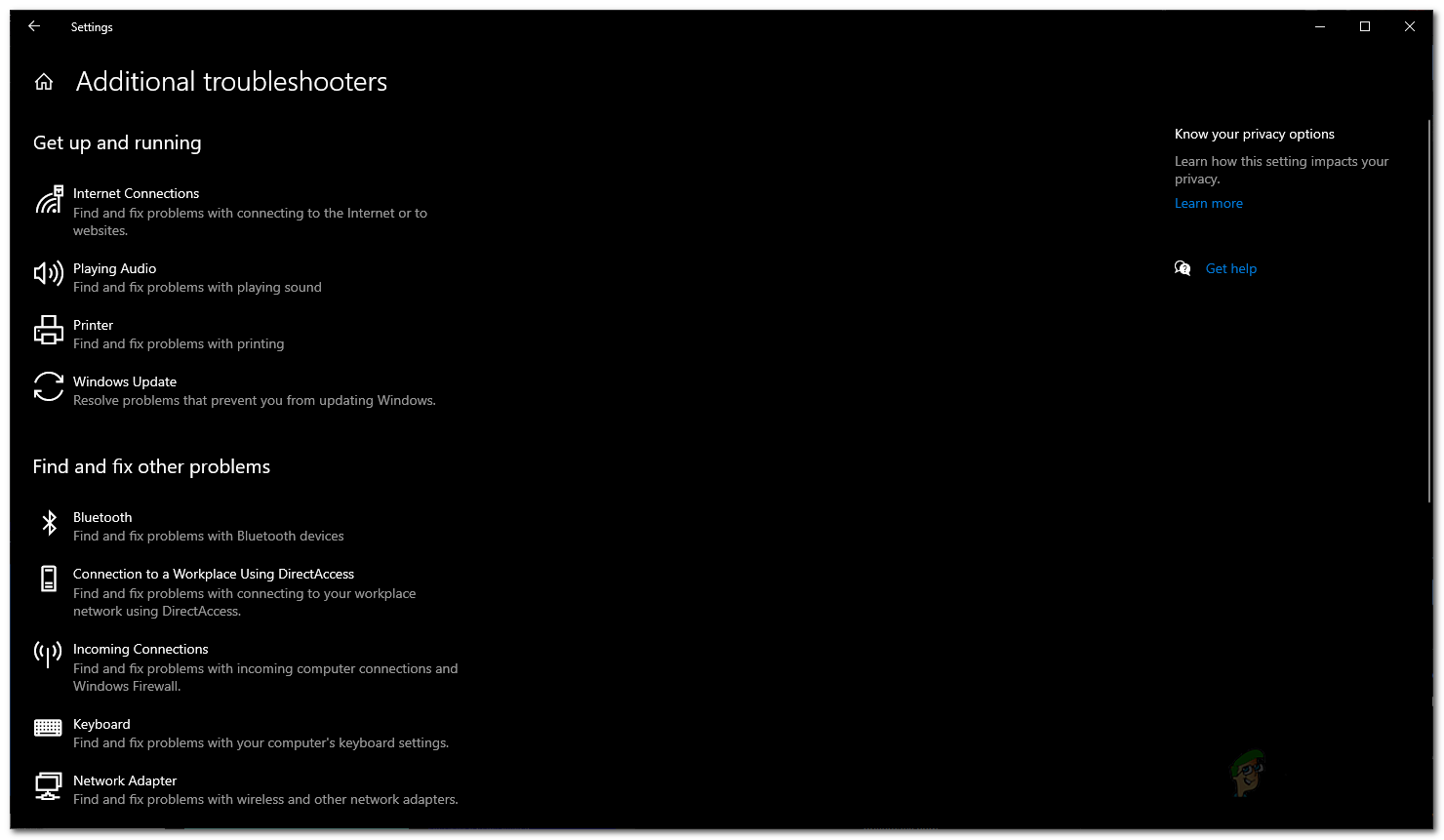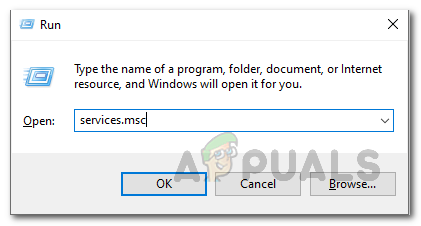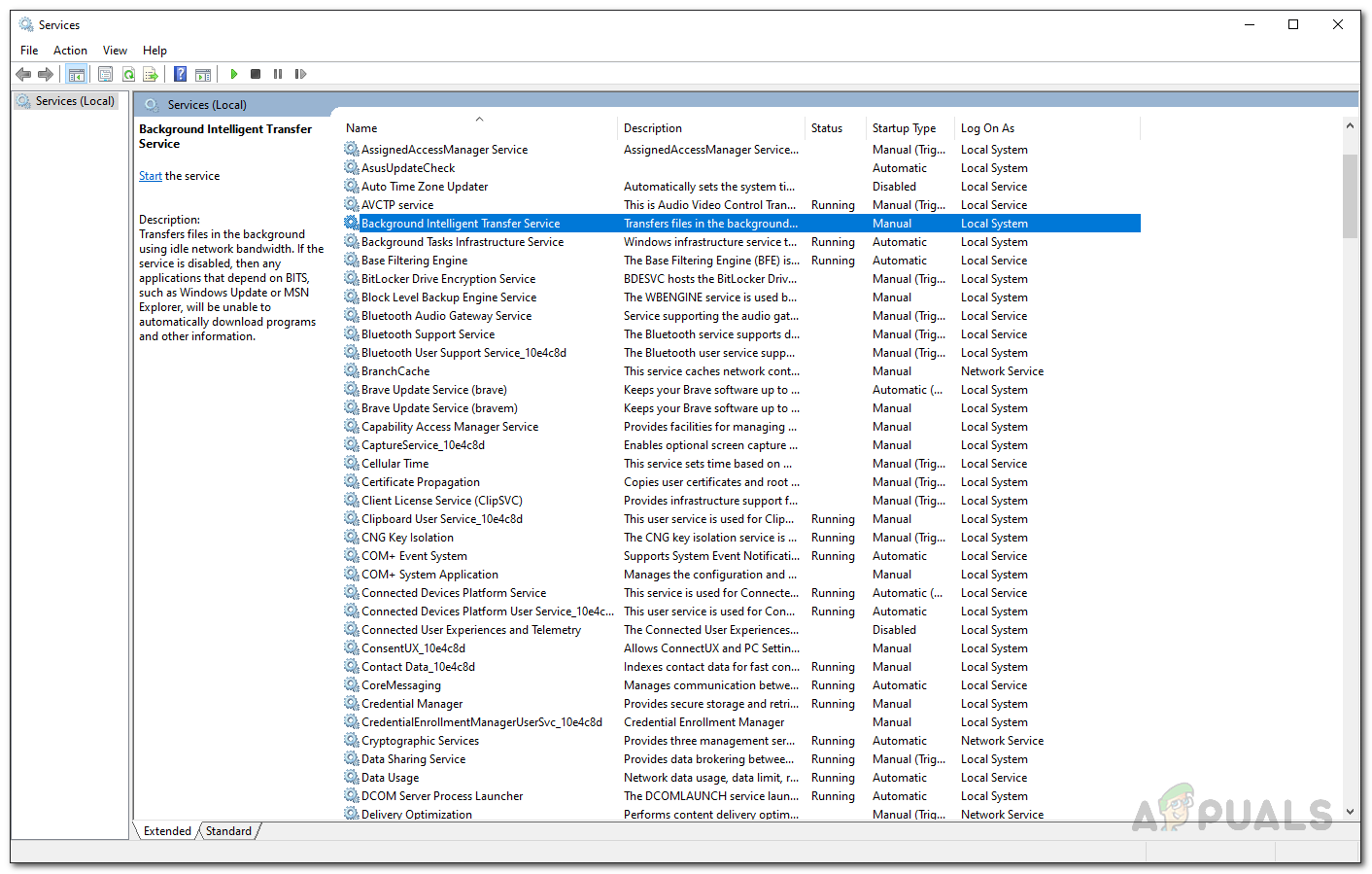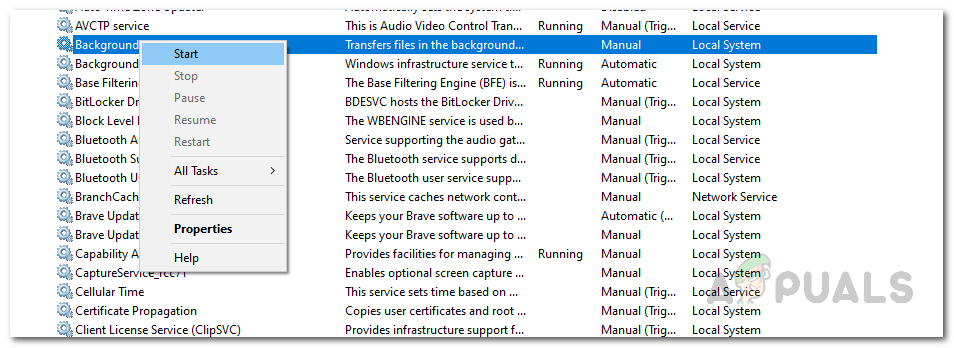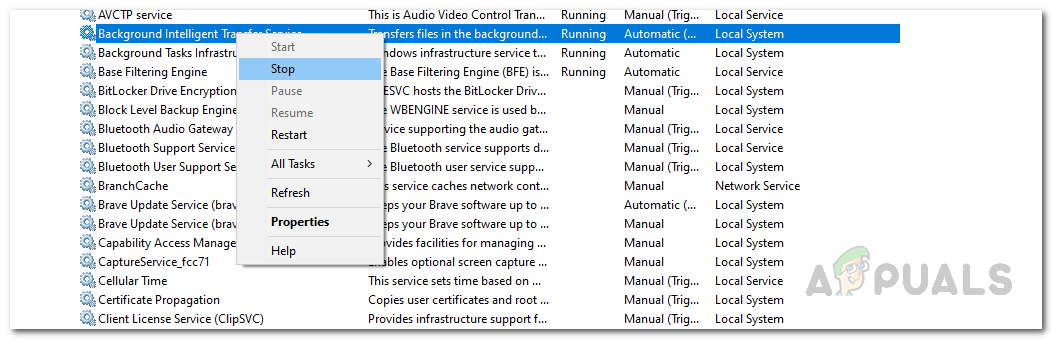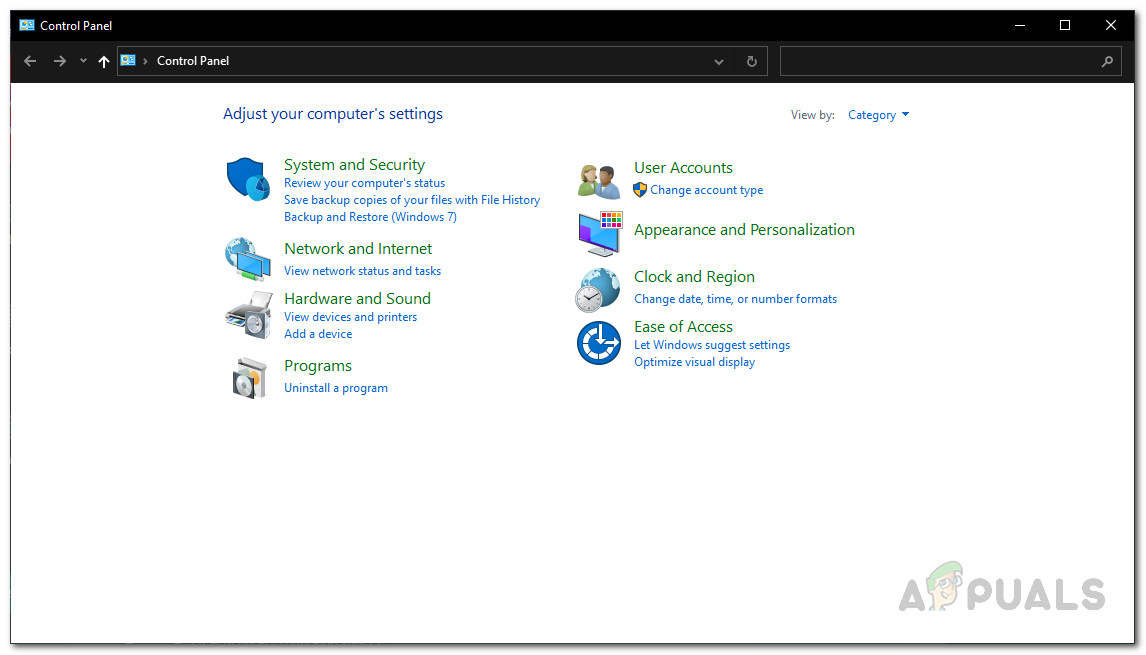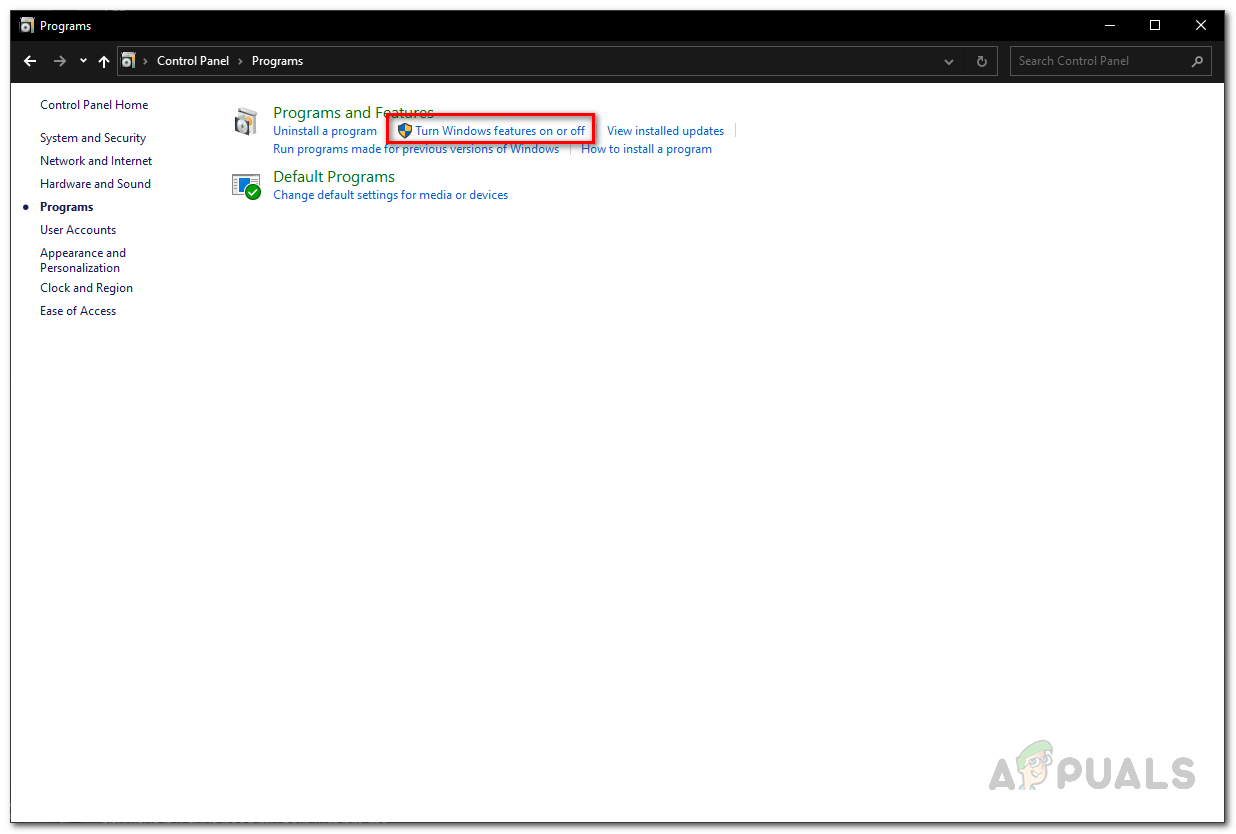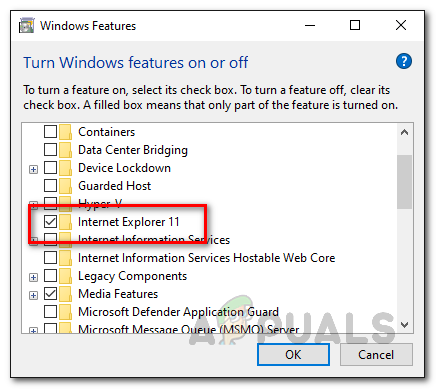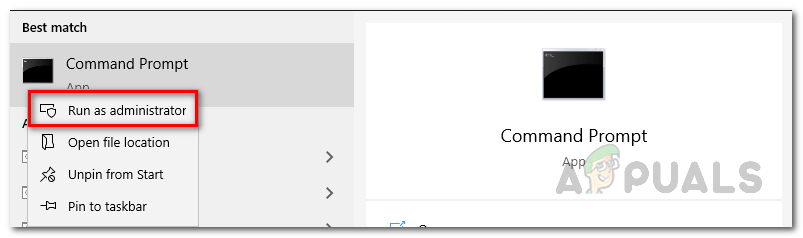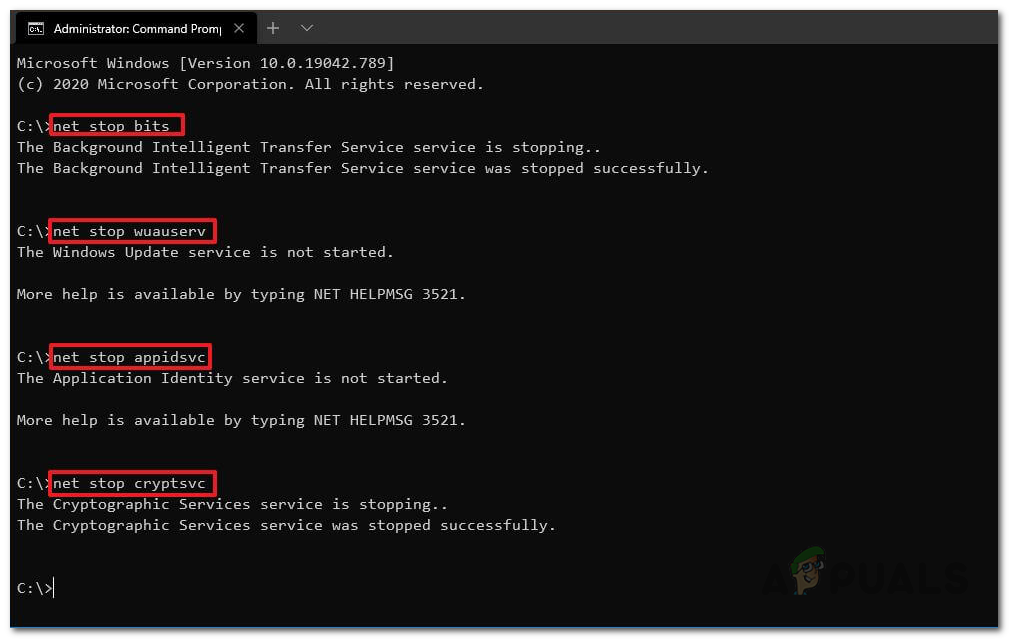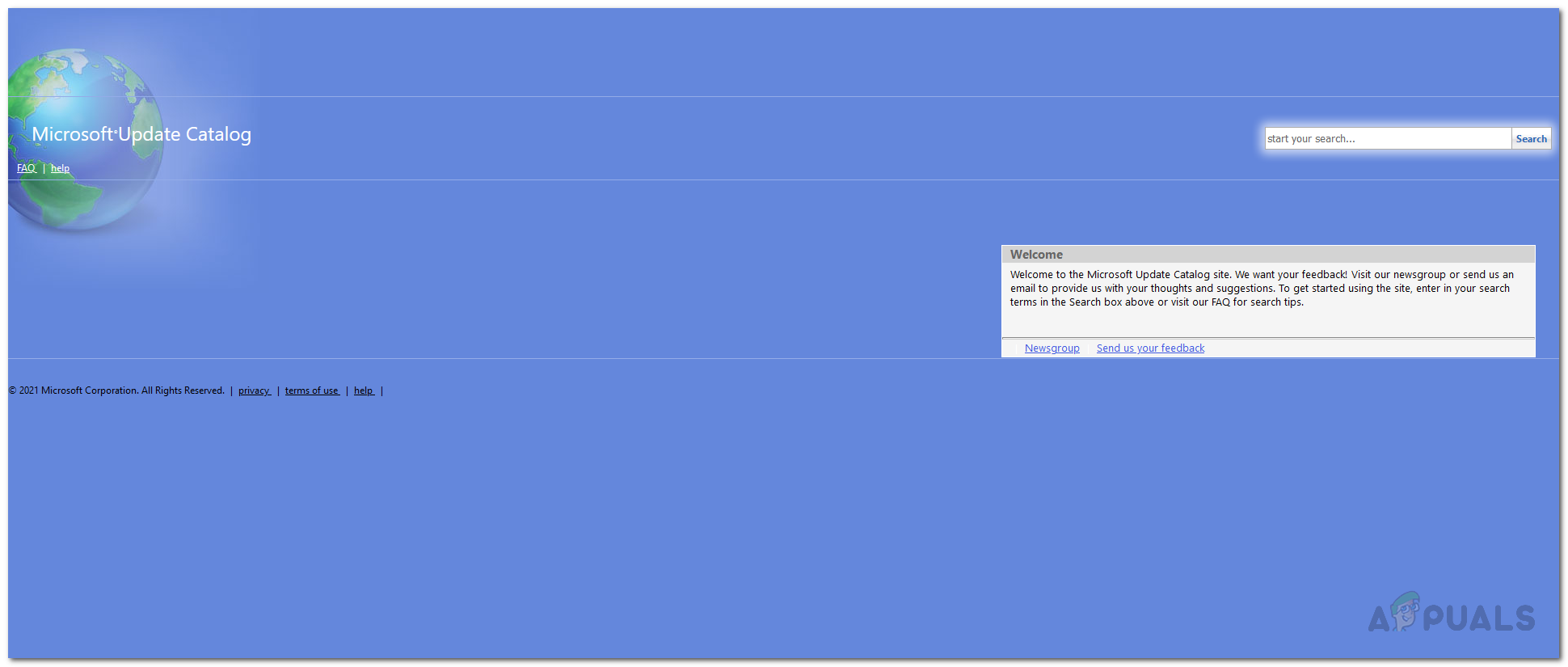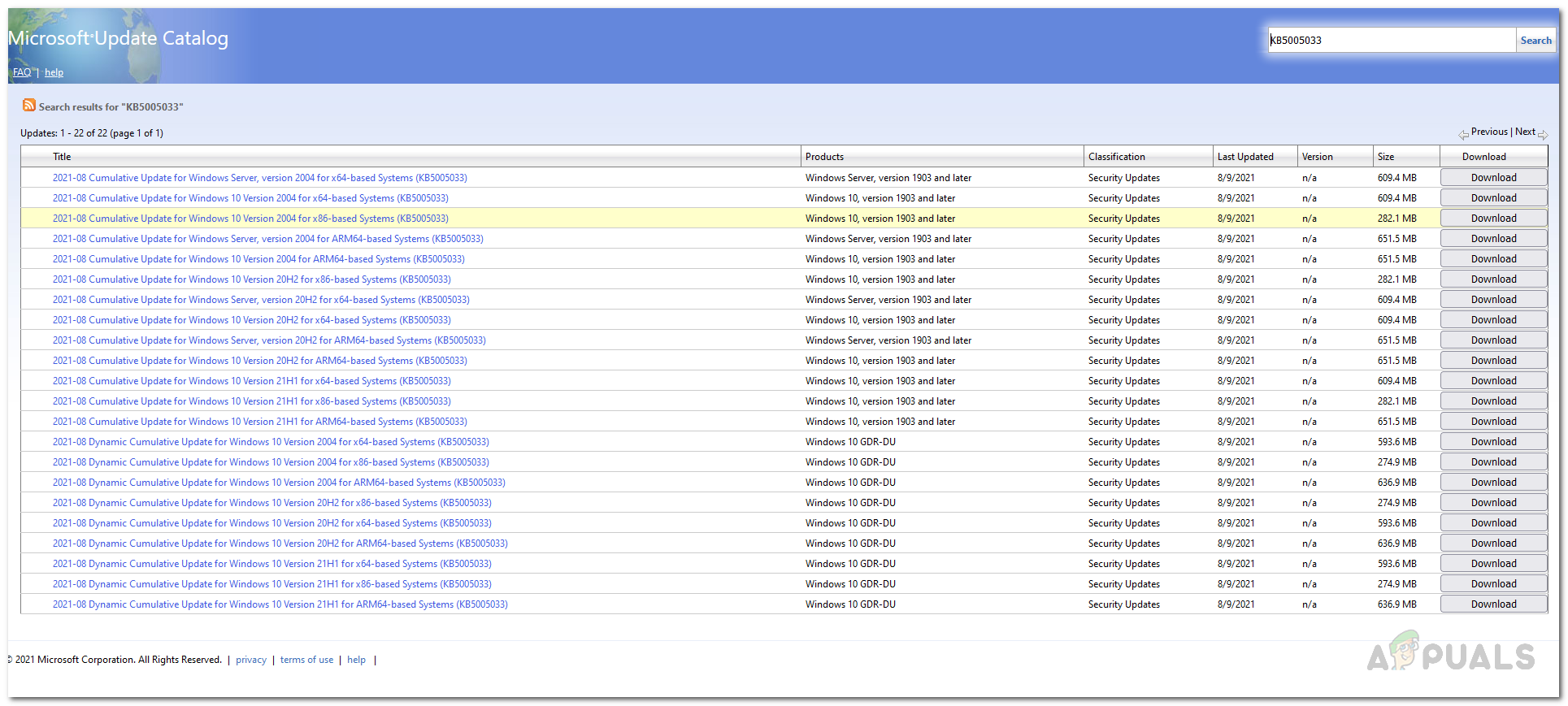As it turns out, Windows updates are really important as they often contain security fixes as well as feature improvements that might be deemed necessary by some of your daily applications. The update process is usually hassle-free, with a simple click and you don’t have to worry about anything, however, at times, you can run into several issues where Windows won’t install or download updates. More often than not, you can easily get around the said issues and the same is the case for the one that you are facing here. As we mentioned, the main reasons that you might encounter this issue is when the update components on Windows or the services are not running properly. In addition to that, this specific issue is reportedly also caused by the Internet Explorer feature on your operating system so you might have to disable that in order to get around it. However, with that said, let us get into showing you how to solve the problem in question so just follow through and you should be good to go in no time. Let us get started without any further delay.
Run Windows Update Troubleshooter
The first thing that you should do when the KB5005033 update won’t install for you is to run the built-in Windows update troubleshooter. Windows 10, like the previous versions, comes with basic built-in troubleshooters that can sometimes help you resolve issues on your machine. While they are not usually successful at circumventing the problem, they can at times detect something small that might be causing the problem which would normally slip your eye. With that said, follow the instructions given down below to use the Windows update troubleshooter:
Start Windows Update and BITs Services
As it turns out, one of the reasons that you might be facing an issue with the updates not installing properly could be due to the required services not running. In order for the Windows update to work properly, there are some services in the background that need to be running. This includes Windows Update service and Background Intelligent Transfer Service. Both of these services are responsible for running Windows update on your system, therefore, if they are not running, you won’t be able to update your system. To start the services on your system, follow the instructions given down below:
Disable Internet Explorer Feature
Some users have reportedly stated that the problem was being triggered by the Internet Explorer feature on their system when facing this issue. Even though Microsoft Edge has replaced Internet Explorer in Windows 10, the old browser still remains in the operating system as a feature. Therefore, you have the option to disable it on your system. To do this, follow the instructions given down below:
Reset Windows Update Components
As obvious from the name itself, the Windows update components are responsible for downloading the update, storing it on your system and then installing it. However, at times, these components can malfunction or one of the folders where the update is being downloaded temporarily can get damaged or corrupted due to which you can face issues while installing updates. In such a scenario, you will have to reset your Windows update components to make sure everything is working properly. Doing this can often fix several Windows update issues. To do this, follow the instructions given down below:
Manually Install the Update
Another way of installing a specific update on your system would be to do so manually. As it turns out, there is a Microsoft Windows Update catalog where you can find all of the updates that are released and thus, you can download an update that is giving you an issue while trying to install it the normal way. Manually installing an update can often work when you are not able to do so via the Windows Settings app. To do this, follow the instructions given down below:
Fix: (0x80240438) ‘There were some problems installing updates’ WindowsWindows 10 v2004 Update Caused Chrome Browser Problems But It Has A Fix For Sync…Fix: Windows 10 Creators Update Audio ProblemsOrigin Won’t Update? Try these fixes