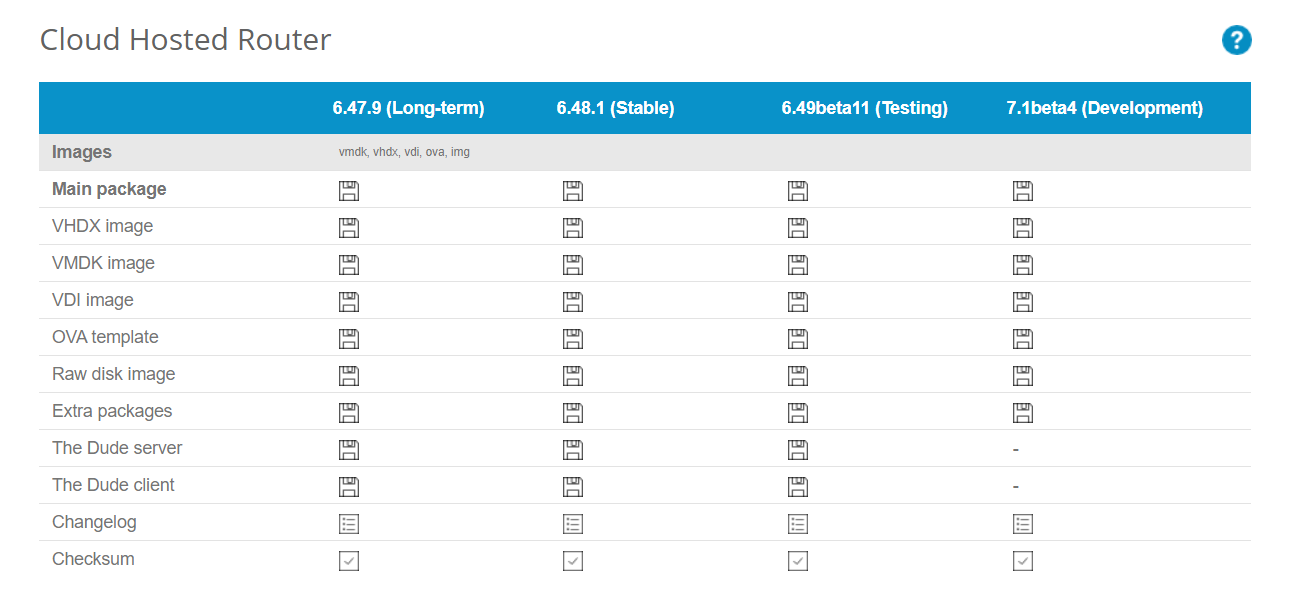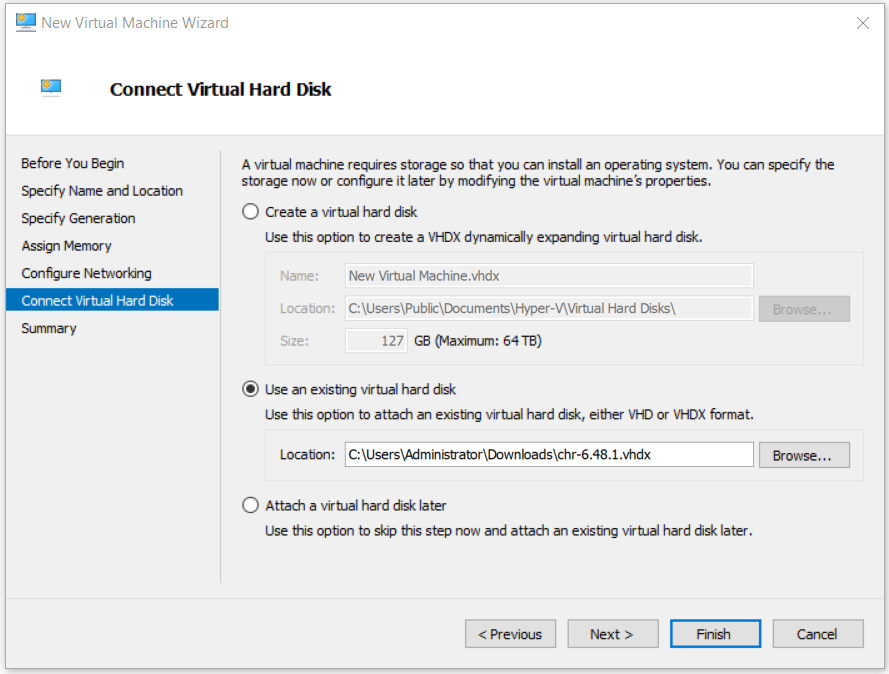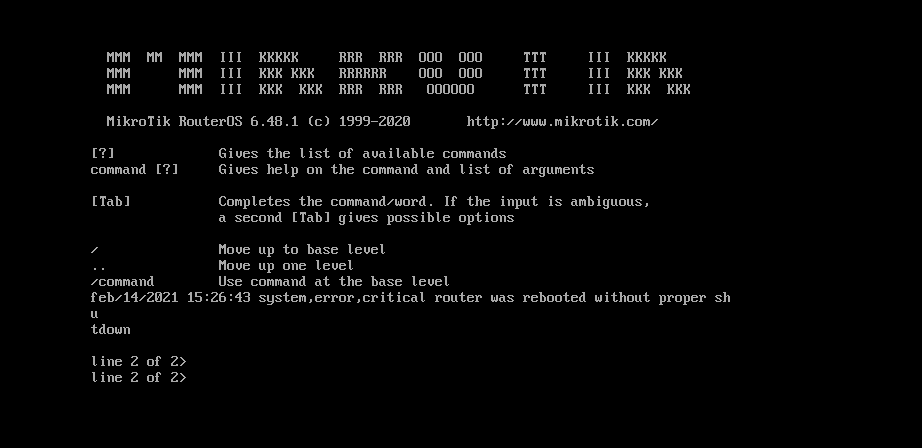MikroTik has four release versions including long-term, stable, testing, and development. In case you´re deploying RouterOS in a production environment, the recommendation is always to go with the stable release.
Download proper virtual hard disk
In the first step, we will need to download MikroTik RouterOS virtual hard disk for Hyper-V Server. That can be done on the official MikroTik Download page. Under VHDX, click on the floppy button to download the latest stable version. At the time of this writing, the latest stable version is 6.48.1. VHDX is for Hyper-V Server, VMDK for VMware ESXi, VDI for Oracle VirtualBox and OVA is the default template that can be deployed to any hypervisor.
Add VHDX to Hyper-V Server
In the second step, we will create a virtual machine and load the downloaded VHDX file.
How to install Hyper-V 2019 Server Core?Install Hyper-V Role in Windows Server 2019How to Fix Issues Connecting to remote Hyper-V Server 2019Hyper-V 2019 Core Server – Initial Configuration