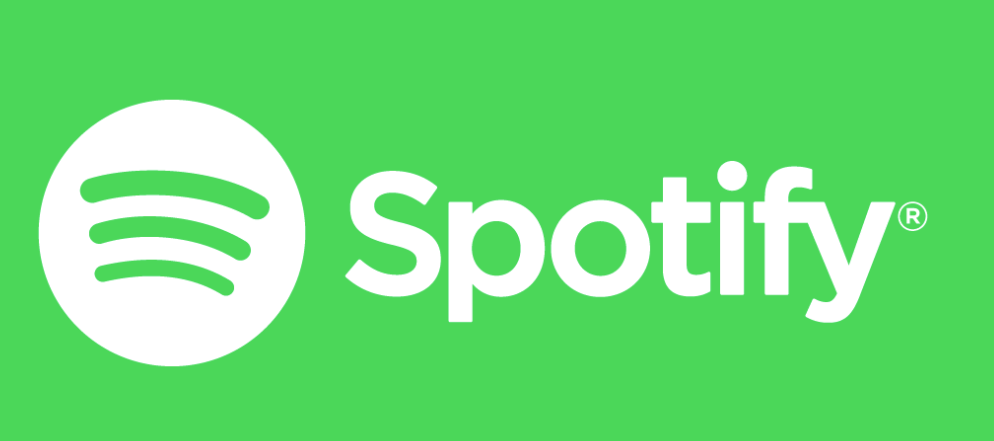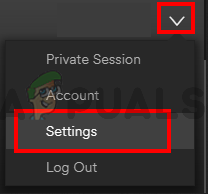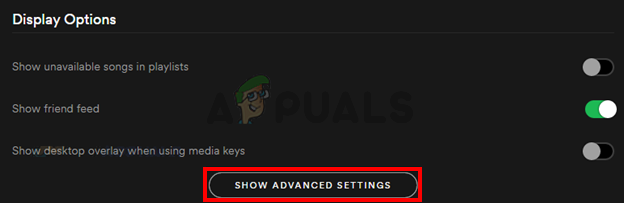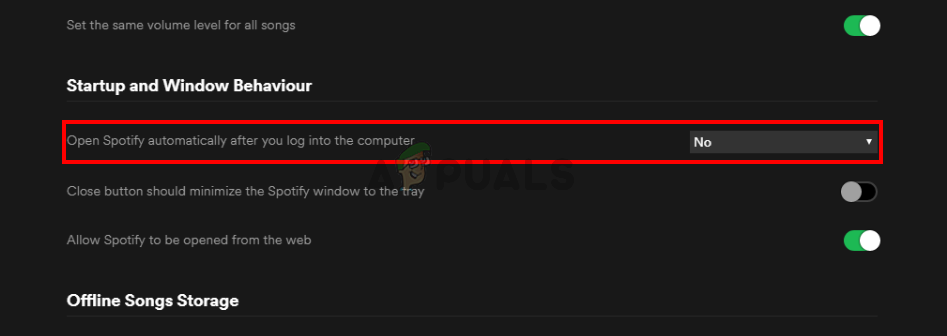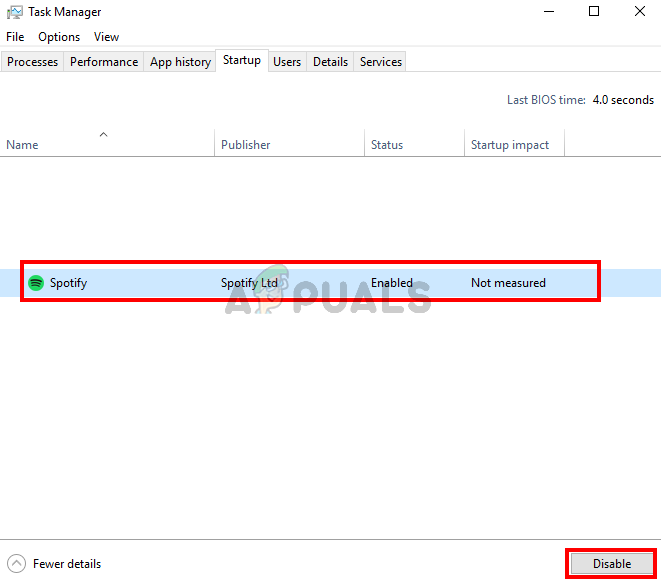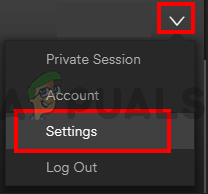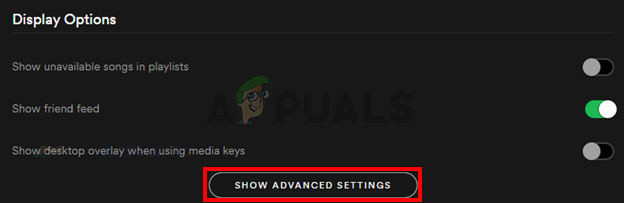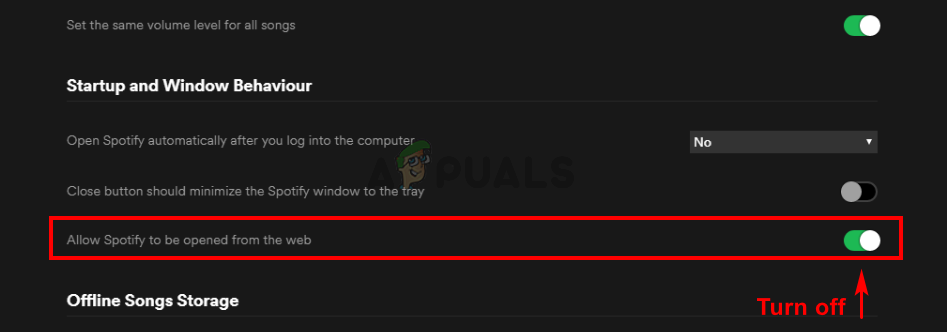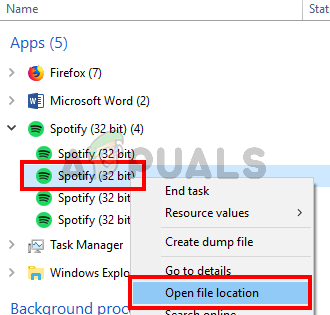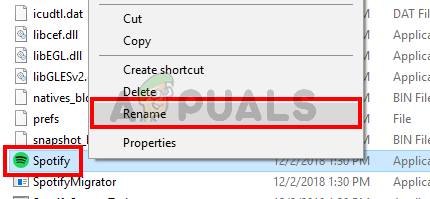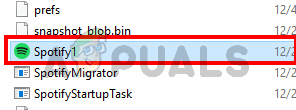This would have been normal behavior because a lot of apps nowadays comes with a setting that allows them to start at the start of Windows, and this option is turned on by default. But, in this case, users are noticing that the Spotify app always starts at the startup of Windows even if they have turned off the auto-start option from the app.
What causes the Spotify app to Open at Startup?
Here is a list of things that can cause the Spotify app to open at the startup.
Note:
Make sure that the Spotify app is closed before you shut down your computer. This will help you narrow down the issue that might be causing this. If the app doesn’t automatically start on the next startup then that means the issue was caused by the Windows feature.
Method 1: Disable Auto-Start from Spotify App
This is the first thing on your to-do list in the process of getting rid of the Spotify auto-start issue. There is an option that lets the Spotify app to auto-start on every startup. Turning it off might solve the issue for you. If you have already disabled this option then move to the next method. Otherwise, follow the steps given below. That’s it. This should prevent the app from starting on every login.
Method 2: Disable Spotify App Auto-Start via Task Manager
Windows provide a way to access the list of applications that are scheduled to run at every startup. You can have a look at this list and disable the auto-start of the Spotify app from this list. Follow the steps given below This should disable the auto-start of the Spotify app.
Method 3: Disable Allow Spotify to be Opened from the Web
Although it doesn’t make a lot of sense but a lot of users noticed that disabling this option, somehow, fixes the auto-start issue with the Spotify app. So, simply turn this option off by following the steps given below. Check if this resolves the issue. If the problem isn’t solved after turning this option off, try to disable the Spotify app from the Task Manager as well (follow method 2). If the problem is rectified then you can keep this option turned off until the issue is fixed by the Spotify developers in the upcoming updates.+
Method 4: Rename Spotify App Exe File
Renaming the Spotify app’s executable file (spotify.exe) and Spotify launcher’s executable file (SpotifyLauncher.exe) will solve the issue for you. So, follow the steps given below to rename the Spotify executables. This should prevent the Spotify app to run at every startup. You can right-click the spotify1.exe and select Create shortcut. You can cut/paste or drag it to the Desktop so you can use this shortcut to open the Spotify app.
How to Stop Chrome from Opening on Startup Windows 10How to Stop Avast Browser From Opening on Startup?How To Stop Discord from Opening on StartupFix: “A firewall may be blocking Spotify” Error When Logging into Spotify