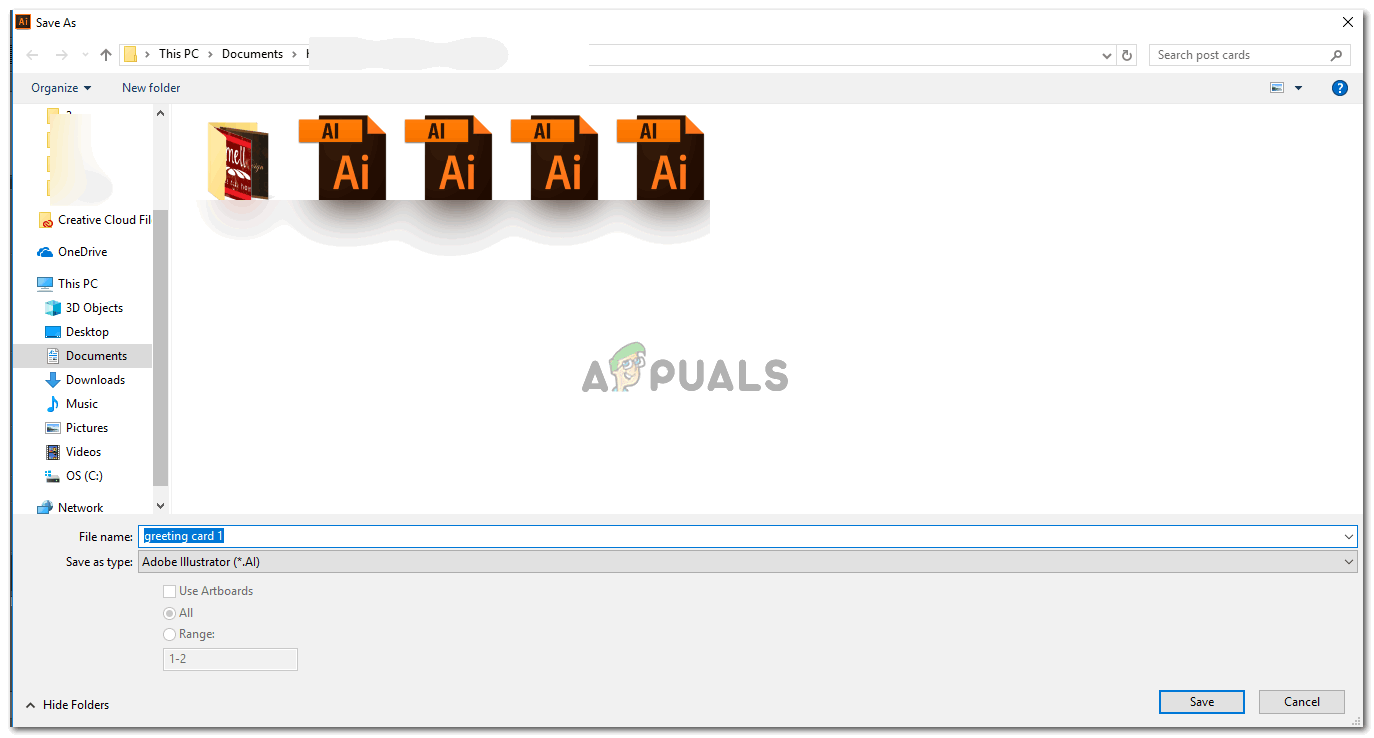How to Save a File in the AI format on Adobe Illustrator
The default format that an Adobe Illustrator is an Ai format. Saving any of your work in AI format should be your first step, before saving it in any other format. This is like securing your work once and for all so that you can always open this AI file in the future to edit, or to make slight changes in the design. Here is how you can save an Adobe Illustrator file in the AI format (which is the default format for saving any file on Adobe Illustrator).
How to Save a File in JPEG/PNG format on Adobe Illustrator
You might be surprised to see that there are no options for PNG or JPEG here. Well, for Adobe Illustrator, the process for saving your work from Adobe Illustrator in the format for PNG and JPEG is completely different from Adobe Photoshop. For Adobe Photoshop, you would find the option for PNG and JPEG in the dropdown list for file type, but for Adobe Illustrator, we will not find these formats in the file type section as we saw in the third step as mentioned above. For this, you will have to go through another channel. Follow the steps as mentioned below.
What is: RTF (.rtf) File and How is it Different from Other Text Formats?How to Cut a Circle in Different Paths on IllustratorHow to Draw a Wine Glass on Adobe IllustratorHow to Draw a Bat on Adobe Illustrator