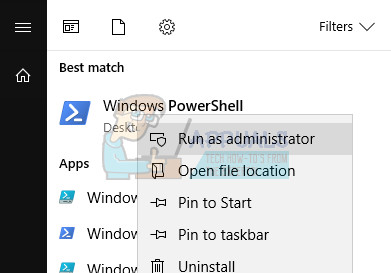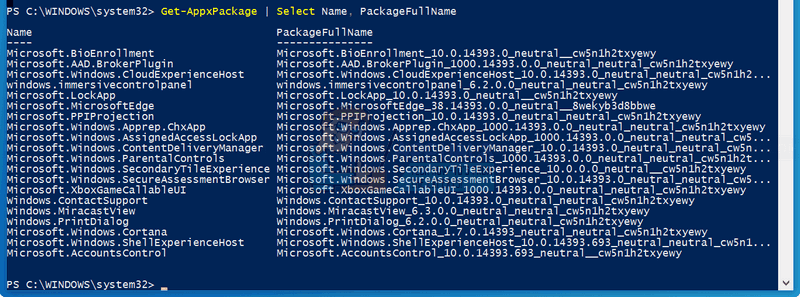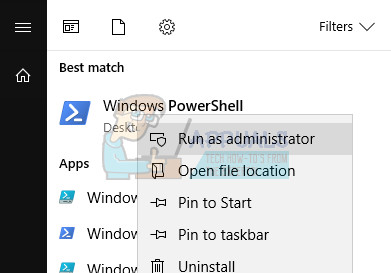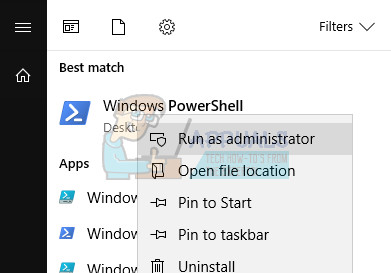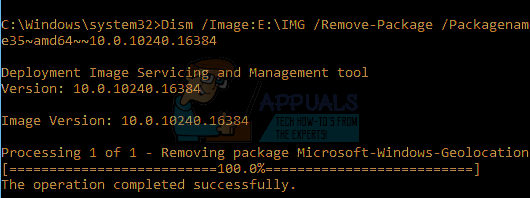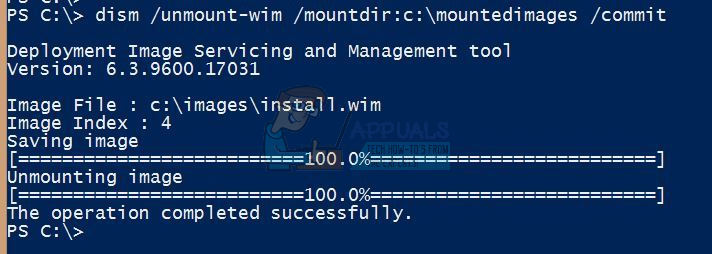Preinstalled apps which arrive with each copy of Windows 10 can de uninstalled easily if you follow the set of instructions which appear in the continuation of this article. Note that not every app can be uninstalled even if its displayed on your computer and not every app should be uninstalled since some of them are crucial for the normal functionality of your PC. Please refer to the methods below:
Solution 1: Uninstalling Apps Using Elevated PowerShell
You can delete most of the preinstalled apps—even the ones that don’t normally offer an “Uninstall” option straight from the Settings App or from Control Panel—with a PowerShell set of commands. Note, however, that this method won’t allow you to remove some of the most important built-in apps, like Cortana, Microsoft Edge or the Start Menu. If you try, you’ll see an error message saying the operation was not successful. Follow the set of steps below in order to successfully get rid of any app installed on your Windows 10 PC:
Get-AppxPackage -AllUsers | Select Name, PackageFullName
Remove-AppxPackage -package PackageFullName
Note: These apps can be restored and reinstalled.
Solution 2: A Similar Method With DISM
Some users have suggested that the method above is not that efficient since the user can reinstall them at any time. The same users have suggested using DISM in order to completely remove the apps for all users and this option won’t let you restore these apps by running any commands. Follow the steps below and be careful not to do something you might regret! First, we need to obtain the PackageName of each app you have installed. When you run this command, you will receive a list of apps installed with their associated PackageName.
Solution 3: Removing Bloatware Before You Even Install Windows 10
If you always wanted to work with a clean version of Windows 10 instead of having deal with bloatware in the form of preinstalled applications, you should know that there is a way of never seeing the apps if you choose to disable them before you even install Windows. This solution is especially useful if you are about to install Windows 10 so make sure you follow the info below properly:
How to Remove Bloatware from Android without Rooting via ADBHow to Remove Windows Defender Icon on Windows 10Fix: Remove Start Up Password in Windows 7/8 and 10How to Remove Windows Help Desk Pop Up Adware?