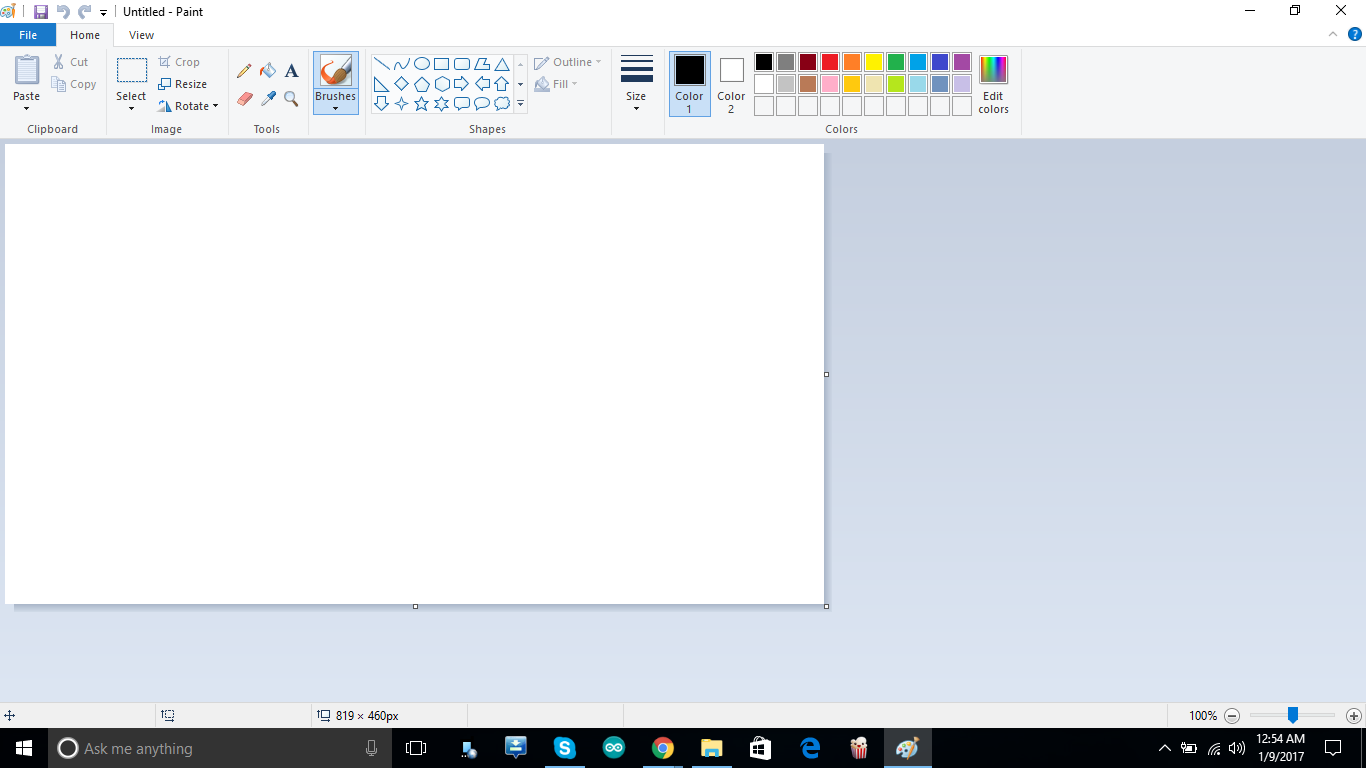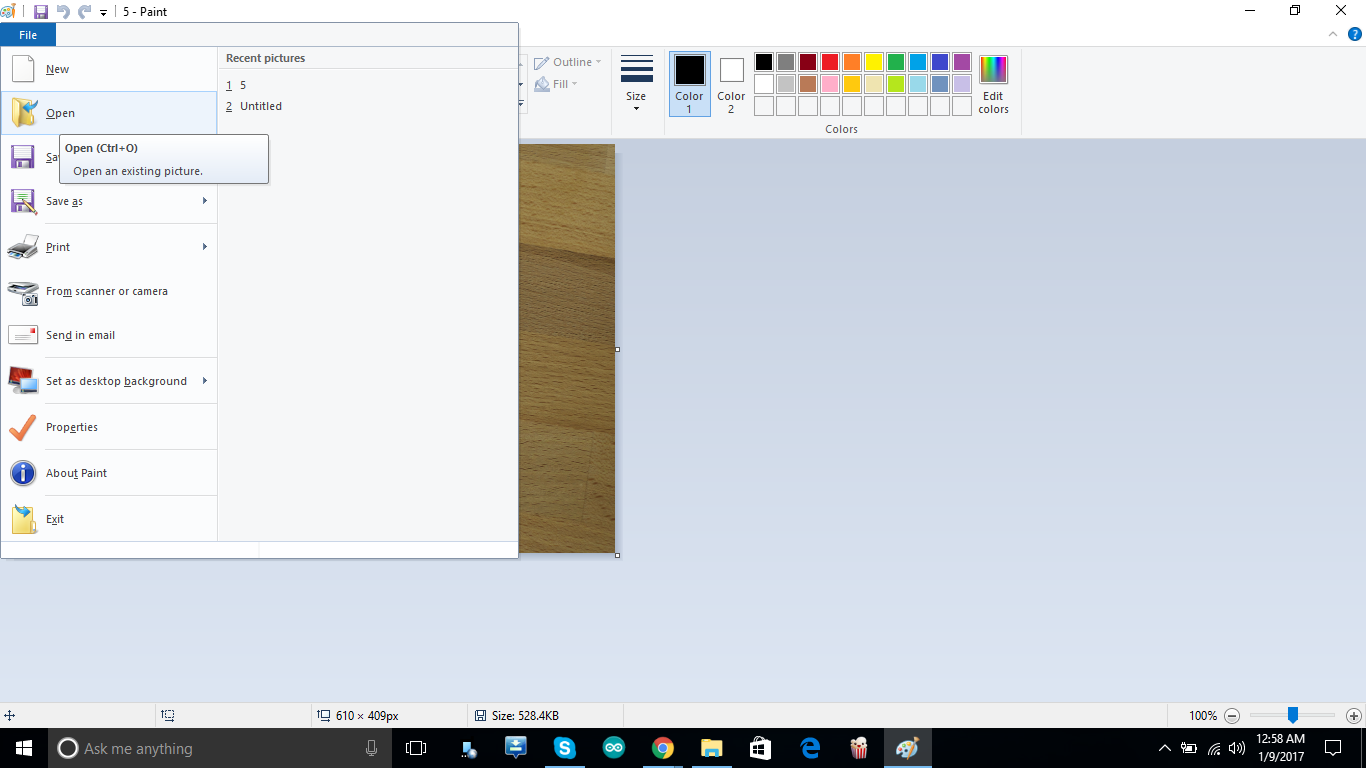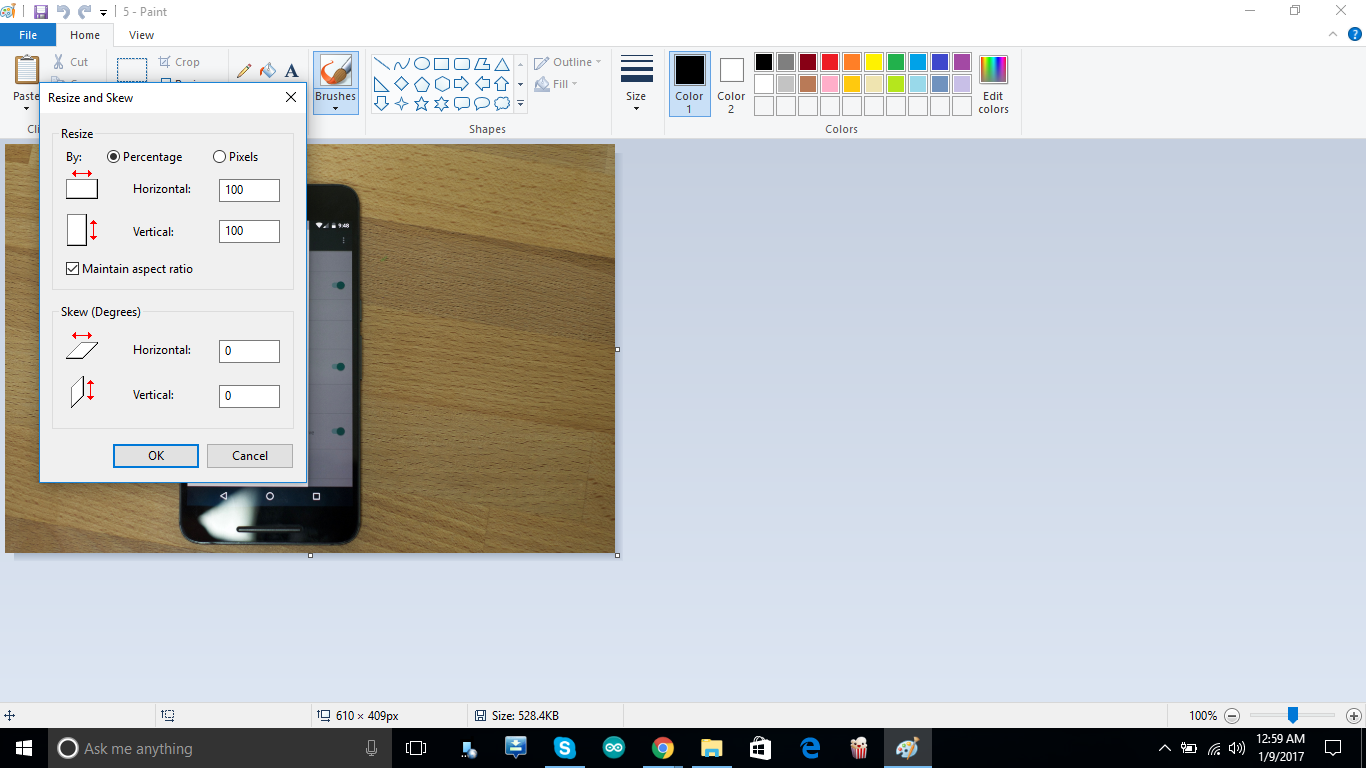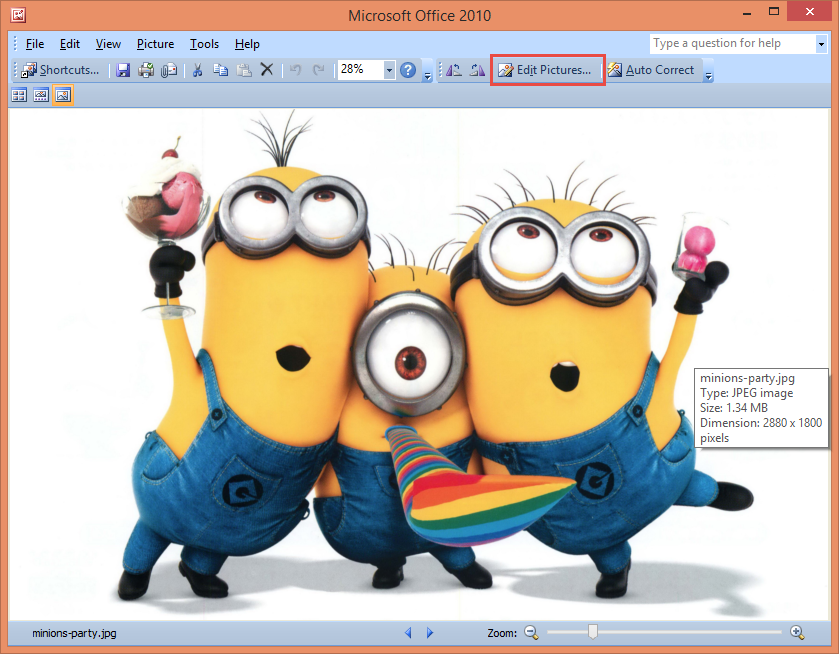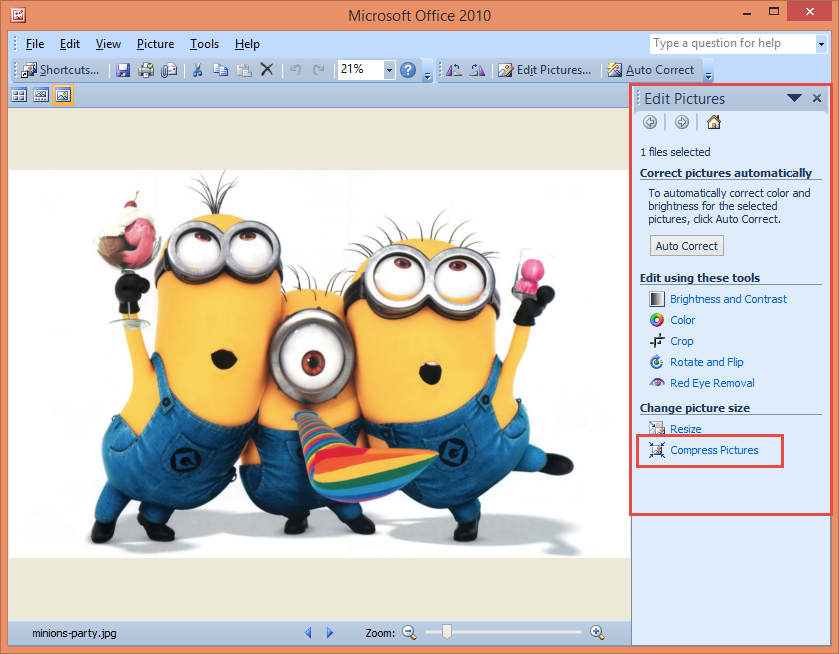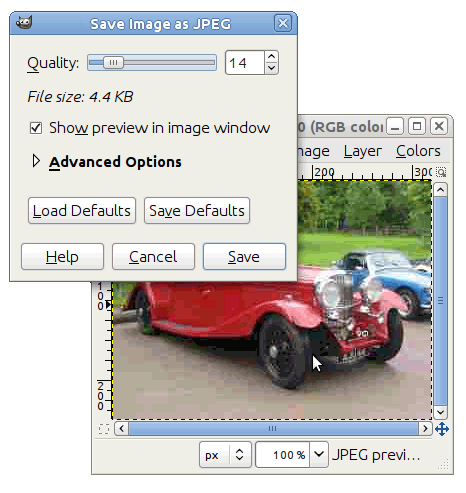To reduce the file size of a photo, you can either apply compression, reduce the picture resolution, crop or delete unwanted metadata. Image compression is best achieved by using the .jpeg format, which has an adaptive compression scheme that allows modifying at varying levels of compressions. This guide will teach you how to use either photo editing applications or online tools to reduce the size of any photo.
Method 1: Using Microsoft Paint
Method 2: Using Microsoft Office Picture Manager
You can also use Microsoft Office Picture Manager to reduce your photo size. With this method, you need to have Microsoft Office 2007 or 2010 installed on your computer.
Documents to compress your photos for insertion into a documentWeb pages to compress your photos for the WebE-mail messages to compress your photos for e-mailDon’t Compress – Select this option if you don’t want to compress your photo.
Method 3: Using compressjpeg.com
There are tons of other free web services that can reduce the size of your photos for free. In this method, we’ll be using Compress Jpeg. Clicking on the image will show you a comparison between the old photo and the newly compressed one.
Method 4: Using GIMP
GIMP is an open source, multi-platform photo editing software which you can use to reduce the size of your large photos without changing the image dimensions. Bear in mind that, the less space an image takes, the more detail from the original image is lost. Try not to save too many times as it causes more image degradation.
Method 5: Using WhatsApp
WhatsApp has a pretty decent image compression mechanism and can be improvised to compress images too.
How to Reduce the Size of a JPEG on MacSamsung Announces New ISOCELL Lineup with 15 Percent Smaller Sensor Size To…How to Reduce the Size of WinSxS in Windows Client and Windows ServerHow to Compress and Reduce PDF File Size