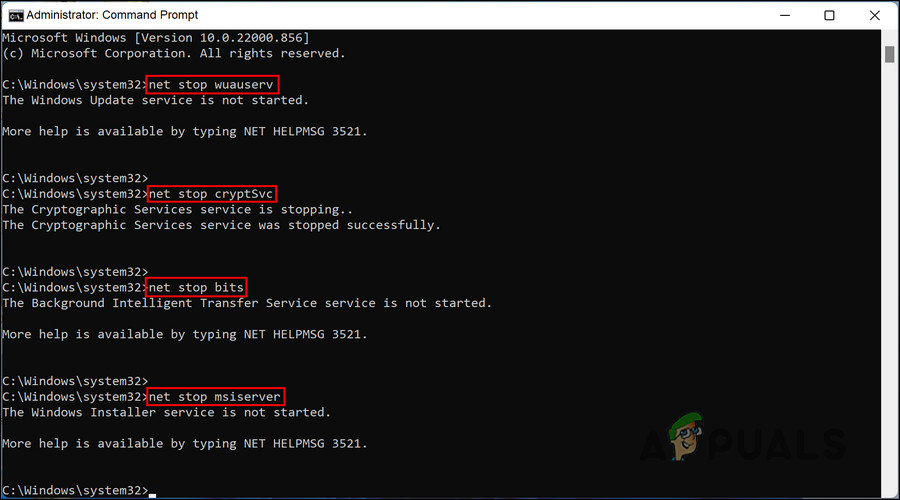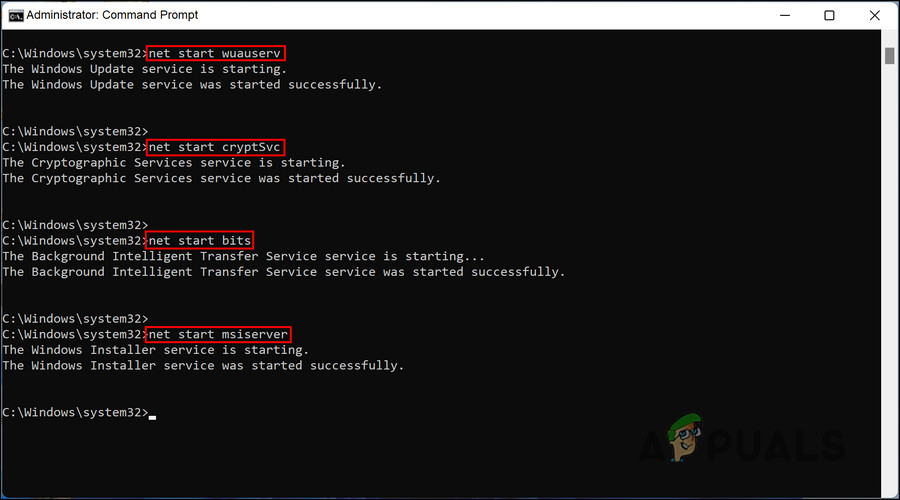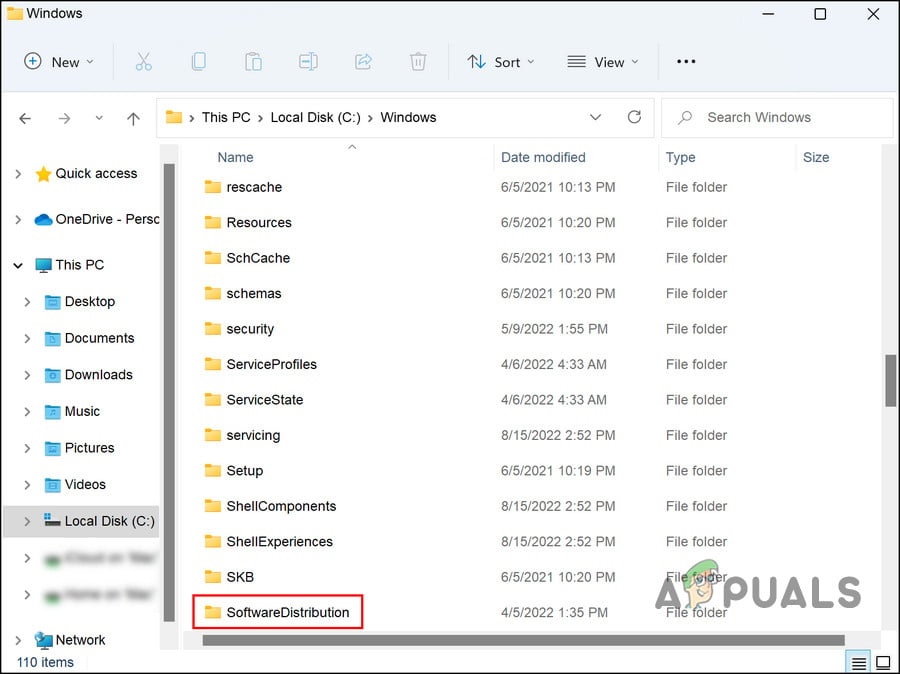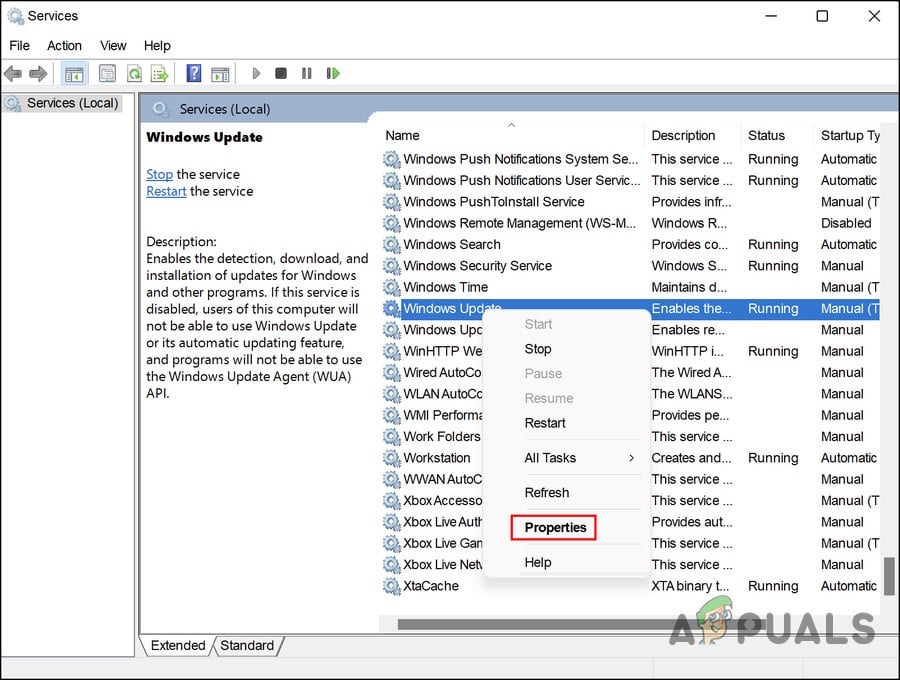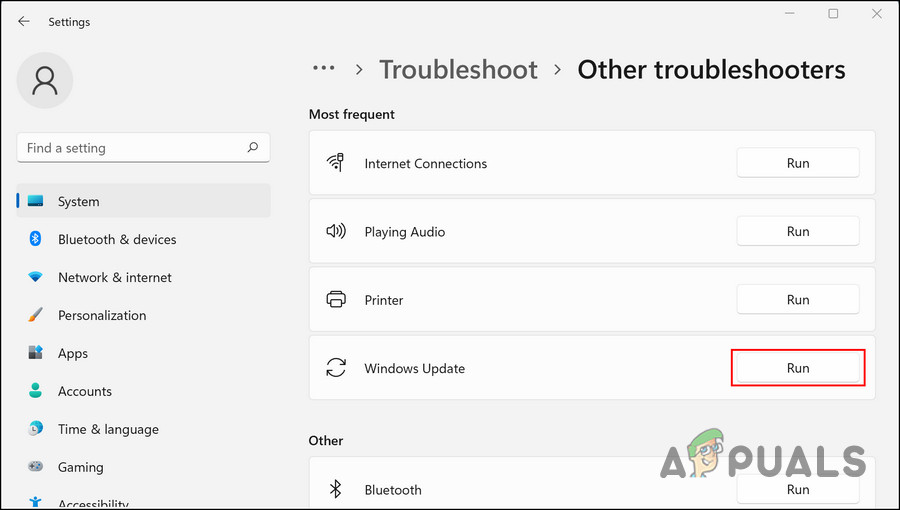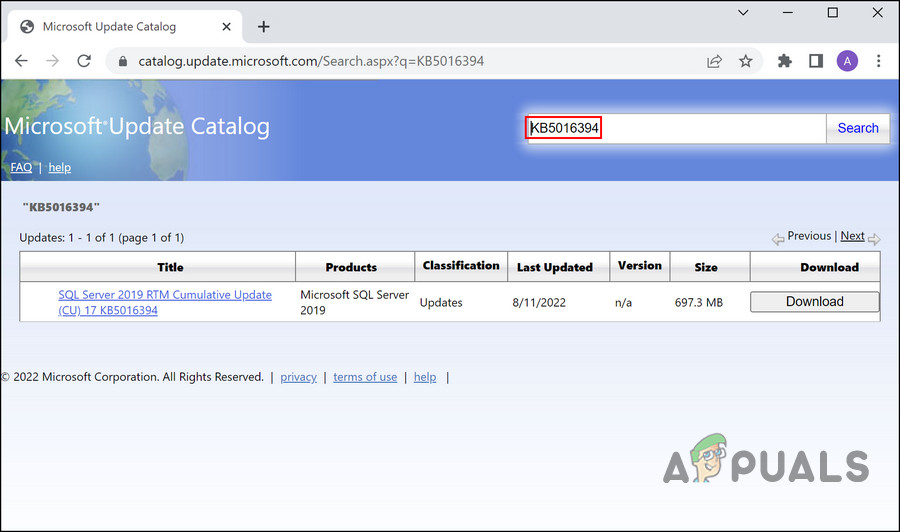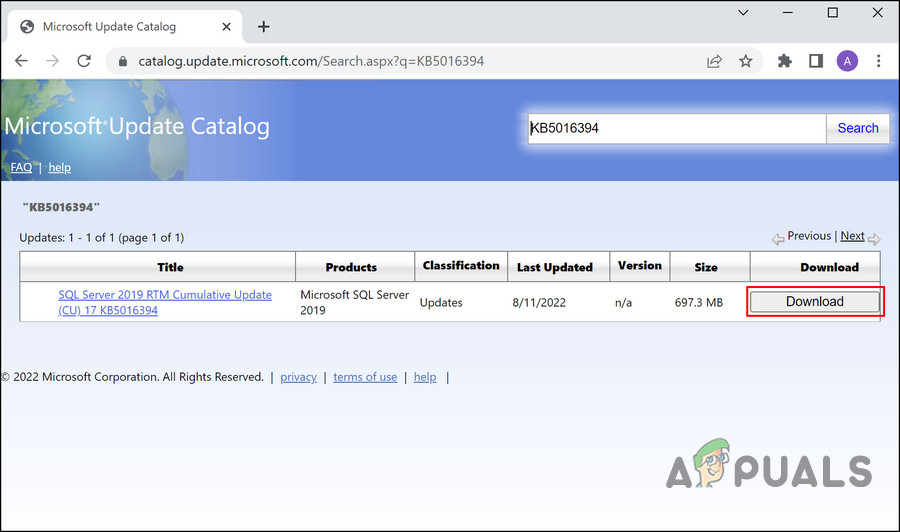It has been experienced by the users of Windows 8, Windows 10, and even Windows 11, and is caused by almost the same reasons everywhere. If you are encountering this problem, it is likely caused by one or more of the following factors:
Corrupt WU components – The Windows update function requires the update components (that hold all the required information) to be functioning properly. If any of these components is corrupt, you will fail to install the updates and run into issues like the one at hand. The best way to fix these update components is by resetting them using the Command Prompt.Crucial services are disabled – Like the Windows update components, the Windows Update service also must be running properly on your computer in order to install updates. If the service is disabled or just not working properly, you will fail to install the required system updates. When this happens, you can restart the service to get rid of the glitch or error infecting it.Generic inconsistency – In addition, corrupted or infected files can cause the update feature of the system to malfunction. If this scenario is applicable, then the problem can be resolved by using the built-in troubleshooting solutions provided by Microsoft.Faulty files in the Software Distribution folder – The Software Distribution folder, which contains all the information about updates may be dealing with an inconsistency that is resulting in the issue. You can delete the contents of this folder to fix this problem.
Regardless of the cause, below, we have listed the troubleshooting methods that will help you fix the error 0x8024A003 for good. Proceed with the method that fits your situation the best.
1. Reset Windows Update Components
The first thing that we recommend you try in case of the error at hand is to reset the Window update components. These components are crucial for installing the latest updates and in case of a malfunction, you can get them up and running by simply resetting them. Here is how you can do that:
2. Delete Files from the Software Distribution Folder
You can also face the problem because of the Software Distribution folder, a place where Windows keeps its update files. If any of the contents of this folder are faulty, you will not be able to install the latest system updates. Fortunately, the contents within the Software Distribution are not as crucial, which means you can delete them to fix the problem. Several users have reported success with this fix, so we recommend that you try it. Here is what you need to do:
3. Restart Windows Update Service
The Windows Update service manages the downloading, installation, and removal of updates on your operating system. You are likely to encounter issues when updating your OS when this service is disabled or not functioning correctly. To ensure that the update service is functioning correctly, follow these steps:
4. Run the Windows Update Troubleshooter
Using the Windows Update troubleshooter has also helped users fix the issue. This utility is developed by Microsoft and works by scanning the system for potential issues that might be blocking the updates from getting installed. If any such problems are found, it will fix them automatically, just like the other built-in troubleshooting utilities do. Here is how you can run it:
5. Install the Update Manually
In cases where the system fails to automatically install the available updates, you also have the option to use the Microsoft Catalog, which will assist in installing the updates forcefully. Since this is a Microsoft website, you do not have to worry about the legitimacy of updates here. All you need to do is enter the KB number of the update you want to install and hit the Download button. Here is the step-by-step method of doing it: That’s it. Once the process is complete, you should have the update installed on your computer.
6. Repair Install or Clean Install
The only option left to fix the error 0x8024A003 if none of the methods mentioned in this article have worked is to reinstall the system files. It’s possible to do this through Repair and Clean installations. Clean installing – This method reinstalls Windows, so if you want a fresh start, you can do it. However, you will lose any personal files stored on the Windows partition. Repair installing – If you choose to perform an in-place repair, every corrupted Windows file will be replaced while your personal files (including applications and games) are preserved. The process is, however, somewhat time-consuming so we recommend only proceeding with it when you are not in any kind of rush.
Fix: Windows Update Error “We Couldn’t Connect to the Update Service”[SOLVED] One of the Update Services is not Running Properly in Windows UpdateLast Free Update For Windows 7 Released, KB4534310 And KB45343140 Are The Final…How to Update the Windows Update Agent to the Latest Version