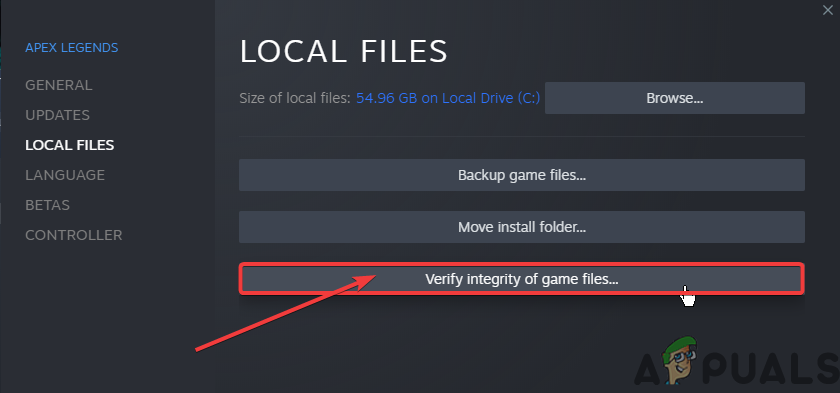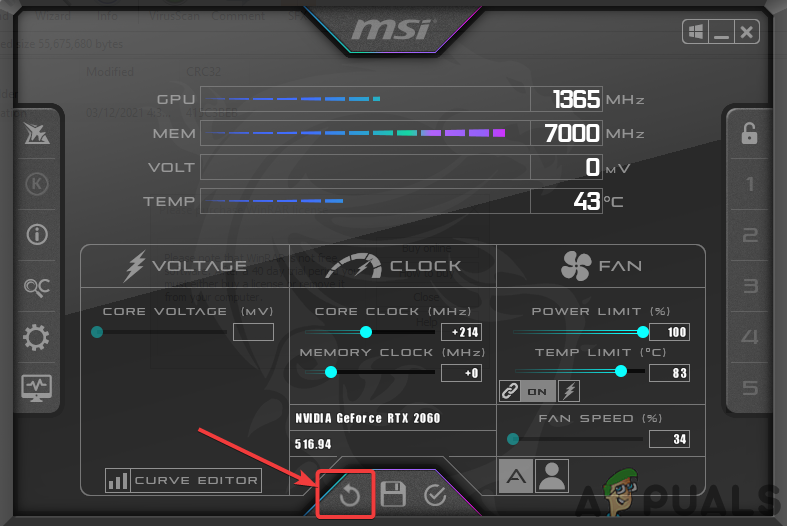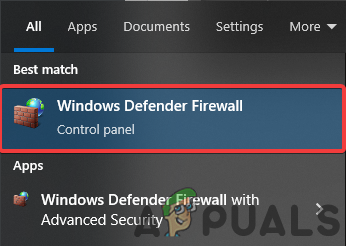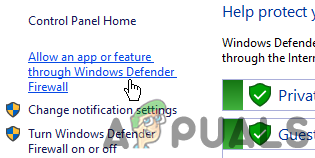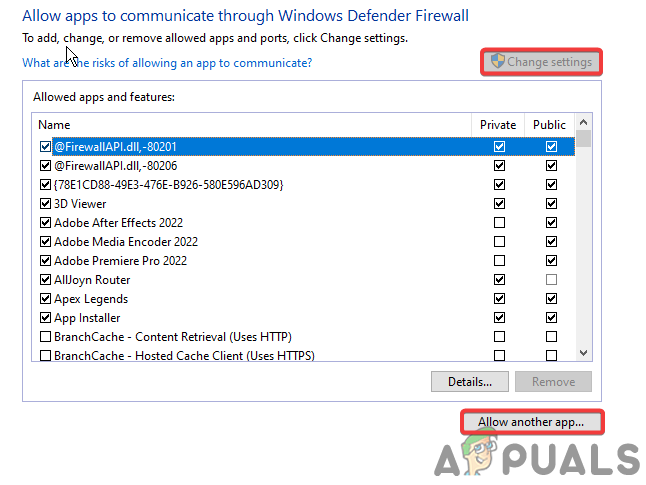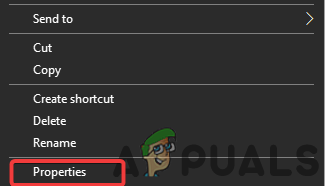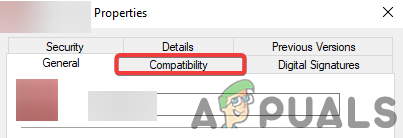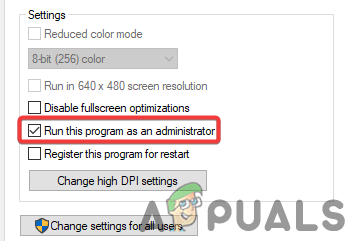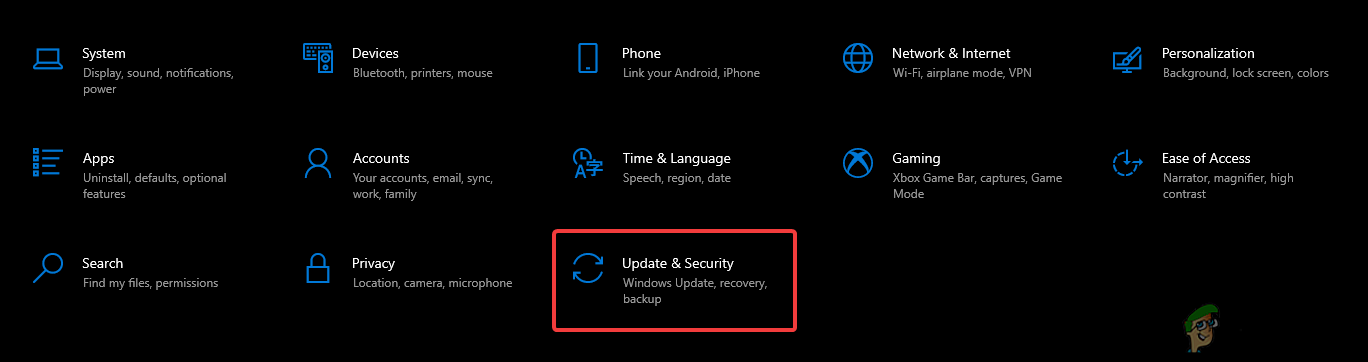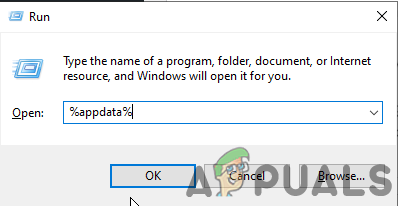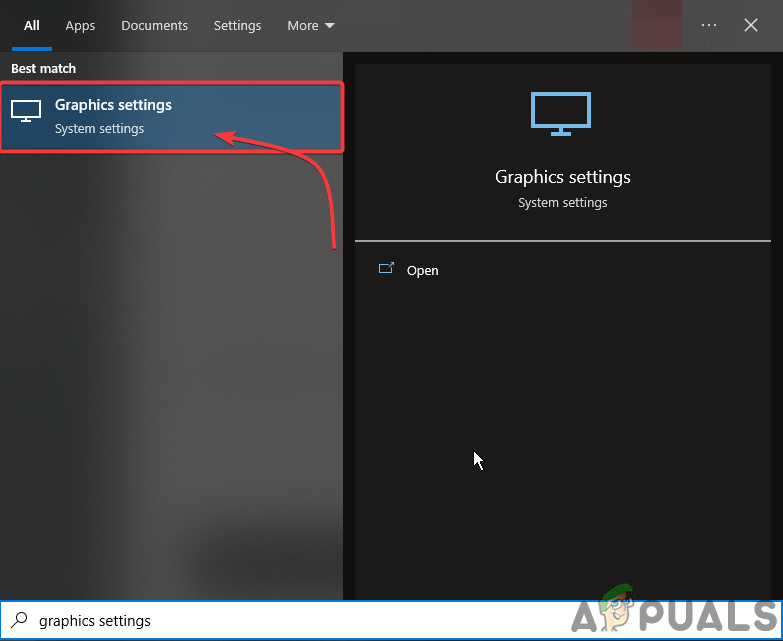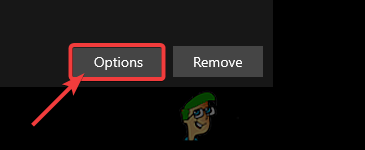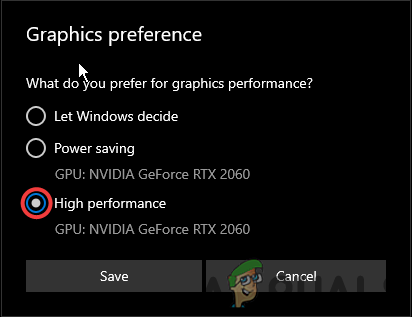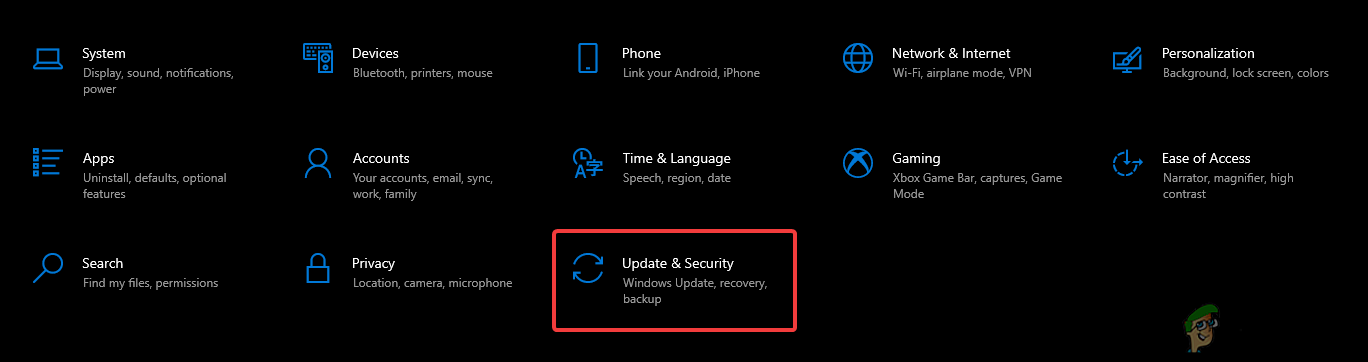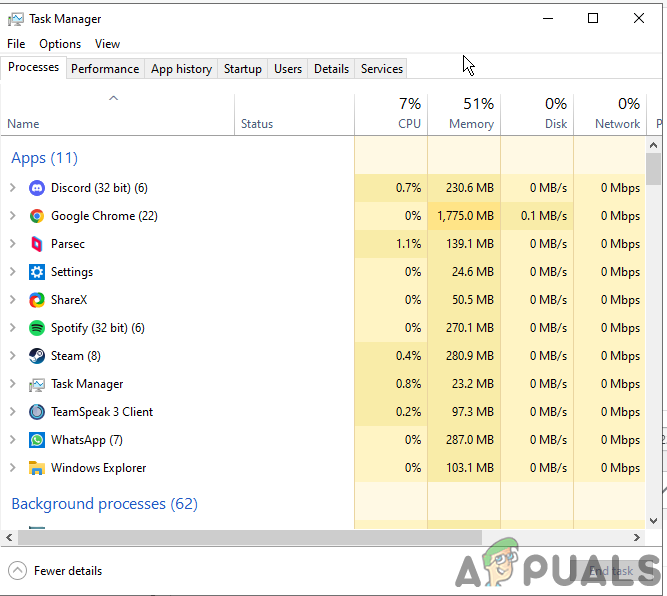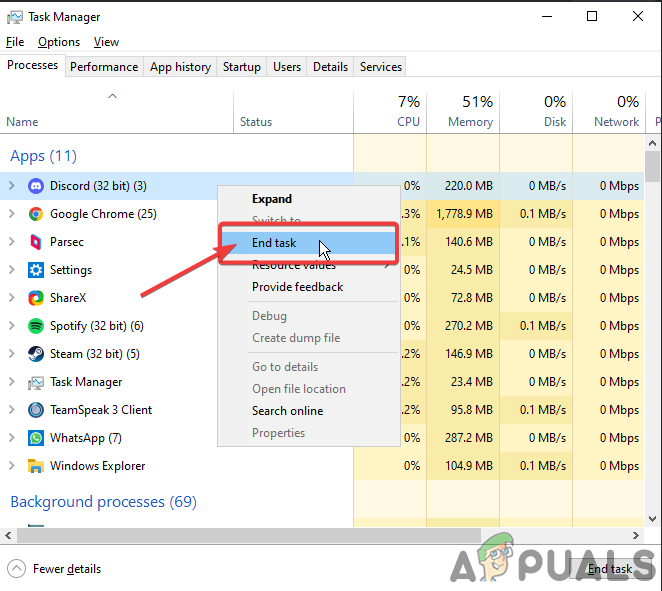The most common reasons for the crashing issue are mentioned below:-
Corrupted game files – There could be many reasons for corrupted game files, but you can fix them easily. If you are able to verify the game files from Steam or Epic Games, you can do that. If you don’t have that option you will have to re-install the entire game.Outdated Graphic driver – Many players don’t check the graphic driver updates regularly, which can lead to game crashing issues. Modern game titles need the latest graphic drivers to run smoothly. So, make sure that your GPU driver is updated.High memory usage – Mostly, the culprit of the crashing issues is High memory usage; you can lower the usage by closing the unwanted programs running in the background.Incompatible system requirements – If your Computer doesn’t meet the game’s requirements, you will always face crashing issues. Try to upgrade your Computer to eliminate this issue if your computer specifications do not meet that particular game’s condition.
1. Check System Requirements
Before working on any methods, you have to check the minimum system requirement of V Rising. If your Computer doesn’t meet the system requirement, you have to upgrade your system. We have mentioned the minimum system requirement of V Rising below. Minimum System Requirement of V Rising:
OS: Windows 10 64 bitCPU: Intel core i5-6600 or AMD Ryzen 5 1500xGPU: Nvidia Gtx 750ti or AMD Radeon R7 360RAM: 12GBPixel shader: 5.0Vertex shader: 5.0Free disk space: 7GB
2. Repair corrupted files
Corrupted Game files are also the leading cause of this issue. However, Steam provides you with an option to Verify the Integrity of Game files. You can quickly repair your Corrupted game files using that option. Below we have mentioned some steps to verify game files through steam.
3. Reinstall Graphics Driver
There is also a chance that your Graphic card driver is corrupted and causing this crashing issue. You need to delete the current graphic driver and reinstall it to fix this crashing issue. Follow the steps below:-
3.1 Uninstall Graphics Driver With DDU
Display Driver Uninstaller is an application used to uninstall GPU/Audio drivers entirely. As the device manager does not remove the files that are hidden, registry keys, leftovers, etc.
3.2 Install Graphics Driver
4. Close Unnecessary Applications
Running Unnecessary applications can cause high RAM usage and may lead you to face this crashing issue. To fix this issue, close all the unnecessary applications from the task manager and icon tray. Hopefully, it will fix the high RAM usage and the V rising crashing issue.
5. Reset Overclock Settings (If applicable)
Incorrect overclocking settings can also cause this issue and affects the lifespan of your GPU. Just reset your overclock setting from the MSI afterburner app Here are some steps to reset your overclock setting from MSI afterburner:
6. Allow Game File Through Firewall
Sometimes the application ports can be blocked by the Windows firewall for security purposes. Hence, the issue can be caused if your game ports are blocked by firewall Settings. Therefore, you must allow your Game.exe file from the Firewall to fix this issue. Here we have mentioned some easy steps to Allow your Game.exe file from Firewall settings.
7. Run the Game in Compatibility Mode
The game needs all the required access to run correctly. However, in some cases, the Windows firewall doesn’t allow the game to access all the required resources to Run the game smoothly. Here are the steps to run the game as an administrator by default:
8. Disable Windows Defender
Sometimes Windows defender blocks the essential game files required to launch and run the game properly. To fix this issue, you need to disable Windows defender: Here are the steps to Disable Windows defender:
9. Lower Graphics Settings
Your GPU has a limited VRAM, and if you play a game that requires more VRAM, you need to lower the graphic settings to run smoothly and make it stop crashing.
10. Delete Configuration Folder
The configuration folder contains all the in-game settings, like video, controls, and gameplay settings. There is a chance that you have changed a setting by mistake, which is causing this crashing issue. We can easily reset all the settings by deleting the configuration folder. Here are some easy steps to delete the configuration folder:
11. Add Game to Graphics Preferences Settings
Graphic preferences settings allow the user to select between CPU or GPU for a specific app or game. If your Game runs on your CPU, it may crash because V rising is a GPU-intensive game. Here are the steps to add your game to Graphics Preferences Settings:-
12. Update Your Windows
There could be a chance that your Windows security features are outdated, and the game you’re trying to play requires the latest security features to run. Therefore, by updating windows, this crashing issue can be fixed. Here are the steps to update your windows:
13. Close Overlays Applications
The overlay applications such as Discord, media apps, and Browsers require more computing power which can produce this issue by crashing the game at the startup or even while playing. Therefore, make sure not to use overlay apps while playing any game here are the steps on how to close overlay apps properly;-
Rising Storm 2: Vietnam and AZBU Will Be Free on Epic Games Store Next WeekImmortals Fenyx Rising Follow-Up Is Set To Be Based On Hawaiian Polynesian…Fix: Spotify Keeps Crashing on Windows 10How to Fix The Division 2 Crashing on Windows?