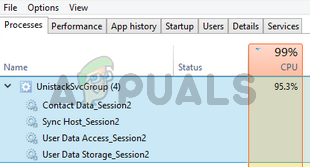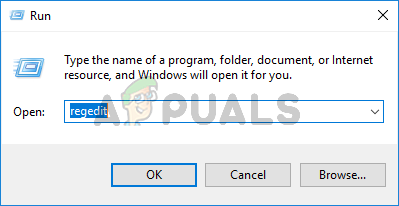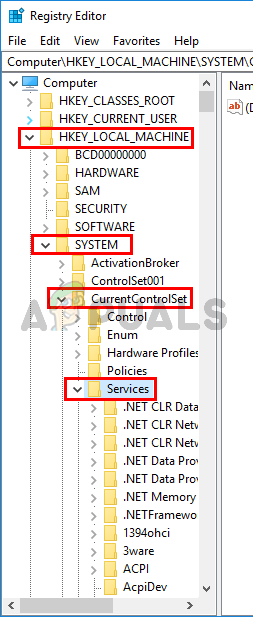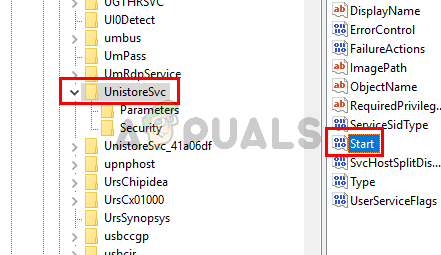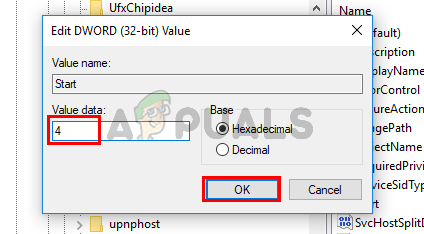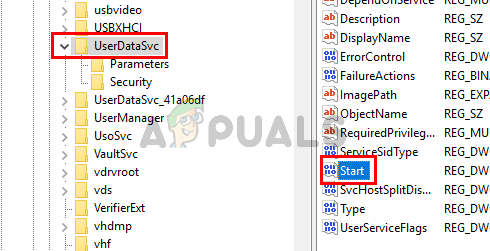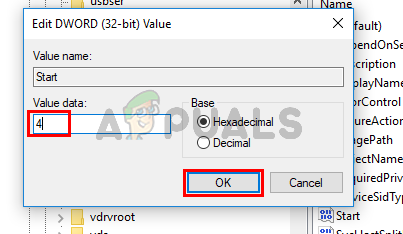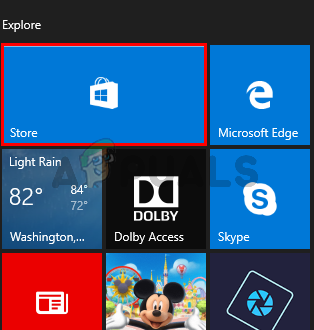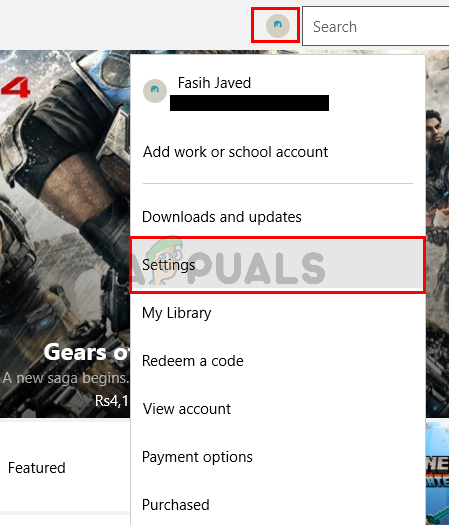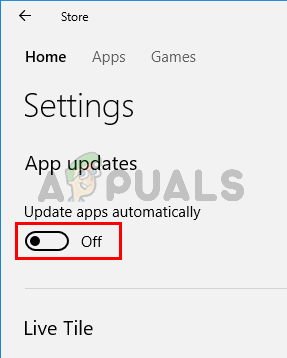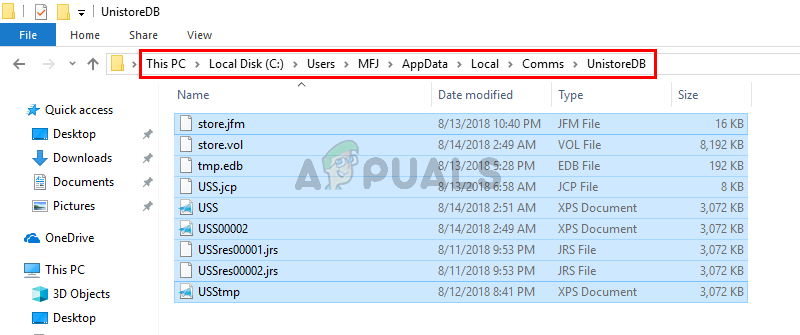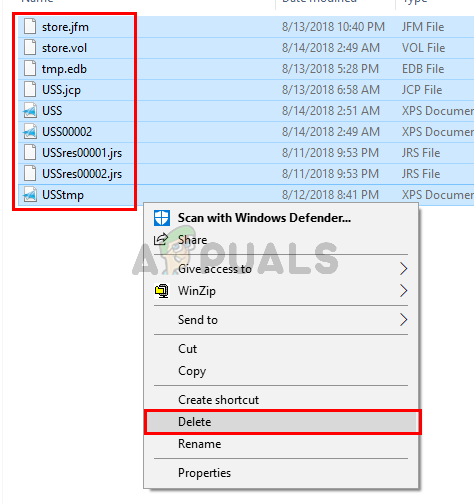There are a lot of services that run in the background on your PC. Some of these services are third party services whereas others are Windows own services. One of these services is UnistackSvcGroup (it isn’t actually a service itself but there are a couple of services that come under this group). You might notice this service running in the task manager and eating up a lot of resources. That’s what most of the users are complaining about. It will stay there and you won’t find this service available in the Windows services list. So, you won’t be able to disable it. Also, it might be suspicious for a lot of users since it utilizes a lot of system resources.
What is UnistackSvcGroup?
The UnistackSvcGroup contains a service named UniStore service and it belongs to the Windows Store. The reason why you see this service running and using your resources might have to do something with the Store updating your applications. So if you are seeing this service in the task manager’s services list, then don’t worry. UniStore is a legitimate service. Another service that can be the culprit behind this issue is Userdatasvc service. This service is also a part of the UnistackSvcGroup. Now there are some possibilities of a bug and a lot of users did update us about their system’s getting better after a Windows Update. So, if you are seeing some abnormal usage then it might be a Windows own bug. But, there are a couple of things that you can do to stop this service from running especially if it is using a lot of your resources.
Method 1: Use Registry Editor
You can change the values of some of the registry keys to disable UnistackSvc service. Even though it does solve the problem for plenty of people, we wouldn’t recommend it especially if you aren’t a technical person. Making registry changes should be done very carefully and it can destroy your system if you make a mistake. So, we will suggest that you follow the steps given in other methods and follow the instructions in this step only if none of the other methods worked for you. Follow the steps given below to locate and change the registry values
Close the registry editor and this should resolve your issue
Method 2: Turn off Automatic Updates for Apps
Since this service is used by the Microsoft Store for app-updating purposes, simply disabling the option of Auto-update apps from the Microsoft Store will resolve the issue for you. Follow the steps given below to disable this option
That’s it. You can close the Windows Store.
Method 3: Update Windows
This is most likely a bug in the Windows. A lot of users solved the problem by simply updating their systems. So, if you haven’t already, update your Windows. And if your system is already up-to-date then wait for the next Windows Update.
Method 4: Delete Contents of UnistoreDB Folder
This service uses some files from the UnistoreDB Folder, but we aren’t sure which one(s) exactly. So, deleting the contents of the whole folder after ending the running service will resolve the issue for you. Note: Deleting the contents of UnistoreDB Folder will break your People and Mail apps. So, proceed only if you are ok with working without these apps.
Once done, reboot and you should see Unistack Service Group (unistacksvcgroup) drop to normal levels.
[FIX] Service Host: Diagnostic Policy Service High CPU & Memory UsageFix: dasHost.exe High CPU and Memory UsageFix: High CPU & Memory Usage by ‘Inputpersonalization.exe’How to Fix High CPU and Memory Usage By csrss.exe