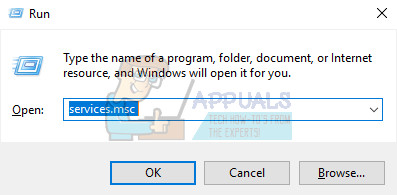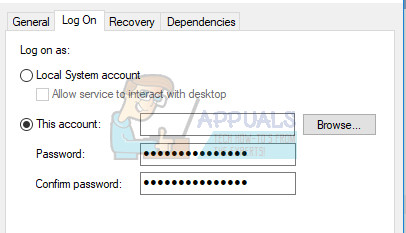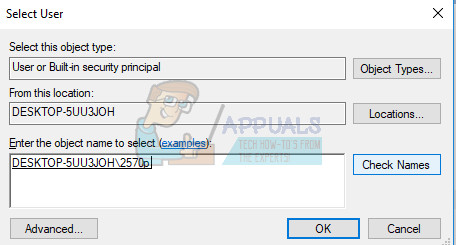There are several possible causes for this issue. Some of them may be the background processes running on your computer which are possibly slowing it down without your knowledge. Luckily, there are several successful ways to approach this issue so make sure you follow the instructions below in order to fix this properly.
Solution 1: Restarting Your Computer
The first solutions is quite obvious and it’s definitely the number one thing your should do each time an error appears on your computer. This may fix the issue and save you the time you may spend on other methods displayed in this article.
Solution 2: Stop the Intuit Update Service
Stopping the broken Intuit Update Service from running and restarting your computer can do wonders, especially if something wrong has occurred with the service itself. Restarting the service is enough to restart the whole updating process so make sure you try this one out.
After you have successfully open Services, follow the instructions below.
The service should start now and you won’t have any problems dealing with it in the future. However, you may receive the following error message when you click on Start: “Windows could not stop the Intuit Update Service service on Local Computer. Error 1079: The account specified for this service differs from the account specified for other services running in the same process.” If this occurs, follow the instructions below to fix it.
Note: If you still notice certain issues, open Services again by following the instructions above and undo the changes you have made by making sure the service is running.
Solution 3: Check for Windows Updates
Having your PC updated to the latest build can do wonders for your PC and fix most of the errors you see on a daily basis. Sometimes the makers of a certain program assume you are using the newest version of Windows and they implement certain features which may not fork on older versions. Follow the steps below in order to check for updates. Windows 10 usually updates itself automatically but, if there was something wrong with this process, you can always check for updates manually.
wuauclt.exe /updatenow Let this command run for at least an hour and check back to see if any updates were found and/or installed successfully.
Solution 4: Update Microsoft .NET Framework
The official TurboTax website claims that this error may have been caused by faulty Microsoft .NET Framework files which are crucial for the tool. Additionally, if these files have gone corrupt, you may start to experience issues with other programs as well so it’s good to keep this tool updated.
Fix: TurboTax Error Code 65535 “Unexpected error"Fix: TurboTax Error 42015How to Fix the TurboTax won’t Install Problem on Windows?How to Fix the Blizzard Error ‘The Application Encountered an Unexpected Error’?