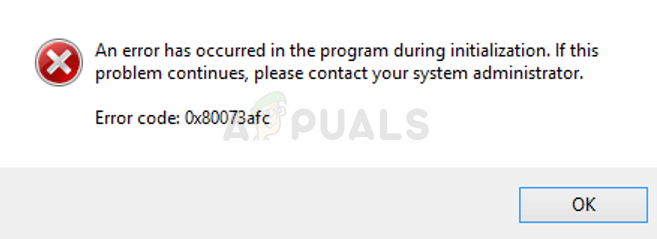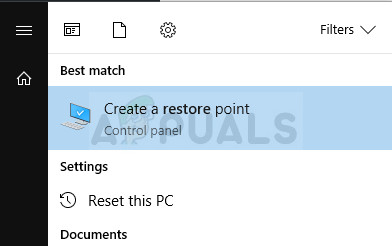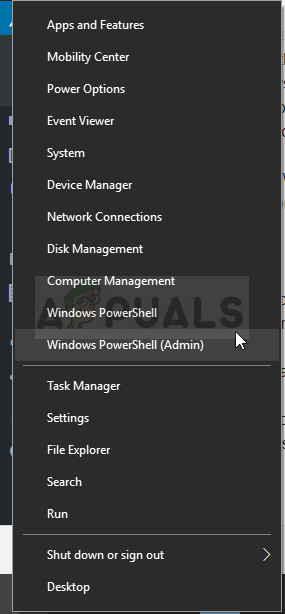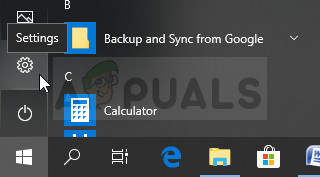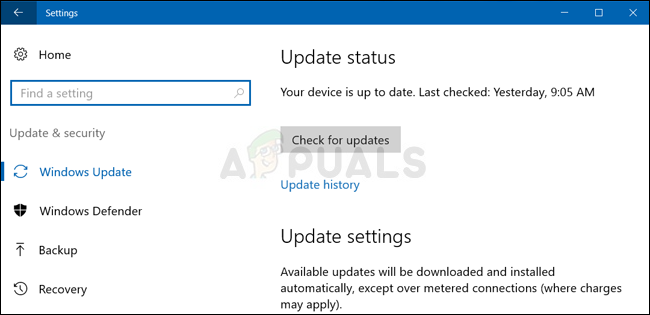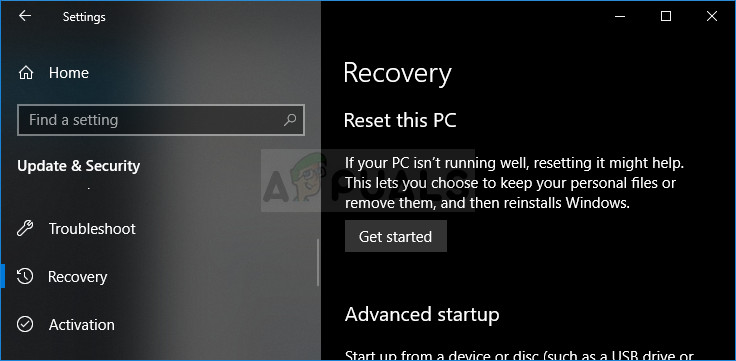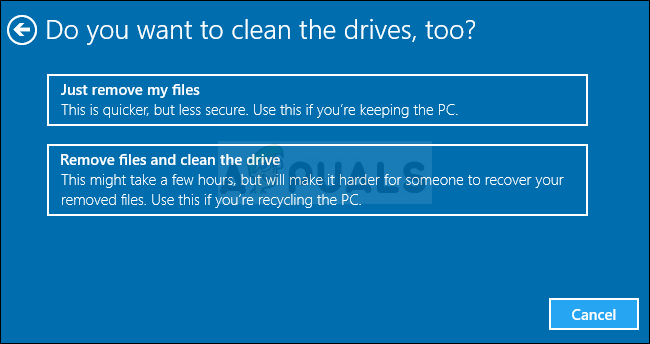However, if you think that Windows Defender is perfect, you are wrong. This Windows Defender error is quite often and people are often confused about what to do as you can’t simply reinstall Defender on your computer. Luckily, this article can prove to be quite useful to you so follow the instructions below in order to proceed!
Solution 1: Use System Restore
If you have changed certain settings or installed suspicious programs on your computer, they may interfere with Windows Defender and your safest bet is to use System Restore to restore your computer back to a restore point where these issues didn’t happen. Follow the steps below in order to achieve this:
After you have enables it successfully, let’s get to business and revert the changes to your PC. Make sure you backup important documents on your PC as System Restore may delete or alter them (rarely).
Solution 2: Update Windows Completely
It appears that sometimes a mistake occurs where a Windows Update is installed successfully whereas the one for Windows Defender fails to install or is delayed by the user. However, this can cause the new version of Windows to be incompatible with the current version of Defender and this error is being thrown. Try updating everything on your computer and trying again as this has solved the problem for some users.
wuauclt.exe /updatenow Alternative:
Solution 3: Reset Windows
Resetting your PC is considered to a last resort for the error code but it is definitely efficient and it’s able to solve most similar issues, including the one described in this article. Here’s how to reset your PC on Windows 10 without the use of any media or other tools.
FIX: Windows Defender Error The service couldn’t be started Error code:…How to Fix Windows Defender Error Code 0x8050800c on Windows 10How to Fix Windows Defender Runtime Error Code 1297?Fix: Windows Defender Error Code 0x800b0100