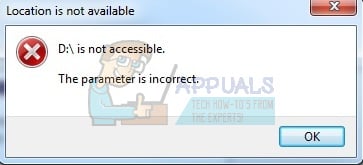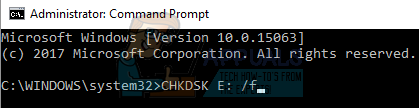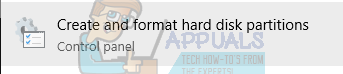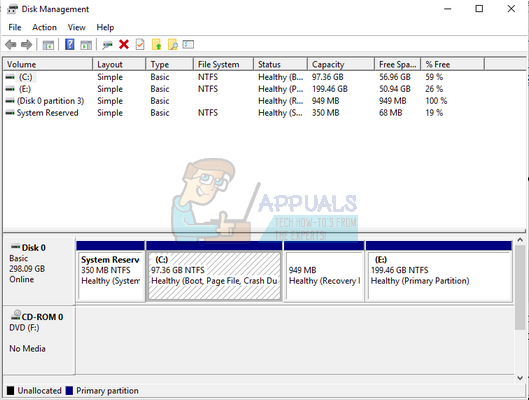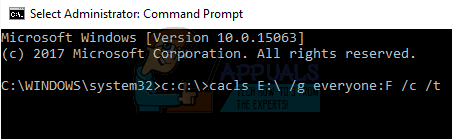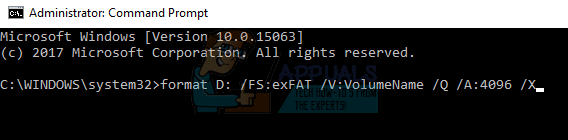Solution 1: Running chkdsk
We can try checking if your computer has any discrepancies or corrupt sectors. It is possible that the location where your device drivers are located is corrupted or in conflict with another entity. CHKDSK E: /r Here “E” is the name of the disk driver which is followed by the “/r” command. If you have another drive, you should replace the name accordingly. You can easily check the name of the drive by opening My PC.
CHKDSK E: /f sfc /scannow
DISM /Online /Cleanup-Image /RestoreHealth Note: If you prompted by the message “Chkdsk cannot run because the volume is in use by another process. Would you like to schedule this volume to be checked the next time the system restarts (Y/N)”. Press “Y”. Then restart your computer. Upon the restart, your computer will scan the drive and proceed with the process. Also, note that some sectors (if found bad) will be erased so some of your data might be lost. You can also do all the scans at once by running the command “chkdsk /F /R /X H:” where the letter “H” is the name of the drive. It takes a lot of time (maybe an entire night) but hopefully, your drive will be fixed.
Solution 2: Checking through Safe Mode and Diskmgmt
Before we move on in booting into safe mode, we will first check if the drive is visible in your disk management system on your operating system. Disk management is a tool in windows which allows you to view all drives along with their consumed space.
By using the safe mode, we can determine whether the problem is due to any applications or the problem lies in the operating system. If the machine works perfectly in safe mode and the disk/CPU usage is normal, it means that some external application or service is causing the problem or you do not have correct permissions to access the drive. If you can access your files in safe mode, you probably don’t have permission to use the drive in your normal account. Follow the steps below to change ownership of the drive and make sure that you can access it easily. Note: There is also a workaround for the accessibility option where you can change access permissions using the command prompt. You can only execute this command with an elevated command prompt. Once in the elevated command prompt, execute the following instruction: c:>cacls volume_drive_letter:\ /g everyone:F /c /t Here “volume_drive_letter” is the name of the drive such as “E”. This command changes the permission of your drive so everyone can access it instead of only limited user groups. Be sure to do this knowing that all other user groups will also be granted access. Restart your computer and check if the error went away and you are able to access your drive successfully.
Solution 3: Changing Drive Type from NTFS to FAT32
As our last resort, we will try to convert the file type of our drive from NTFS to FAT32. Do note that this process might take a lot of time as each sector in your drive is being changed. In addition, the data present on your hard drive will be erased completely so be sure to back up your data before proceeding with the method. You also need administrator privileges to follow this method. format D: /FS:exFAT /V:VolumeName /Q /A:4096 /X
Here “D” is the drive letter to represent the drive causing the problem. Make sure to replace it accordingly with the letter of the drive on your computer. Once the process is complete, restart your computer and plug the drive again (if it is external) and check if the problem got fixed.
FIX: Credential Manager Error 0x80070057 “the parameter is incorrect"Fix: Error 87 ‘The Parameter is Incorrect’Fix: Cannot Delete a Protected Partition Without the Force Protected Parameter…How to Fix ‘Incorrect permissions on Windows Search directories’ Issue