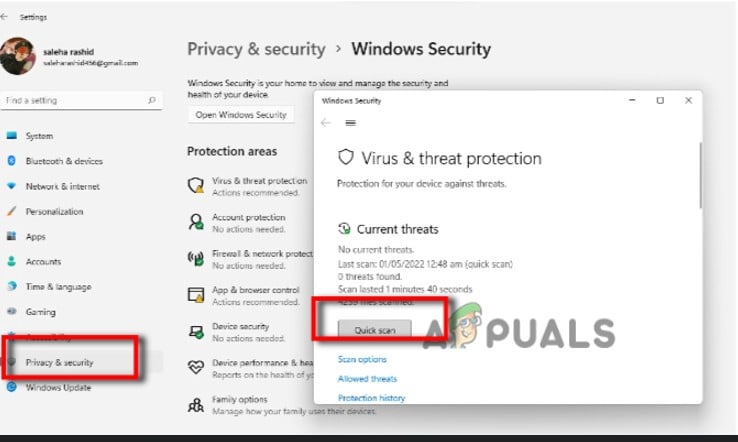Taskbar not loading on startup Windows 11Here are some reasons why Taskbar is not showing in windows 11;
Run various programs in the background: Sometimes various unnecessary files and programs run in the background. When the load increases it affects the functionality of the windows. Few features get disappeared. But you can fix this issue by closing all programs and ending all the unnecessary tasks.Corrupt system Files: Corrupt files can be a reason if Taskbar is not working in windows 11. To fix this issue you need to scan and repair these files. SFC and DISM Tools can resolve this issue.Presence of Virus threats: The malicious attacks and viruses cause several damage to your system. It corrupts the useful system files and also disables the features of windows like the taskbar. To avoid this issue, you can simply run the built-in Windows security tool or install any third-party software.Outdated Windows: If your window is in Beta Version or outdated, it does not support the new features like bug fixes, driver updates, etc. So, You can simply update the windows and check for the latest updates.
- Restart the File Explorer When we restart the File Explorer, it will reload all the functions and process that depends on it such as; Start Menu, Taskbar, Desktop, etc. It also fixes some small issues like explorer lagging, freezing, or restarting the above processes. So, if you restart the file explorer it might fix the taskbar appearing issue. Thus, follow these steps in sequence;
2. Reinstall the Universal Windows Program (UWP)
This feature was introduced in Windows 10. This program helps in providing a common application platform to run windows. It will refresh the multiple features of the windows. As we know that our taskbar is not loading or appearing on the screen. So, we will use keys to give the commands to the computer.
3. Disable the startup programs
Sometimes, few applications run in the background of your system for no reason. They slow down the speed of the computer. They also ruin your window’s features like the taskbar is not loading on startup windows 11. So, you need to disable all these programs;
ShellExperienceHost.exeSearchIndexer.exeSearchHost.exeRuntimeBroker.exeDisable the startup programs
4. Update the Registry Editor
Before you try to make some changes in the Windows registry, try to create a registry backup before any modification. A small change can affect the system’s performance. So, here are the following steps that will help you in editing the Windows Registry;
5. Repair the System Files using Scanning Tools
We can use scanning tools like SFC scan and DISM. We can use the commands that will help in repairing the damage and corrupt files from your device. So, here are the following steps that will help you in using scanning tools;
SFC SCAN
DISM SCAN
6. Updating the Windows Operating System
The old version of windows can cause trouble with accessing Taskbar. So, you can update the windows and bring back the taskbar on your screen. Thus, follow these steps in sequence;
7. Run the Windows Security Scan
Sometimes the windows get infected by viruses and malicious attacks. These cause trouble in core windows functions such as Taskbar not loading on startup. So, here are a few steps that you can follow to run the built-in Windows Security Tool on your system;
Some Taskbar Icons Are Missing from Windows 11’s Taskbar? Here’s How to Fix ItSOLVED: File Explorer Not Loading or Loading Slowly After Windows 10 UpgradeHow To Fix FIFA 2022 Not Loading (Stuck at Loading Screen)How to Fix Slow Loading Time in GTA V Online? [11 Tips to Speed up your GTA V…