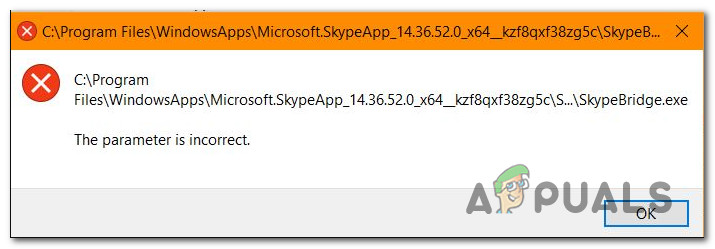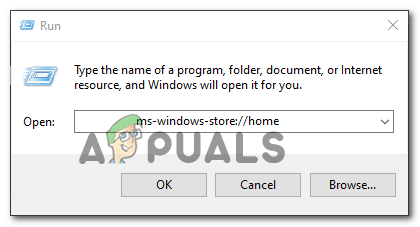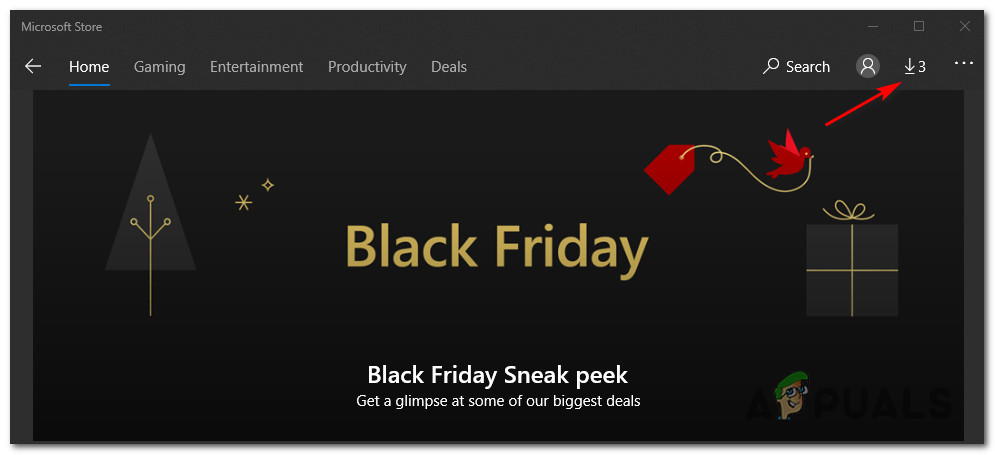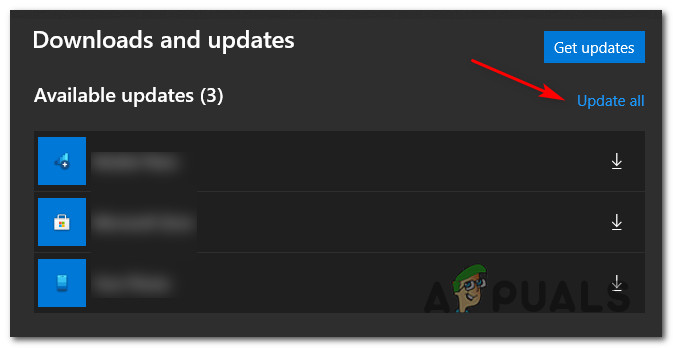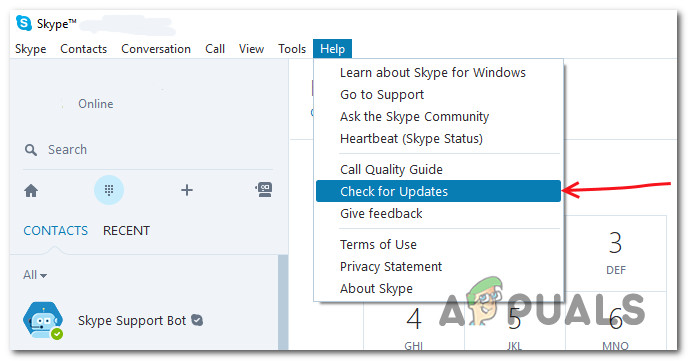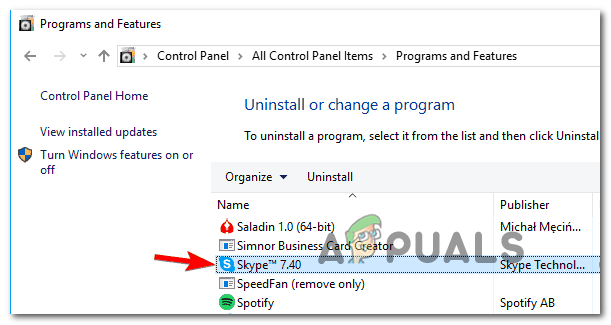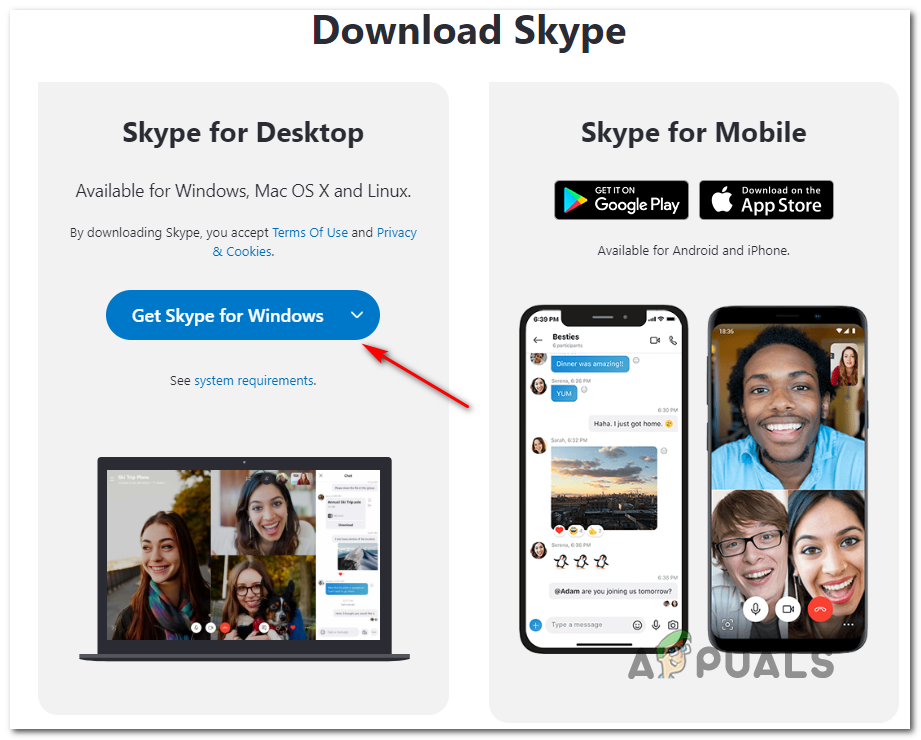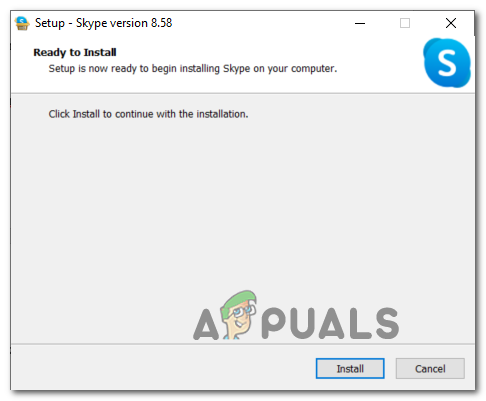After investigating this particular issue, it turns out that there are several different causes that might trigger this particular error. Here’s a list of potential culprits that might be responsible for the apparition of this error code: Now that you know the potential culprits, follow the methods below for instructions on fixing the issue based on every potential culprit:
Method 1: Updating Skype to the Latest Version
As it turns out, in most cases, the issue is caused by a bug introduced with the Skype version 14.35.76.0 – This problem is reported to occur with both the UWP (Universal Windows Platform) and the desktop version of Skype. Fortunately, Microsoft rectified this bad update with a hotfix, so if this scenario is applicable, all you need to do is update your Skype version to the latest version available. Of course, the instructions for doing so will be different depending on which app version you’re using. Because of this, we’ve put together 2 different sub-guides that will walk you through the process of updating your Skype version to the latest on both the desktop and the UWP version. Follow the sub guide (A or B) that’s applicable to the Skype version you’re using.
A. Updating the Skype UWP version
B. Updating the Skype Desktop Version
If the same problem is still occurring after updating or you were already on the latest version of Skype, move down to the next method below.
Method 2: Installing every Pending Windows Update
As it turns out, this problem can also occur if you’re using a severely outdated Windows build and trying to run the latest version of Skype UWP. If this scenario is applicable, chances are you’re seeing this error due to the fact that Skype requires a security update that’s missing from your computer. If this scenario is applicable, you can fix the problem by installing every Windows Update that’s currently pending on your PC. In case this scenario is applicable and you’re using Windows 10, follow the instructions below to install every pending update in order to fix the error associated with SkypeBridge.exe: In case the same problem is still occurring, move down to the next method below.
Method 3: Reinstalling Skype
As it turns out, this problem can also be caused by some type of file corruption belonging to your Skype installation folder. This is reported to occur with both the desktop and the UWP version of Skype. If this scenario is applicable, you should be able to fix the problem by reinstalling your current version of Skype in order to ensure that you’re clearing any potential file corruption from the installation folder. However, keep in mind that depending on the version of Skype that you’re using, the instructions for reinstalling the application will be different. Because of this, we’ve made 2 separate guides to accommodate both potential scenarios – Follow the guide (A or B) that’s applicable to your current scenario:
A. Reinstalling the Desktop Version of Skype
B. Reinstalling the UWP Version of Skype
Method 4: Performing a Repair install / Clean Install
If none of the instructions above have worked for you, it’s very likely that some type of corruption is actually causing this type of SkypeBridge.exe error. And since none of the instructions above have worked for you, you’re most likely dealing with corruption among your OS files – In this case, the most efficient way of fixing the problem is to reset every Windows component with a clean install or repair install procedure:
Clean Install – This procedure will not require you to insert a compatible installation media and can be initiated directly from your OS GUI menus. However, the main disadvantage of this method is that unless you back up your data in advance, you’ll end up losing all the data that you’re currently storing on your OS drive.Repair Install – This procedure is also commonly referred to as an in-place upgrade. It will allow you to refresh every Windows component without touching any of your personal files. You’ll be required to use installation media, but you’ll be able to preserve all your currently installed applications, games, personal media, and user preferences.
What is pcdrcui.exe? How to Fix pcdruci.exe Corrupted Error on Windows?What is Msiexec.exe? Fix Msiexec.exe Access Denied Error on WindowsWhat is “msedge.exe.exe”? and How to Fix It?FIX: “(Application Name).exe – Bad Image” is either not designed to run on…