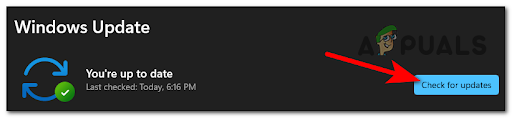There are several possible explanations for this OneDrive sign-in issue, and we’ve highlighted a few of them below.
Incorrectly linked OneDrive to This PC – The user may have improperly linked the OneDrive app to their PC, resulting in this error code.The OneDrive app was not installed successfully – Some users are unsure how to correctly install the software. An interruption during the installation of the OneDrive application triggers this error code.Pending Windows Update – Most of the time, the users tend to ignore a lot of uninstalled Windows updates on the system. This has been the primary cause of Windows system errors.Corrupted System Files – Even if the corrupted system files are not visible on the system and are not shown on the screen, they can be the reason behind the OneDrive sign-in error code.Proxy Server on the system – The proxy server processes the client’s request and generates a new IP address for the users, allowing them to access the internet. However, this has a disadvantage in that it may prevent the OneDrive app from signing in.Reconnect the Work/School account – A problem with your work or school account can cause this error code while OneDrive sign-in. As a result, it is preferable to disconnect it and then again connect it to a Windows system.
Let us see them one by one!
Try Unlinking OneDrive to This PC
When the system is turned on, the OneDrive application immediately syncs all of the documents, files, and folders from the system to the cloud. This requires the proper integration of OneDrive with the system. If there is an issue linking to This PC, a sign-in error such as the one shown above may occur. As a result, we recommend that our users unlink OneDrive from this PC first, then reconnect. A few steps are listed below to assist users on how to unlink and then link OneDrive to ThisPC. Hope this solves the problem.
Download & Install any available Windows Updates
The most efficient technique to maintain a system free of problems is to keep Windows up to date. If there are any available updates on the windows system, this might have caused the sign-in error in the OneDrive app. So, we suggest our users check for any updates pending on the system and if there are any, then please download and install those updates. Here are a few steps below on how the users can keep their windows system up to date. Hope it solved the error.
Perform SFC Scan and DISM scan on the system
The system’s corrupted files/data might be generating OneDrive sign-in troubles. When certain system files become corrupted, users are not warned on the screen or are unable to identify them. As a result, it is frequently overlooked by users who are unaware of its existence. As a result, we recommend that our users do the SFC scan, DISM scan, and health restoration on the system. If there are any system or other corrupted files on the system, consider manually deleting or replacing them. After that, verify that the issue has been resolved and that you are able to sign in to the OneDrive app without difficulty.
Remove Work/School Account and Add it again
Sometimes, the problem might not be with the OneDrive application or the windows system but with the account with which the users are trying to sign in to OneDrive on their system. We suggest that our users try to remove the work/school account from the system and try to add it back again. Let us see how to do it with a few steps given below. Once everything is done, Check if the sign-in error still exists.
Turn Off the Proxy Server Settings Via Internet Options
Proxy server settings if any, set up on the system might be triggering this error while signing in to the OneDrive application. So disabling this proxy server setting through internet options is the best practice to avoid this issue. Follow the below steps on how to disable the proxy server settings on the system. Hope this solved the problem.
Uninstall and Reinstall the OneDrive Desktop App again
Not installing the OneDrive app properly on the system might have been one of the reasons that triggered this sign-in error in OneDrive. So as a good practice, we recommend that the users uninstall the OneDrive completely and then, reinstall the app again. Here are the steps below on how to do it. Hope this solved the issue.
Fix: High CPU Usage by OneDrive ‘OneDrive.exe’Fix: OneDrive Automatically Deleting Files from OneDrive FolderHow to Fix OneDrive Sign-In Error Code 0x8004de40 on Windows 10?How to Fix “Error Code: 0x800c0005” on OneDrive?