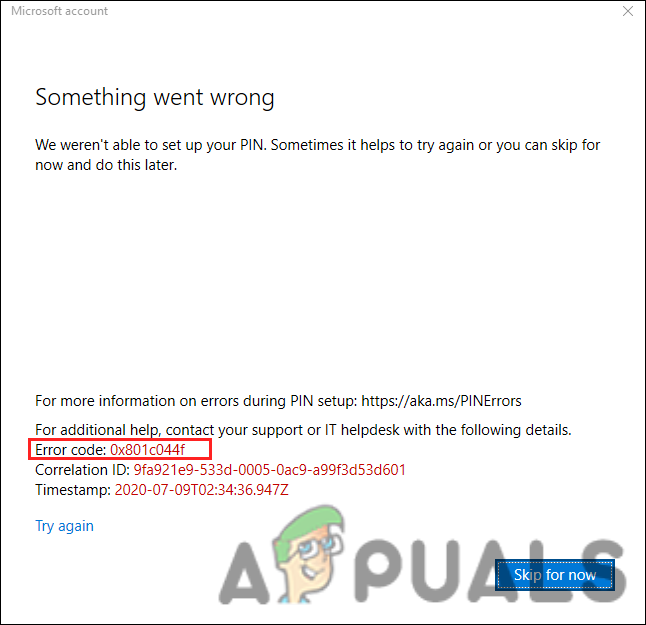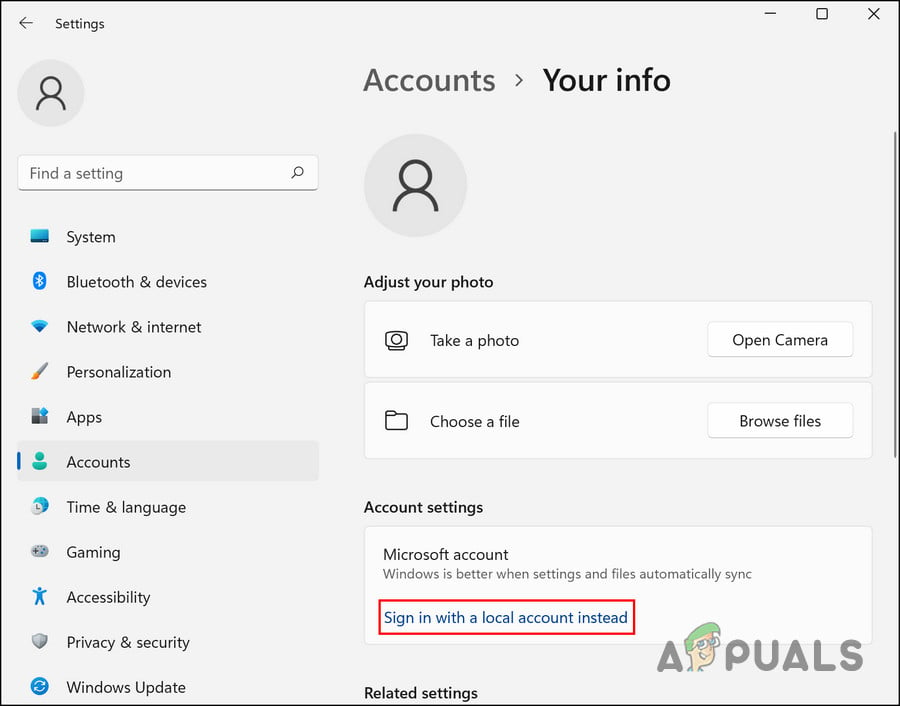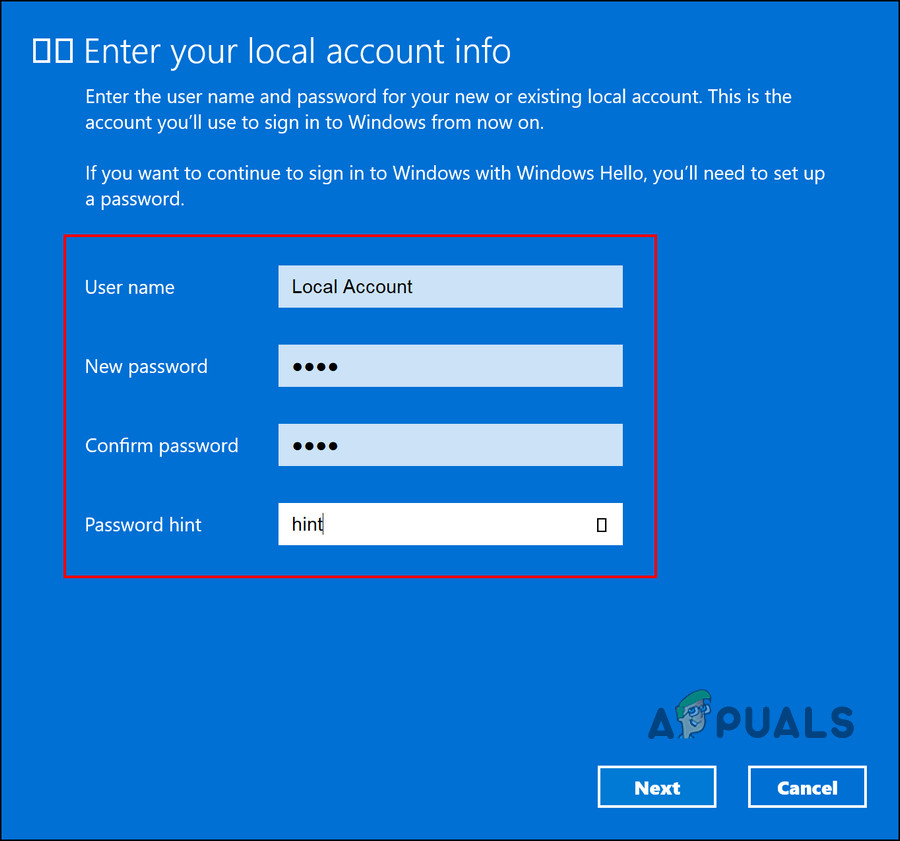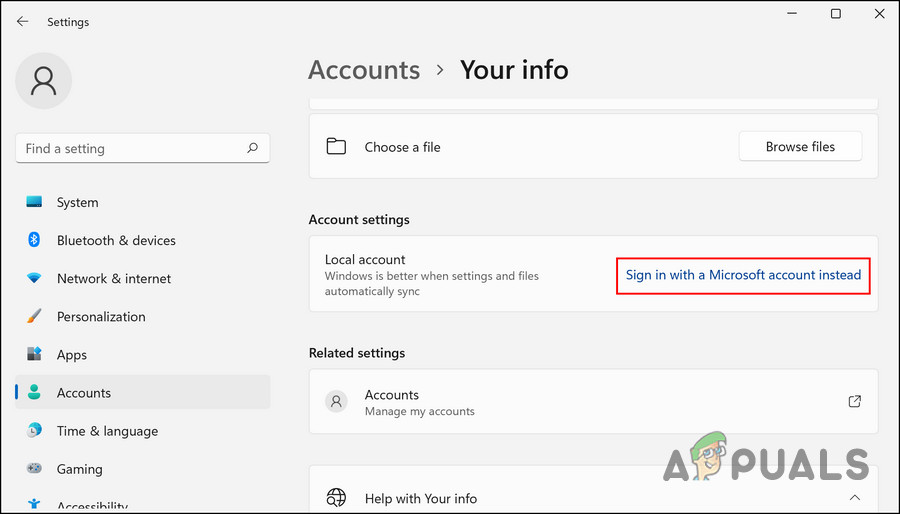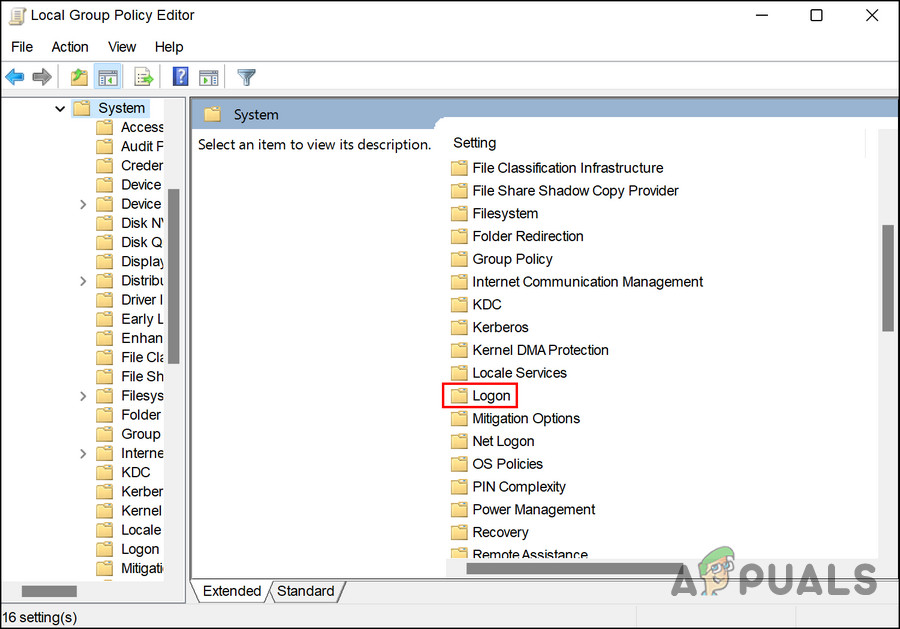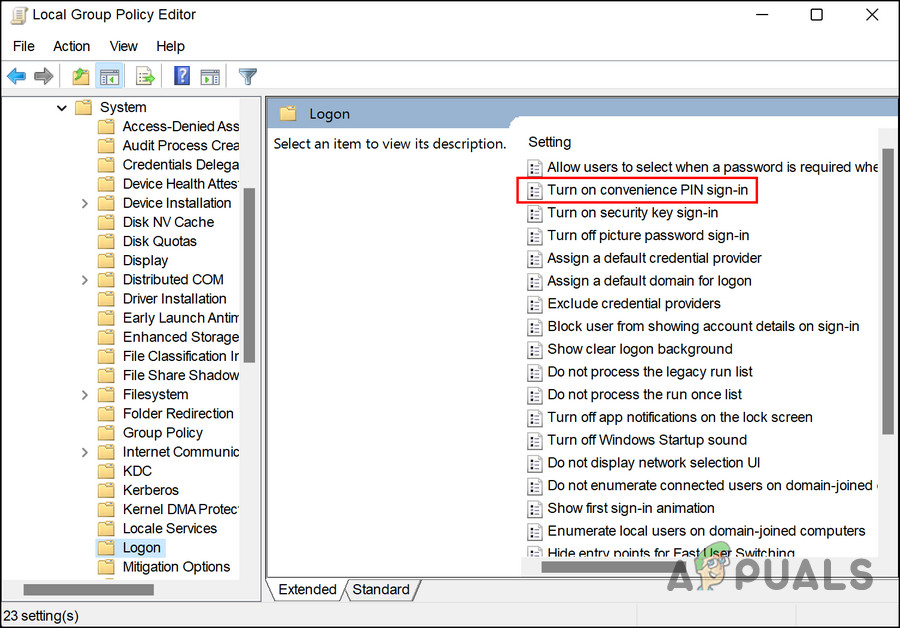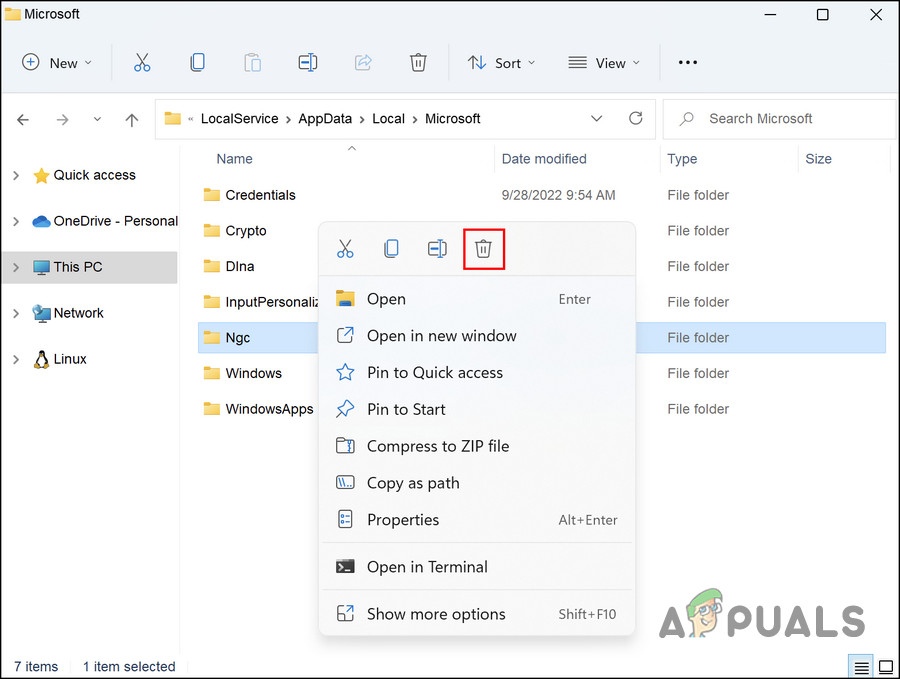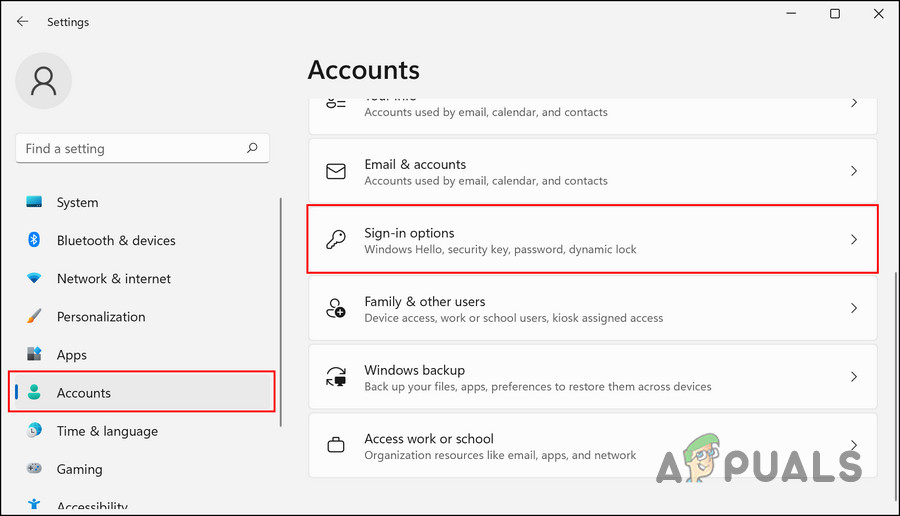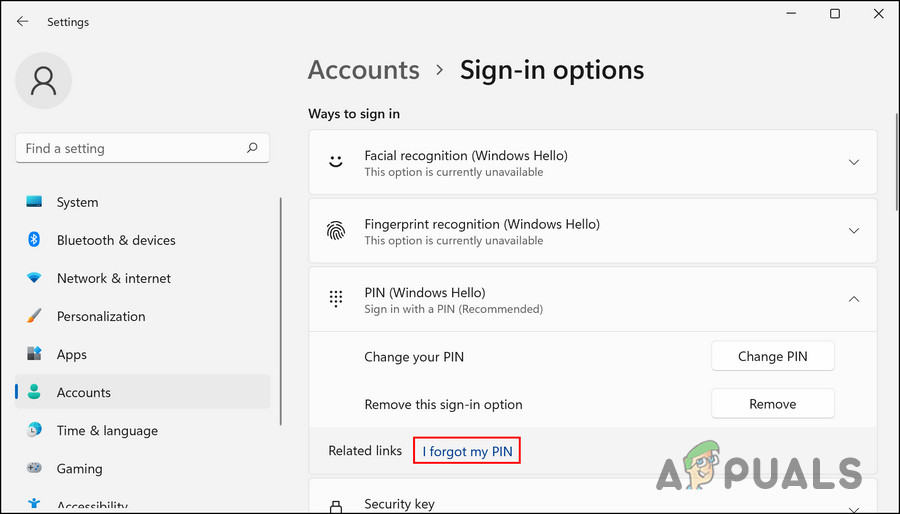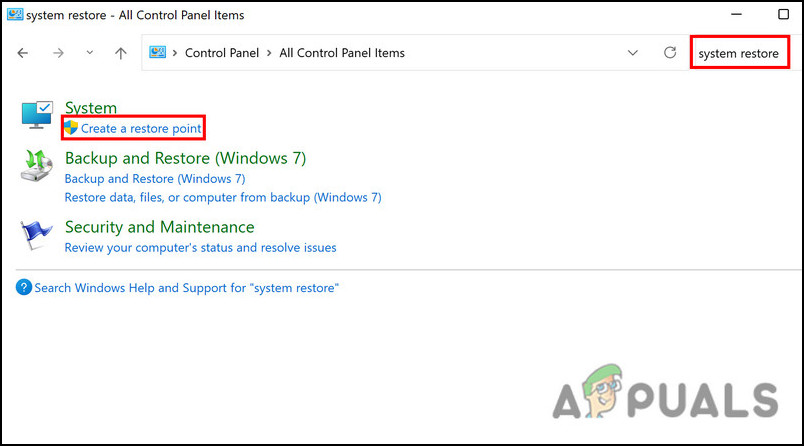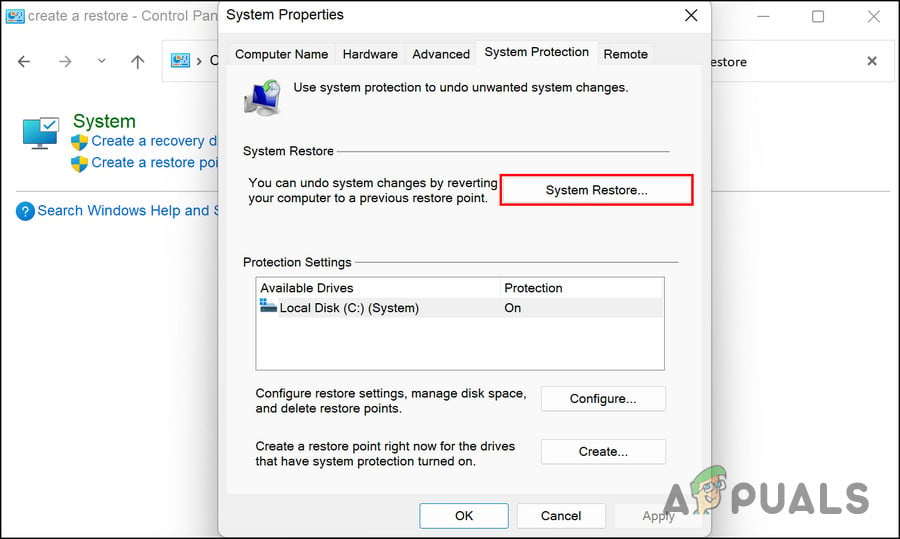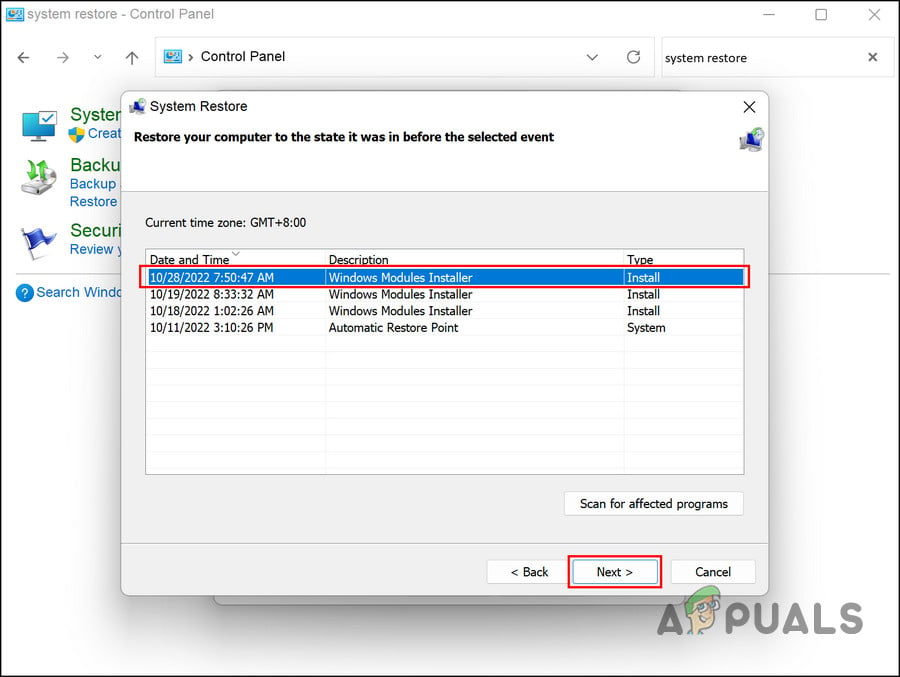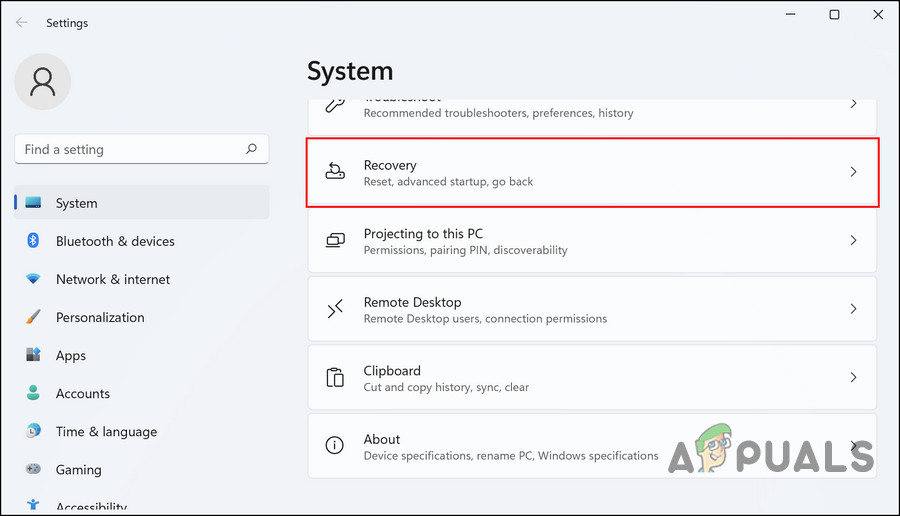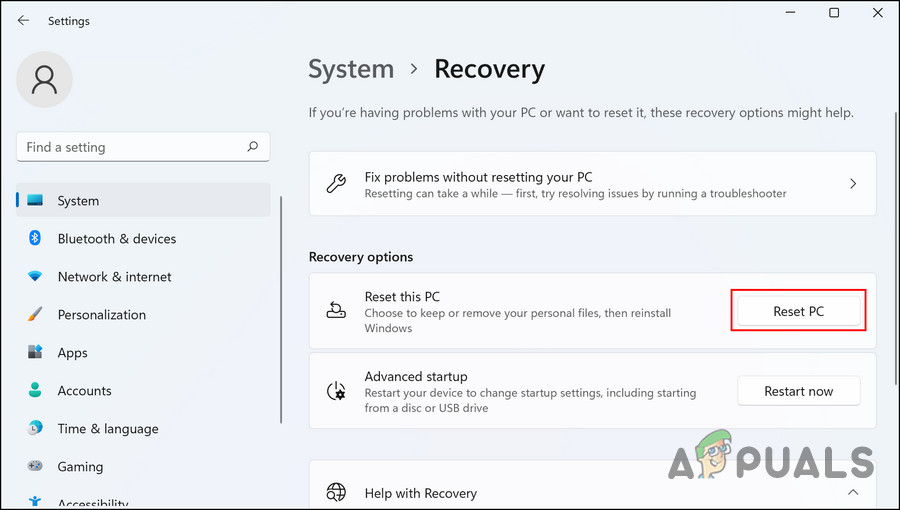This error mostly occurs when there is a problem with the security settings of Windows. In some cases, it can also be caused due to a temporary bug that is causing the system features to act up. Below, we have discussed the troubleshooting methods that can help you fix this problem in no time. Proceed with the method that fits your situation the best.
1. Switch User Accounts
Switching to a local user account and then switching back to a Microsoft account can resolve the following error. The system will ask you to set up a PIN upon doing this. Here is how you can do this:
2. Modify Group Policy
There is also a chance that you are restricted from setting up a PIN via a domain policy. If you have administrative privileges, you can change this setting in the Group Policy Editor and see if that makes any difference. The Group Policy Editor is an administrative-level utility that stores information about the Windows program and processes in the form of group policies. You can modify these policies to customize the operations of your system. Here is how you can change the relevant group policy to fix the PIN code error. Make sure that the Windows Hello for Business feature is disabled for this method to work. Note: Group Policy editor isn’t available in Windows 10/11 Home, if you can’t able to open it you have to install GPEDIT for Windows 10/11 Home.
3. Delete the NGC Folder
You can also delete the NGC folder, which stores and manages all the PIN-related information in Windows. If this folder becomes corrupted, you are likely to experience issues while setting up and new PIN or login into the computer using an existing one. The solution, in this case, is simple, as all that you need to do is delete the NGC folder to get rid of issues related to it.
4. Use the I Forgot My PIN Option
This method is for users who are trying to change their current PIN but are failing to do so. If the ‘Change PIN’ option is not working for you, then you can also try using the ‘Forgot my PIN’ option. Follow these steps to proceed: You should now be able to set up a new PIN without any problems.
5. Use the System Restore Utility
You can also try going back to a system state where the PIN error was not present. For this, we will be using the System Restore utility, which takes snapshots of the system before performing important operations. When you access this service in the Control Panel, you will see a list of all the restore points available on the system. Follow these steps to proceed: If your computer does not have a restore point, that means the feature has been disabled. If that is the case, move on to the next method.
6. Reset the PC
In the event that none of these methods work, then your problem might be caused by a corruption error that can’t be fixed conventionally. The best thing you can do if this scenario applies to your computer is to reset it. During the process, Windows allows you to keep your personal data and files, so you won’t lose them. Resetting your system will restore it to its default state without any such errors. To proceed, follow these steps: Hopefully, performing a complete reset of the system will resolve the issue for you. Alternatively, you might want to contact the Microsoft team and wait for an official fix from them rather than resetting the system.
GIGABYTE Says Next-Gen PCIe Gen5 GPUs Will Move from 8-Pin to New 16-Pin Power…How to Fix Windows Pin “Error Code: 0x80040154"How to Fix the PIN Error 0x80280013 in Windows?How to Fix Pin Error 0xD000A002 in Windows 11?